The inspector
The inspector lists your workflow’s events: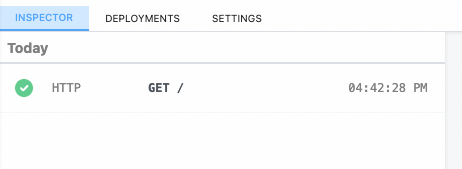
Event Duration
The duration shown when clicking an individual event notes the time it took to run your code, in addition to the time it took Pipedream to handle the execution of that code and manage its output. Specifically, Duration = Time Your Code Ran + Pipedream Execution TimeReplaying and deleting events
Hover over an event, and you’ll see two buttons:
Messages
Anyconsole.log() statements or other output of code steps is attached to the associated code cells. But $.flow.exit() or errors end a workflow’s execution, so their details appear in the inspector.