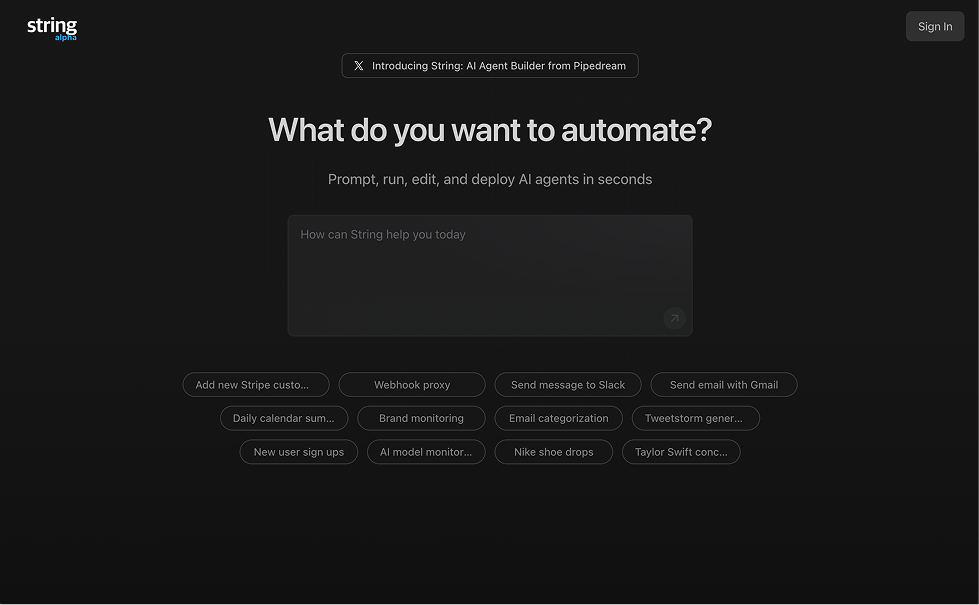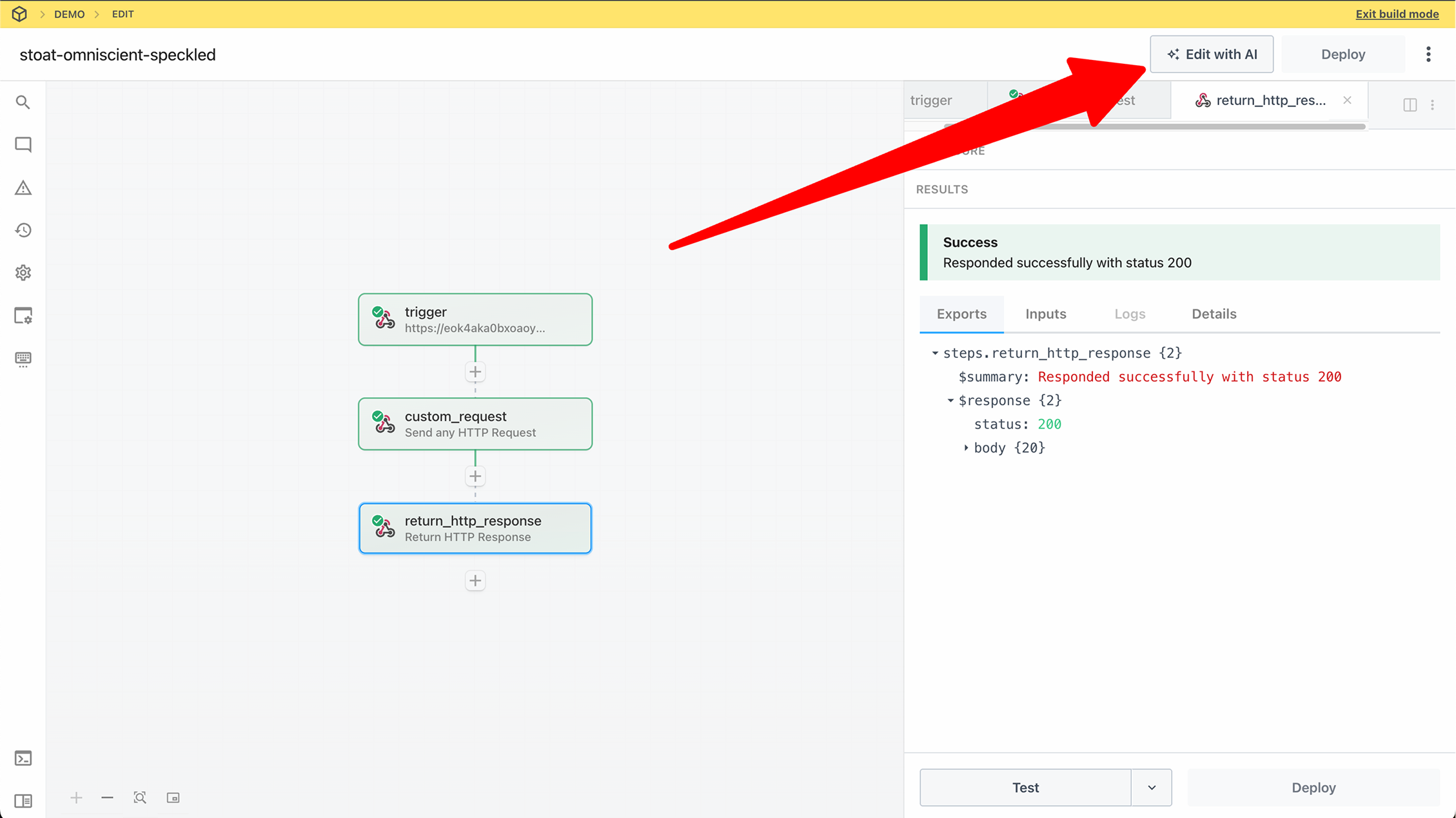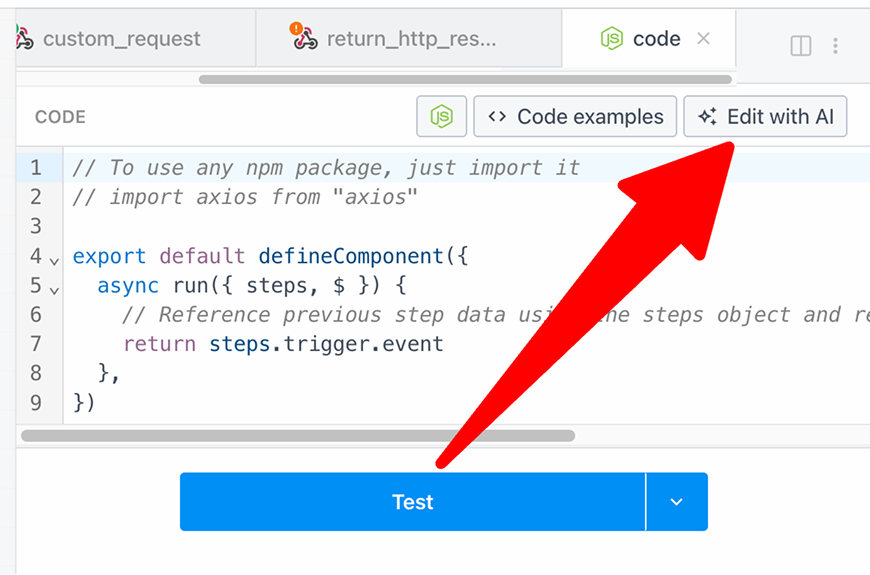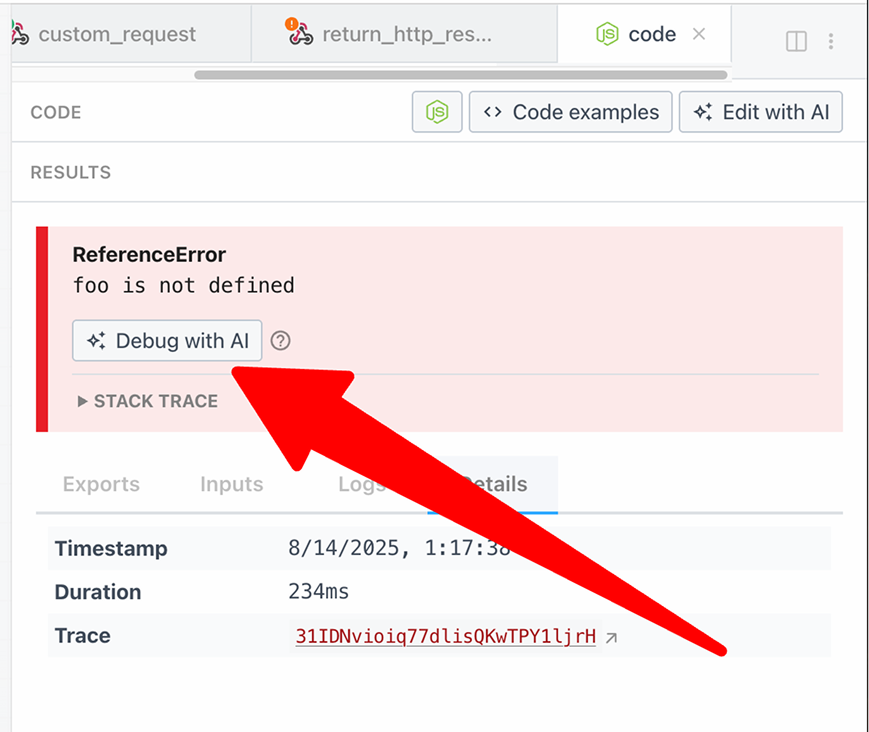Create with AI
Build new agents and automations using AI at String.com.
Edit Existing Workflows with AI
Click the Edit with AI button in the header of the builder or inspector.
Within any code step, click the Edit with AI button.
When you encounter an error in your workflow, click the Debug with AI button in the step results to get AI-powered debugging assistance.
Limitations
Workflows with the following features cannot be edited in String.com:
- Control flow - Workflows using if/else, switch, or other control flow steps
- GitHub Sync - Workflows synchronized with GitHub repositories
- Python code steps - Workflows containing Python code (Node.js is supported)
- Pipedream Connect - Workflows using Pipedream Connect features
- Multiple triggers - Workflows with more than one trigger
Working in String.com
Once you click any of the Edit with AI buttons, you’ll be redirected to String.com where you can:
Edit Your Workflow
Use natural language to describe the changes you want to make to your workflow:
- Add new steps or modify existing ones
- Change the logic or flow of your workflow
- Integrate new services or APIs
- Optimize performance and error handling
The AI assistant helps you:
- Set up authentication and connections
- Configure step parameters and options
- Map data between steps
- Handle edge cases and errors
Test Your Changes
String.com provides a comprehensive testing environment where you can:
- Run test executions with sample data
- Debug issues in real-time
- Preview results before deployment
- Iterate quickly based on test outcomes
Deploy to Production
Once you’re satisfied with your changes:
- Deploy directly from String.com to your Pipedream account
- Changes are automatically synced
- Your workflow is ready to run in production
Best Practices
Clear Instructions
When working with AI in String.com, provide clear and specific instructions:
Good prompt: “Add error handling to the HTTP request step that retries 3 times with exponential backoff when receiving a 429 status code”Less effective: “Fix the error handling”
Iterative Development
Work iteratively with the AI:
- Start with high-level requirements
- Test and validate each change
- Refine based on results
- Deploy when ready