Delay
- The built-in Delay actions
- The
$.flow.delayfunction in Node.js
Delay actions
You can pause your workflow without writing code using the Delay actions:- Click the + button below any step
- Search for the Delay app
- Select the Delay Workflow action
- Configure the action to delay any amount of time, up to one year
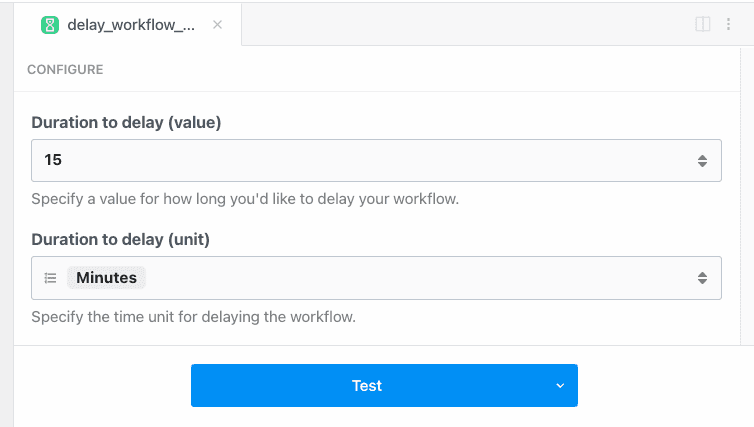
$.flow.delay
If you need to delay a workflow within Node.js code, or you need detailed control over how delays occur, see the docs on $.flow.delay.
The state of delayed executions
Delayed executions can hold one of three states:- Paused: The execution is within the delay window, and the workflow is still paused
- Resumed: The workflow has been resumed at the end of its delay window automatically, or resumed manually
- Cancelled: The execution was cancelled manually
Cancelling or resuming execution manually
The Delay actions and$.flow.delay return two URLs each time they run:
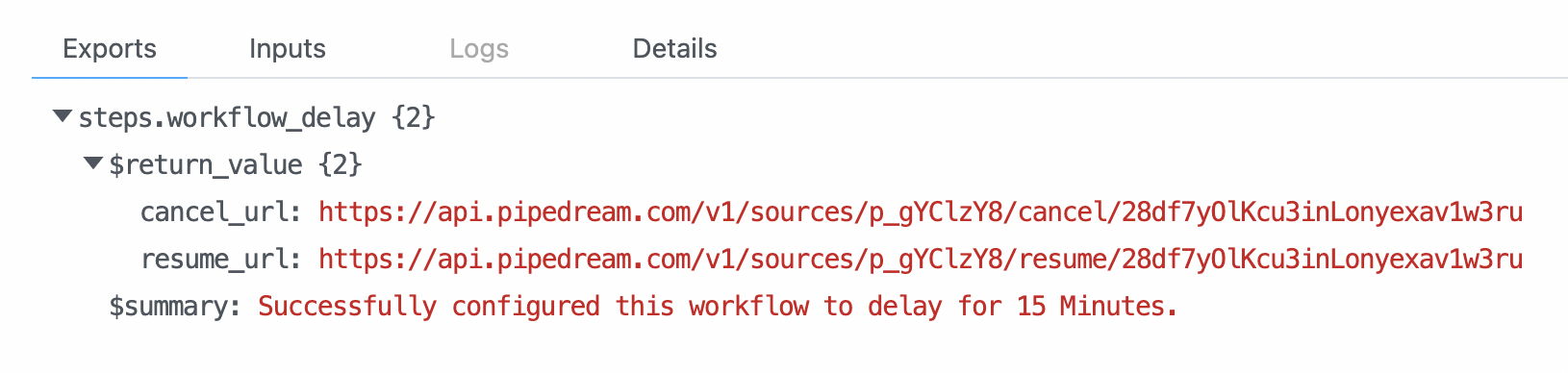
- Hitting the
cancel_urlwill immediately cancel that execution - Hitting the
resume_urlwill immediately resume that execution early
$.flow.delay, you can send these URLs to your own system to handle cancellation / resumption. You can even email your customers to let them cancel / resume workflows that run on their behalf.