Adding a Python code step
- Click the + icon to add a new step
- Click Custom Code
- In the new step, select the
pythonlanguage runtime in language dropdown
Python Code Step Structure
A new Python Code step will have the following structure:- Install PyPI Packages
- Import data exported from other steps
- Export data to downstream steps
- Retrieve data from a data store
- Store data into a data store
- Access API credentials from connected accounts
Logging and debugging
You can useprint at any time in a Python code step to log information as the script is running.
The output for the print logs will appear in the Results section just beneath the code editor.
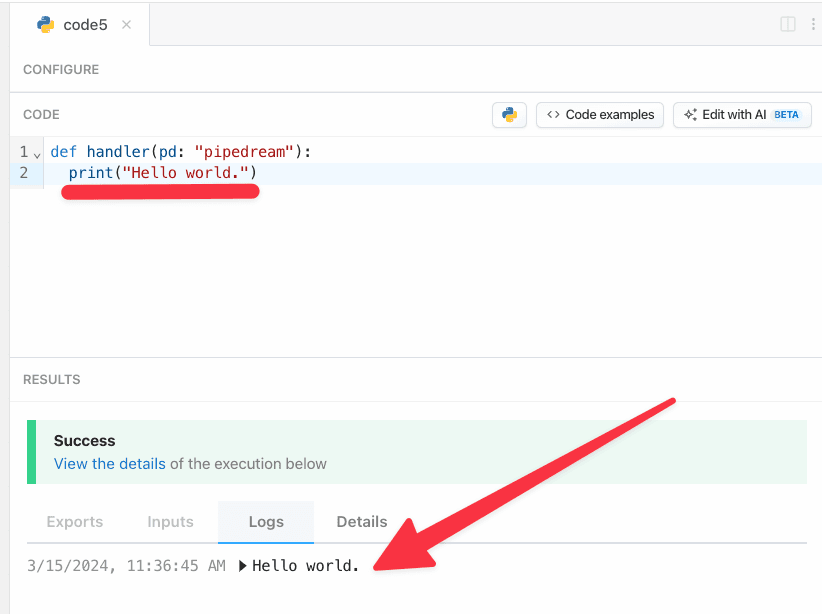
Using third party packages
requestsfor making HTTP requestssqlalchemyfor retrieving or inserting data in a SQL databasepandasfor working with complex datasets
requirements.txt or specify elsewhere in your workflow of which packages you need. Pipedream will automatically install the dependency for you.
If your package’s import name differs from its PyPI package name
Pipedream’s package installation uses the pipreqs package to detect package imports and install the associated package for you. Some packages, like python-telegram-bot, use an import name that differs from their PyPI name:
Pinning package versions
Each time you deploy a workflow with Python code, Pipedream downloads the PyPI packages youimport in your step. By default, Pipedream deploys the latest version of the PyPI package each time you deploy a change.
There are many cases where you may want to specify the version of the packages you’re using. If you’d like to use a specific version of a package in a workflow, you can add that version in a magic comment, for example:
Making an HTTP request
We recommend using the popularrequests HTTP client package available in Python to send HTTP requests.
No need to run pip install, just import requests at the top of your step’s code and it’s available for your code to use.
See the Making HTTP Requests with Python docs for more information.
Returning HTTP responses
You can return HTTP responses from HTTP-triggered workflows using thepd.respond() method:
body and status keys in your pd.respond argument. The body must also be a JSON serializable object or dictionary.
Don’t forget to configure your workflow’s HTTP trigger to allow a custom response. Otherwise your workflow will return the default response.
Sharing data between steps
A step can accept data from other steps in the same workflow, or pass data downstream to others.Using data from another step
In Python steps, data from the initial workflow trigger and other steps are available in thepd.steps object.
In this example, we’ll pretend this data is coming into our workflow’s HTTP trigger via POST request.
pd.steps object passed into the handler. Specifically, this data from the POST request into our workflow is available in the trigger dictionary item.
Sending data downstream to other steps
To share data created, retrieved, transformed or manipulated by a step to others downstream,return the data in the handler function:
pokemon data is accessible to downstream steps within pd.steps["code"]["pokemon"]
Using environment variables
You can leverage any environment variables defined in your Pipedream account in a Python step. This is useful for keeping your secrets out of code as well as keeping them flexible to swap API keys without having to update each step individually. To access them, use theos module.
Using API key authentication
If an particular service requires you to use an API key, you can pass it via the headers of the request. This proves your identity to the service so you can interact with it:There are 2 different ways of using the
os module to access your environment variables.os.environ["ENV_NAME_HERE"] will raise an error that stops your workflow if that key doesn’t exist in your Pipedream account.Whereas os.environ.get("ENV_NAME_HERE") will not throw an error and instead returns an empty string.If your code relies on the presence of a environment variable, consider using os.environ["ENV_NAME_HERE"] instead.Handling errors
You may need to exit a workflow early. In a Python step, just araise an error to halt a step’s execution.
Ending a workflow early
Sometimes you want to end your workflow early, or otherwise stop or cancel the execution of a workflow under certain conditions. For example:- You may want to end your workflow early if you don’t receive all the fields you expect in the event data.
- You only want to run your workflow for 5% of all events sent from your source.
- You only want to run your workflow for users in the United States. If you receive a request from outside the U.S., you don’t want the rest of the code in your workflow to run.
- You may use the
user_idcontained in the event to look up information in an external API. If you can’t find data in the API tied to that user, you don’t want to proceed.
return pd.flow.exit() will end the execution of the workflow immediately. No remaining code in that step, and no code or destination steps below, will run for the current event.
It’s a good practice to use
return pd.flow.exit() to immediately exit the workflow. In contrast, pd.flow.exit() on its own will end the workflow only after executing all remaining code in the step.pd.flow.exit():
File storage
You can also store and read files with Python steps. This means you can upload photos, retrieve datasets, accept files from an HTTP request and more. The/tmp directory is accessible from your workflow steps for saving and retrieving files.
You have full access to read and write both files in /tmp.
See the Working with the filesystem in Python docs for more information.
FAQ
What’s the difference between def handler(pd) and the pipedream package for Python code steps?
The pd object passed to the handler method lets you exit the workflow early, integrate a Data Store, and use connected accounts into your Python code steps.
However, at this time there are issues with our Python interpreter that is causing an ECONNRESET error.
If you need to use data from other steps or export data to other steps in your workflow, we recommend using the pipedream package module.
If you need to use a Data Store in your workflow, we recommend using a pre-built action to retrieve or store data or Node.js’s Data Store capabilities.