Requirements
- SSO is only supported for workspaces on the Business plan. Visit the Pipedream pricing page to upgrade.
- You need an administrator of your Pipedream workspace and someone who can create SAML apps in your identity provider to configure SSO.
SAML metadata
| Name | Other names | Value |
|---|---|---|
| SP Entity ID | Audience, Audience Restriction, SP URL | Pipedream |
| SP Assertion Consumer Service (ACS) URL | Reply or destination URL | https://api.pipedream.com/auth/saml/consume |
| SP Single Sign-on URL | Start URL | https://api.pipedream.com/auth/saml/<your workspace name>replacing <your workspace name> with the workspace name at https://pipedream.com/settings/account. For example, if your workspace name is example-workspace, your start URL will be https://api.pipedream.com/auth/saml/example-workspace. |
SAML attributes
NameID—email
Providing SAML metadata to Pipedream
Pipedream requires access to SAML metadata at a publicly-accessible URL. This communicates public metadata about the identity provider (your SSO provider) that Pipedream can use to configure the SAML setup in Pipedream. Most SSO providers will provide a publicly-accessible metadata URL. If not, they should provide a mechanism to download the SAML metadata XML file. Once you’ve configured your SAML app using the settings above, host this file on a public web server where Pipedream can access it via URL, for example:https://example.com/metadata.xml.
Once you have a publicly-accessible URL that hosts your SAML metadata, visit your workspace’s authentication settings in Pipedream. In the Single Sign-On section, select SAML, and add your metadata URL to the Metadata URL field, then click Save.
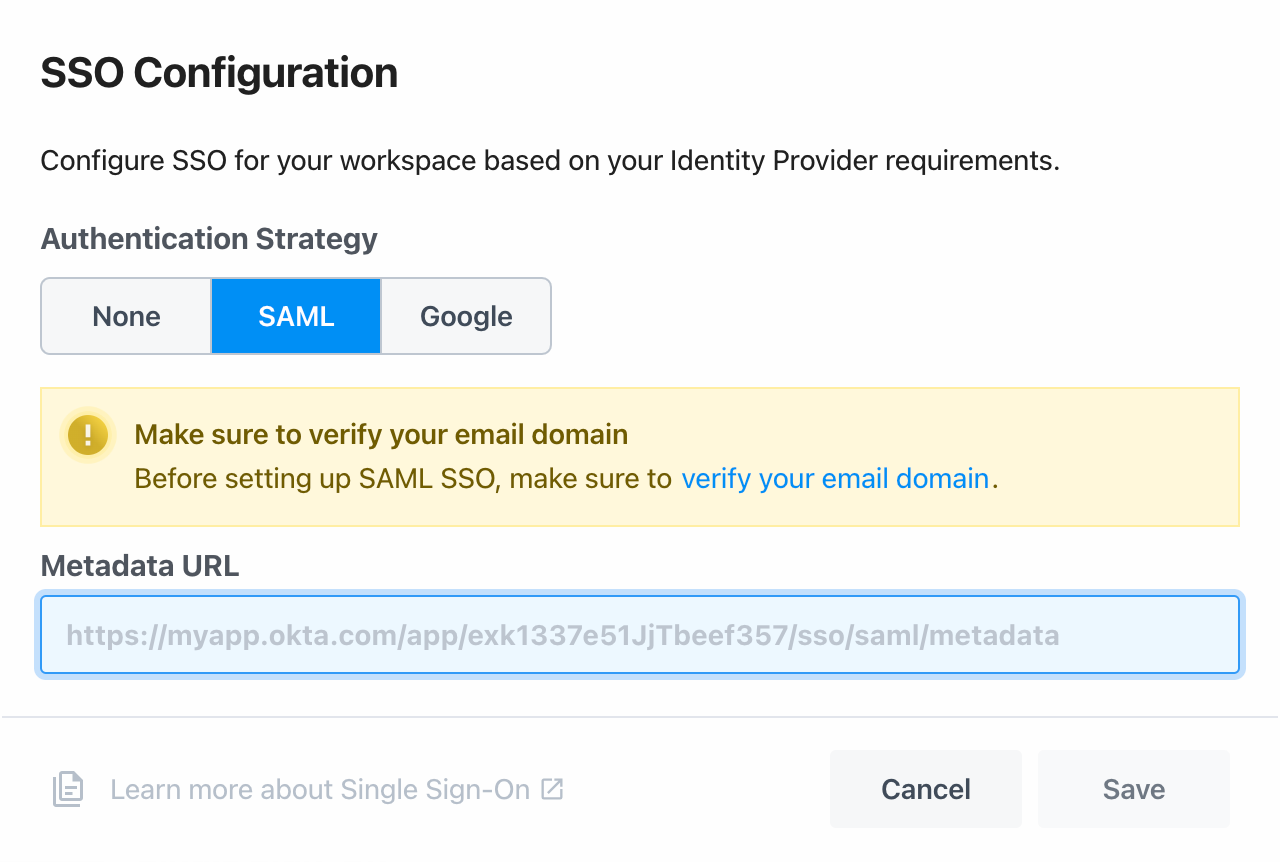
your-workspace-name is the name of your workspace.