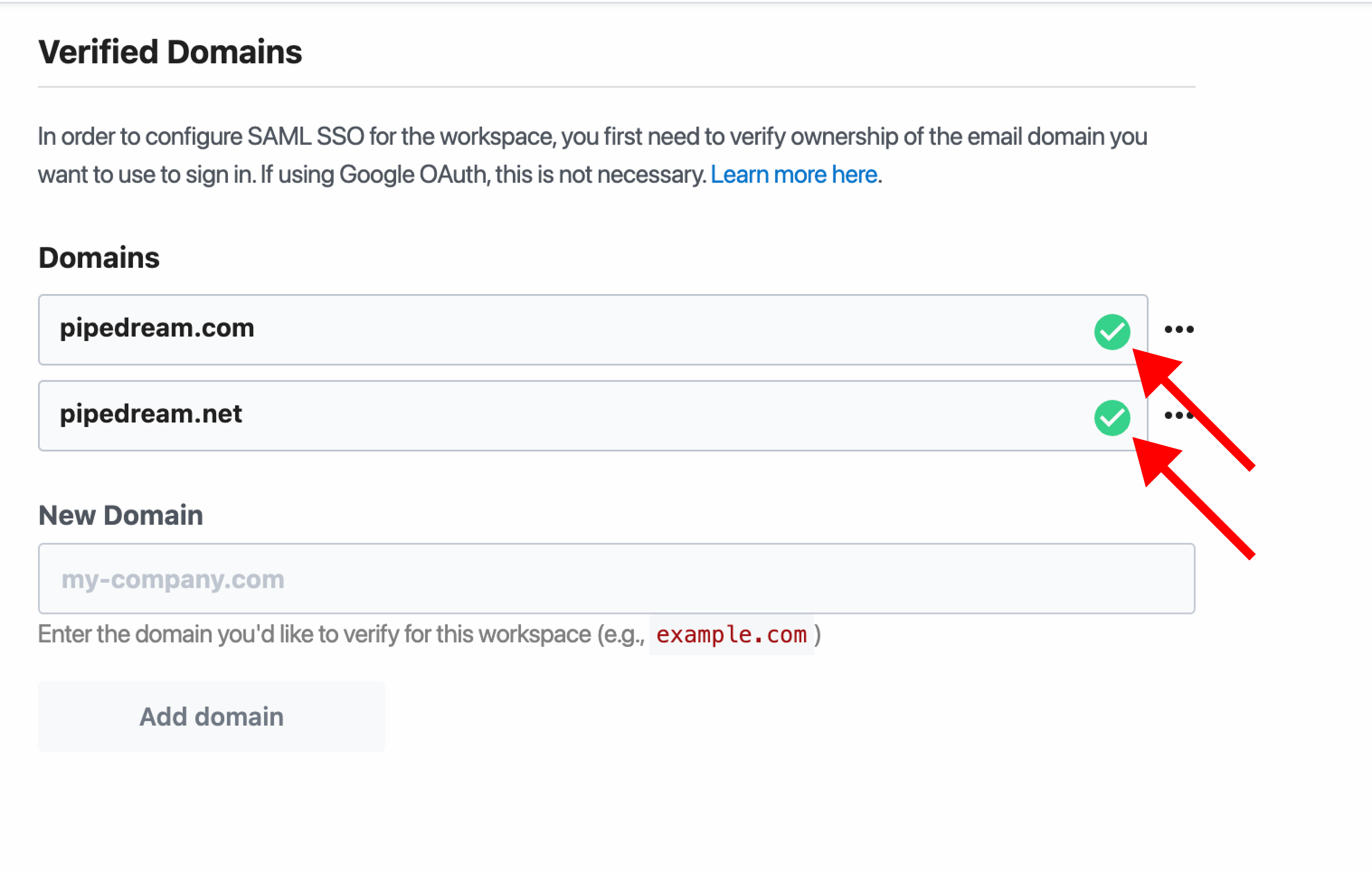[email protected], you need to verify ownership of example.com. If configuring Google OAuth (not SAML), you can disregard this section.
Getting started
- Navigate to the Verified Domains section of your workspace settings
- Enter the domain you’d like to use then click Add Domain
- You’ll see a modal with instructions for adding a
TXTrecord in the DNS configuration for your domain - DNS changes may take between a few minutes and up to 72 hours to propagate. Once they’re live, click the Verify button for the domain you’ve entered
- Once Pipedream verifies the
TXTrecord, we’ll show a green checkmark on the domain
Make sure to verify all your domains. There’s no limit on the number of domains you can verify for SSO, so if you use
example.com, example.net, and foo.example.com, make sure to verify each one.