prop to the workflow.
slack prop:
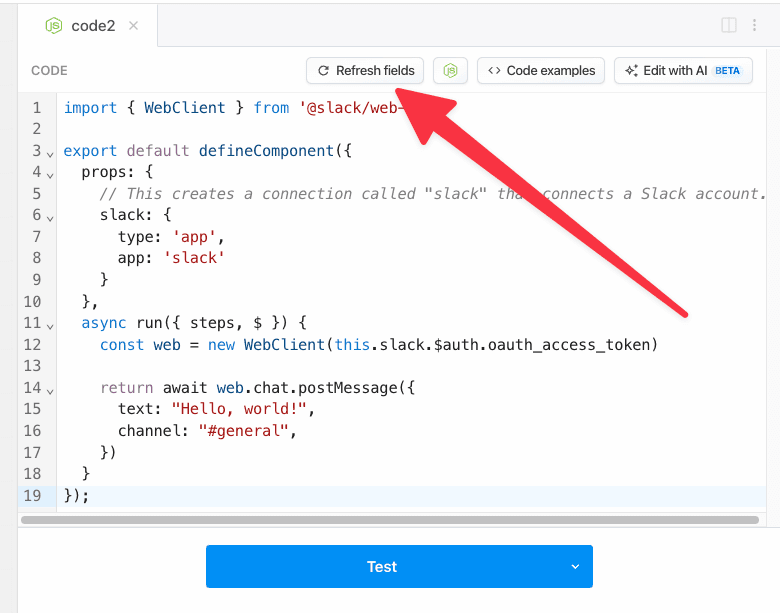
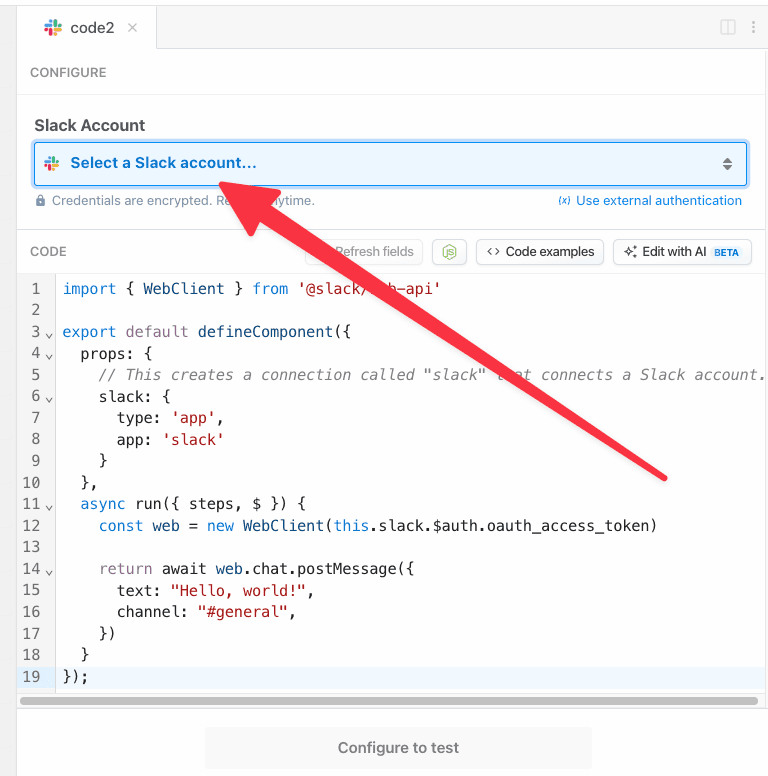
Accessing connected account data with this.appName.$auth
In our Slack example above, we created a Slack WebClient using the Slack OAuth access token:
this.slack come from? Good question. It was generated by the definition we made in props:
this.slack.$auth object:
this.appName.$auth contains named properties for each account you connect to the associated step. Here, we connected Slack, so this.slack.$auth contains the Slack auth info (the oauth_access_token).
The names of the properties for each connected account will differ with the account. Pipedream typically exposes OAuth access tokens as oauth_access_token, and API keys under the property api_key. But if there’s a service-specific name for the tokens (for example, if the service calls it server_token), we prefer that name, instead.
To list the this.[app name].$auth properties available to you for a given app, run Object.keys on the app:
Writing custom steps to use this.appName.$auth
You can write code that utilizes connected accounts in a few different ways:
Using the code templates tied to apps
When you write custom code that connects to an app, you can start with a code snippet Pipedream provides for each app. This is called the test request. When you search for an app in a step:- Click the + button below any step.
- Search for the app you’re looking for and select it from the list.
- Select the option to Use any <app> API.
Manually connecting apps to steps
See the Connected Accounts docs for connecting an account to a code step.Custom auth tokens / secrets
When you want to connect to a 3rd party service that isn’t supported by Pipedream, you can store those secrets in Environment Variables.Learn more about props
Not only can props be used to connect apps to workflow steps, but they can also be used to collect properties collected from user input and save data between workflow runs.