SQL Editor
With the built-in SQL editor, you access linting and auto-complete features typical of modern SQL editors.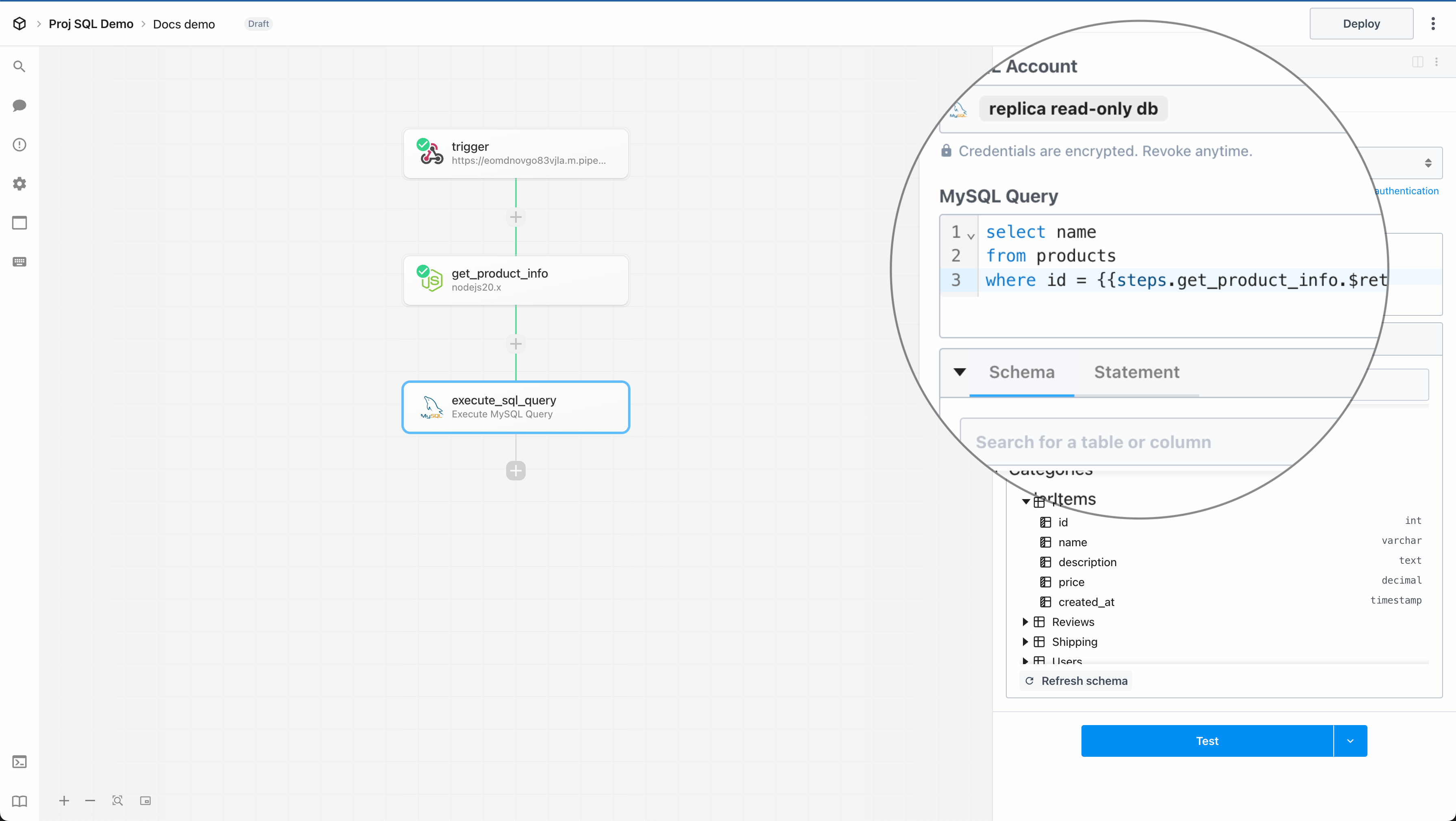
Schema Explorer
When querying a database, you need to understand the schema of the tables you’re working with. The schema explorer provides a visual interface to explore the tables in your database, view their columns, and understand the relationships between them.- Once you connect your account with one of the supported database apps, we automatically fetch and display the details of the database schema below
- You can view the columns of a table, their data types, and relationships between tables
- You can also search and filter the set of tables that are listed in your schema based on table or column name
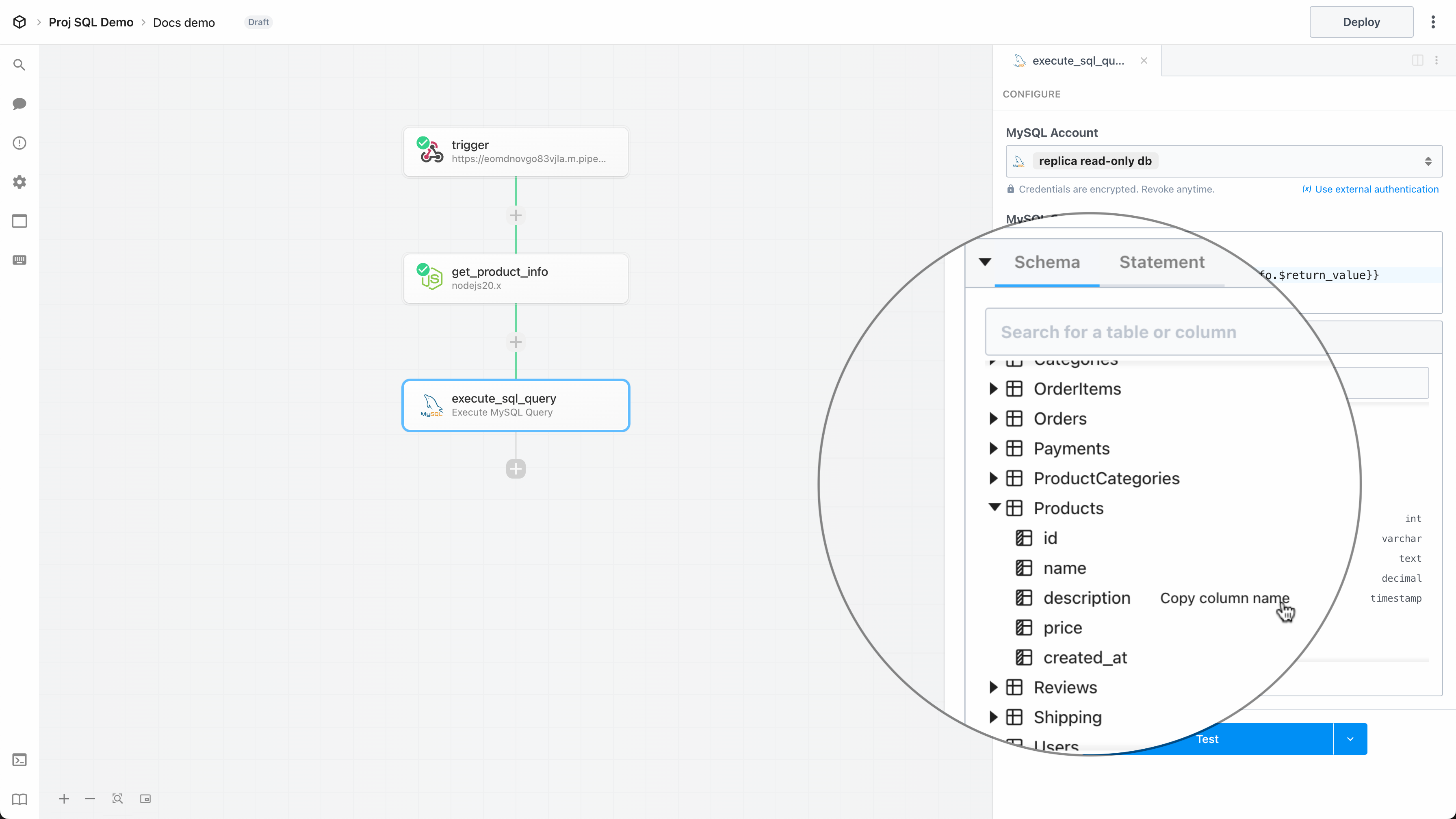
Prepared Statements
Prepared statements let you safely execute SQL queries with dynamic inputs that are automatically defined as parameters, in order to help prevent SQL injection attacks. To reference dynamic data in a SQL query, simply use the standard{{ }} notation just like any other code step in Pipedream. For example,
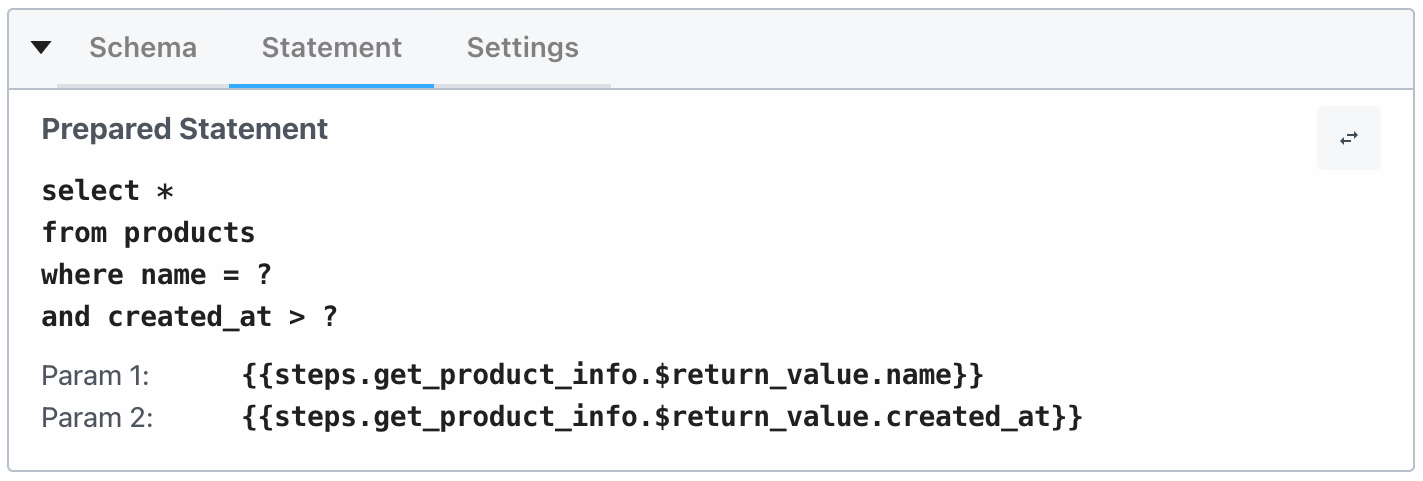
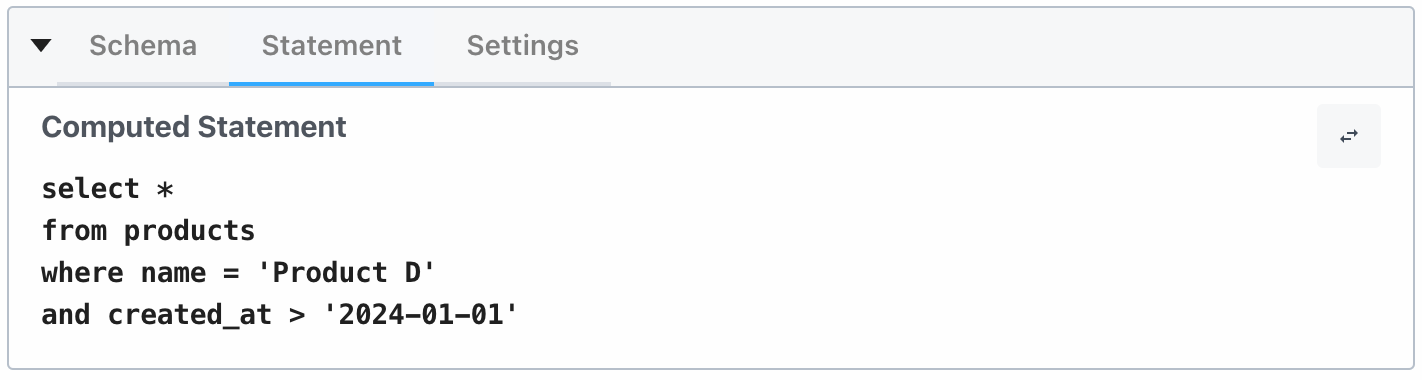
When you include step references in your SQL query, Pipedream automatically converts your query to a prepared statement using placeholders with an array of params.
Getting Started
1
Select the Execute SQL Query action
- From the step selector in the builder, select the Query a Database action for the relevant database app
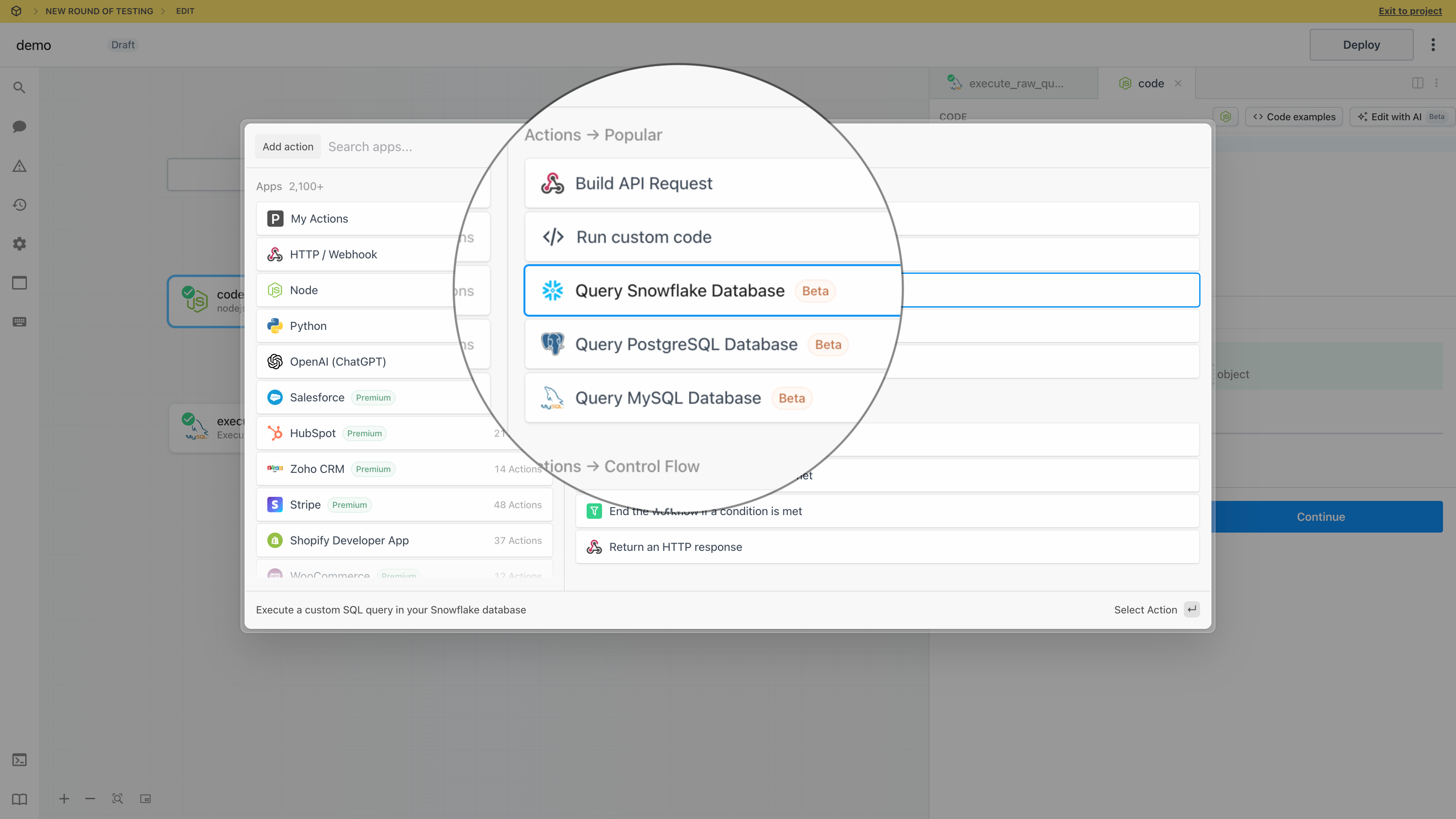
2
Connect your account
- If you already have a connected account, select it from the dropdown. Otherwise, click Connect Account to configure the database connection.
- Follow the prompts to connect your account, then click Test connection to ensure Pipedream can successfully connect to your database
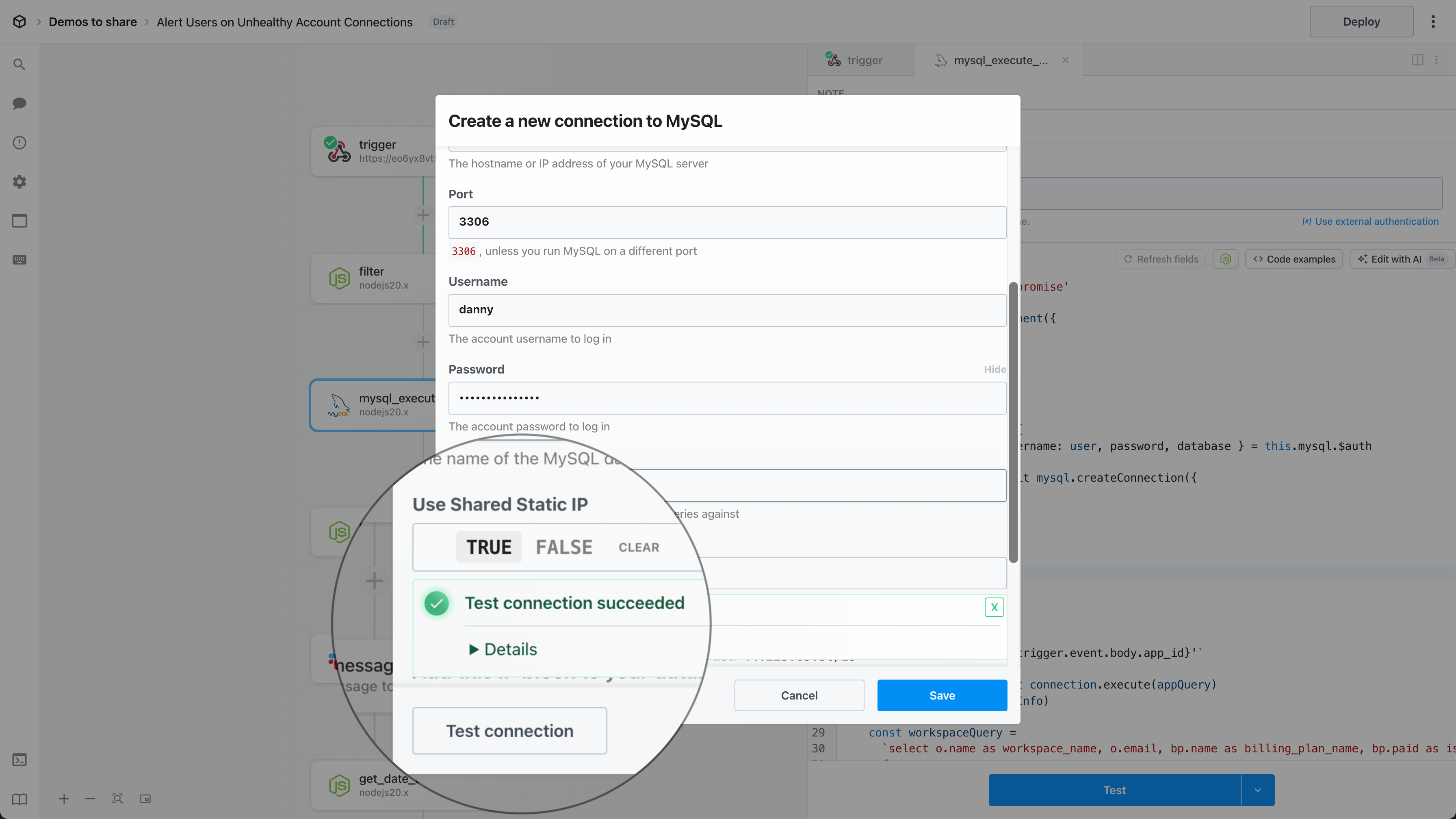
3
Explore the schema
- Once you’ve successfully connected your account, you can explore the database schema to understand the tables and columns in your database
4
Write and execute your query
- Write your SQL query in the editor — read more about prepared statements above to reference dynamic data in your query