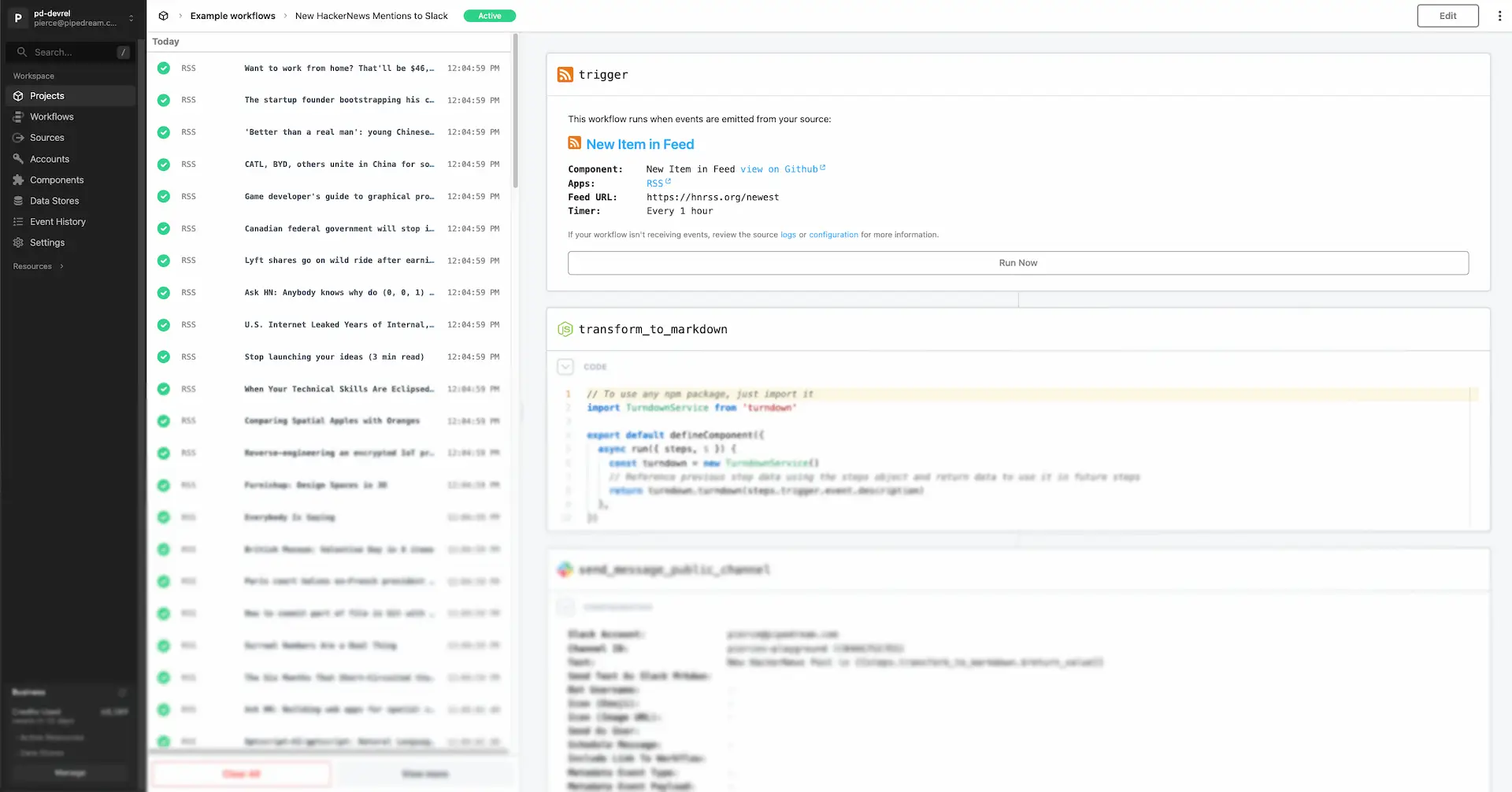import common from "../common/base.mjs";
import utils from "../../common/props-utils.mjs";
import { toSingleLineString } from "../../common/utils.mjs";
const { salesforce } = common.props;
export default {
...common,
key: "salesforce_rest_api-create-user",
name: "Create User",
description: toSingleLineString(`
Creates a Salesforce user.
See [User SObject](https://developer.salesforce.com/docs/atlas.en-us.api.meta/api/sforce_api_objects_user.htm)
and [Create Record](https://developer.salesforce.com/docs/atlas.en-us.api_rest.meta/api_rest/dome_sobject_create.htm)
`),
version: "0.0.1",
type: "action",
props: {
salesforce,
alias: {
type: "string",
label: "Alias",
description: "Alias of the user. The alias can contain only underscores and alphanumeric characters. It must be unique in your org, not include spaces, not end with a hyphen, and not contain two consecutive hyphens.",
},
email: {
type: "string",
label: "Email",
description: "The email address of the user.",
},
emailEncodingKey: {
type: "string",
label: "Email Encoding Key",
description: "The key used to encode the user's email.",
options: [
"ISO-8859-1",
"UTF-8",
"Shift_JIS",
"EUC-JP",
"ISO-2022-JP",
],
default: "UTF-8",
},
languageLocaleKey: {
type: "string",
label: "Language Locale Key",
description: "The user's language locale key.",
async options() {
const fields = await this.salesforce.getFieldsForObjectType("User");
const { picklistValues } = fields.find(({ name }) => name === "LanguageLocaleKey");
return picklistValues.map(({
value, label,
}) => ({
label,
value,
}));
},
},
firstName: {
type: "string",
label: "First Name",
description: "The user's first name.",
optional: true,
},
lastName: {
type: "string",
label: "Last Name",
description: "The user's last name.",
},
localeSidKey: {
type: "string",
label: "Locale Sid Key",
description: "The user's locale sid key.",
async options() {
const fields = await this.salesforce.getFieldsForObjectType("User");
const { picklistValues } = fields.find(({ name }) => name === "LocaleSidKey");
return picklistValues.map(({
value, label,
}) => ({
label,
value,
}));
},
},
profileId: {
type: "string",
label: "Profile ID",
description: "The ID of the user's profile.",
async options() {
const { records } = await this.salesforce.query({
query: "SELECT Id, Name FROM Profile",
});
return records.map(({
Id: value, Name: label,
}) => ({
label,
value,
}));
},
},
timeZoneSidKey: {
type: "string",
label: "Time Zone Sid Key",
description: "The user's time zone sid key.",
async options() {
const fields = await this.salesforce.getFieldsForObjectType("User");
const { picklistValues } = fields.find(({ name }) => name === "TimeZoneSidKey");
return picklistValues.map(({
value, label,
}) => ({
label,
value,
}));
},
},
userName: {
type: "string",
label: "User Name",
description: "The user's username. It should be in email format. Eg. `john@acme.com`.",
},
title: {
type: "string",
label: "Title",
description: "The user's title.",
optional: true,
},
department: {
type: "string",
label: "Department",
description: "The department the user belongs to.",
optional: true,
},
division: {
type: "string",
label: "Division",
description: "The division the user belongs to.",
optional: true,
},
phone: {
type: "string",
label: "Phone",
description: "The user's phone number.",
optional: true,
},
mobilePhone: {
type: "string",
label: "Mobile Phone",
description: "The user's mobile phone number.",
optional: true,
},
street: {
type: "string",
label: "Street",
description: "The user's street address.",
optional: true,
},
city: {
type: "string",
label: "City",
description: "The user's city.",
optional: true,
},
state: {
type: "string",
label: "State",
description: "The user's state.",
optional: true,
},
postalCode: {
type: "string",
label: "Postal Code",
description: "The user's postal code.",
optional: true,
},
country: {
type: "string",
label: "Country",
description: "The user's country.",
optional: true,
},
userRoleId: {
type: "string",
label: "User Role ID",
description: "The ID of the user's role.",
optional: true,
},
isActive: {
type: "boolean",
label: "Is Active",
description: "Whether the user is active.",
optional: true,
},
},
methods: {
createUser(args = {}) {
return this.salesforce._makeRequest({
method: "POST",
url: this.salesforce._sObjectTypeApiUrl("User"),
...args,
});
},
},
async run({ $ }) {
const {
createUser,
...data
} = this;
const response = await createUser({
$,
data: utils.keysToCapitalCase(data),
});
$.export("$summary", `Successfully created user with ID \`${response.id}\``);
return response;
},
};
 Chase Roberts@chsrbrts@benedictevans If you haven’t used @pipedream yet, then you haven’t lived.
Chase Roberts@chsrbrts@benedictevans If you haven’t used @pipedream yet, then you haven’t lived. ✨Ellie Day✨@heyelliedayEvaluation update: @pipedream has quite literally been a dream to work with! I’m excited to leverage this tool for all the various workflows I need to write. I’m currently at 11k invocations a day from the initial workflows I’ve written in the past couple weeks.
✨Ellie Day✨@heyelliedayEvaluation update: @pipedream has quite literally been a dream to work with! I’m excited to leverage this tool for all the various workflows I need to write. I’m currently at 11k invocations a day from the initial workflows I’ve written in the past couple weeks. Michael Braedley@MBraedleyUpdate: I got it working properly, and it's working so well that I'm dropping IFTTT. @pipedream can do everything that IFTTT basic can, and most (if not all things) IFTTT pro can for free or at a reasonable price if you need it. I am recommending it for basically any power user.
Michael Braedley@MBraedleyUpdate: I got it working properly, and it's working so well that I'm dropping IFTTT. @pipedream can do everything that IFTTT basic can, and most (if not all things) IFTTT pro can for free or at a reasonable price if you need it. I am recommending it for basically any power user. Thomas Cutting@mrthomascuttingWant quick+dirty integrations for a serverless workflow - @pipedream is my new go-to 😃
Thomas Cutting@mrthomascuttingWant quick+dirty integrations for a serverless workflow - @pipedream is my new go-to 😃 Matthew Roberts@mattdotrobertsday 013 - finally hit node js. This is the secret sauce of taking #nocode projects that one step further. Pumped about getting deeper into @pipedream now
Matthew Roberts@mattdotrobertsday 013 - finally hit node js. This is the secret sauce of taking #nocode projects that one step further. Pumped about getting deeper into @pipedream now Kenneth Auchenberg 💭@auchenbergYahoo Pipes is back! Kinda 😍 @pipedream
Kenneth Auchenberg 💭@auchenbergYahoo Pipes is back! Kinda 😍 @pipedream Raymond Camden 🥑@raymondcamdenAwesome video by the @pipedream folks showing real time twitter sentiment analysis integrated with Google Sheets. This is where Pipedream *really* shines, connecting systems together in easy workflows.
Raymond Camden 🥑@raymondcamdenAwesome video by the @pipedream folks showing real time twitter sentiment analysis integrated with Google Sheets. This is where Pipedream *really* shines, connecting systems together in easy workflows. Nacho Caballero@nachocaballeroI couldn't recommend @pipedream more. It's an amazing service to integrate different APIs. Much more powerful than Zapier and more user-friendly than AWS Lambda. I'm very proud to wear this t-shirt #NoCode
Nacho Caballero@nachocaballeroI couldn't recommend @pipedream more. It's an amazing service to integrate different APIs. Much more powerful than Zapier and more user-friendly than AWS Lambda. I'm very proud to wear this t-shirt #NoCode Jason Snow@jyksnwDeveloped a working prototype environmental sensor IoT solution with @particle Photon, @pipedream, and @MongoDB with full graphing and alerting in less than a day! All amazing technology, will def. be exploring these more.
Jason Snow@jyksnwDeveloped a working prototype environmental sensor IoT solution with @particle Photon, @pipedream, and @MongoDB with full graphing and alerting in less than a day! All amazing technology, will def. be exploring these more. Steven Terrana@steven_terrana@burgwyn you've inspired me to finally set up my own blog. I'll make sure my first blog post explains the tech behind the setup. think @obsdmd + @GatsbyJS + @pipedream.
Steven Terrana@steven_terrana@burgwyn you've inspired me to finally set up my own blog. I'll make sure my first blog post explains the tech behind the setup. think @obsdmd + @GatsbyJS + @pipedream. 🚄 James Augeri, PhD@DotDotJamesWant to low-code your back end, need more horsepower than @Bubble / @KnackHQ, or just miss Yahoo! Pipes? Check out @PipeDream
🚄 James Augeri, PhD@DotDotJamesWant to low-code your back end, need more horsepower than @Bubble / @KnackHQ, or just miss Yahoo! Pipes? Check out @PipeDream Sébastien Chopin@AtinuxGitHub issues should be like @linear_app for maintainers. Looking forward more integrations with GH actions or tools like @pipedream 👀
Sébastien Chopin@AtinuxGitHub issues should be like @linear_app for maintainers. Looking forward more integrations with GH actions or tools like @pipedream 👀 Raul@raul_predescuIf you're a dev and not using @pipedream, you're missing out. Been using it for months, daily. FREE for devs. Plenty of integrations and good limits. Absolutely love it.
Raul@raul_predescuIf you're a dev and not using @pipedream, you're missing out. Been using it for months, daily. FREE for devs. Plenty of integrations and good limits. Absolutely love it. Bruno Skvorc@bitfallsSo @pipedream is pretty amazing. In 3 minutes I just made a flow which adds @rickastley's Never Gonna Give You Up to my @spotify playlist whenever a new pull request arrives in an old repo of mine.
Bruno Skvorc@bitfallsSo @pipedream is pretty amazing. In 3 minutes I just made a flow which adds @rickastley's Never Gonna Give You Up to my @spotify playlist whenever a new pull request arrives in an old repo of mine. Zach Lanich@ZachLanichUm, wow 🤯 @pipedream
Zach Lanich@ZachLanichUm, wow 🤯 @pipedream Steven Bell@bellontechI just used @pipedream to build a Shopify App. Wow, they make small backed tasks easy.
Steven Bell@bellontechI just used @pipedream to build a Shopify App. Wow, they make small backed tasks easy. Jay Hack 🎩🇺🇸@_jayhack_Very impressed with this bad boi - it reminds me of a @PalantirTech internal tool, but geared towards integrations instead of data analysis and far more customizable. Great expectations here 🚀🤩
Jay Hack 🎩🇺🇸@_jayhack_Very impressed with this bad boi - it reminds me of a @PalantirTech internal tool, but geared towards integrations instead of data analysis and far more customizable. Great expectations here 🚀🤩 Tree Sturgeon 🔥🚴♂️🌳@philsturgeonFor context this is day 2 of a really challenging and stupid migration from Notion to @airtable with disparate/missing data. It's going better than expected and thanks to @pipedream I don't have to bother the iOS dev to add W3W.
Tree Sturgeon 🔥🚴♂️🌳@philsturgeonFor context this is day 2 of a really challenging and stupid migration from Notion to @airtable with disparate/missing data. It's going better than expected and thanks to @pipedream I don't have to bother the iOS dev to add W3W.