What do you want to automate with Salesforce?
Prompt, edit and deploy AI agents that connect to Salesforce and 3,000+ other apps in seconds.
1-24of3,000+apps by most popular
Trusted by 1,000,000+ developers from startups to Fortune 500 companies
Overview#
The Salesforce (REST API) provides a powerful platform for creating and managing customer relationships with a wide array of features like data manipulation, querying, and complex automation. With Pipedream's serverless execution, you can create workflows that automate your sales processes, sync data with other platforms, enhance customer engagement, and trigger actions based on specific events. Dive into Salesforce data, streamline lead management, track customer interactions, and push or pull data to or from Salesforce seamlessly.
import { axios } from "@pipedream/platform"
export default defineComponent({
props: {
salesforce_rest_api: {
type: "app",
app: "salesforce_rest_api",
}
},
async run({steps, $}) {
return await axios($, {
url: `${this.salesforce_rest_api.$auth.instancetype}/services/oauth2/userinfo`,
headers: {
Authorization: `Bearer ${this.salesforce_rest_api.$auth.oauth_access_token}`,
},
})
},
})
Example Use Cases#
Synchronization between Salesforce and External Databases
Synchronize Salesforce with external databases to ensure data accuracy and consistency without manual effort.
Real-Time Customer Support Notifications
Improve customer service responsiveness by triggering real-time notifications to support teams when new tickets are created.
Lead Scoring and Engagement Automation
Streamline lead management by automatically scoring and engaging leads through personalized campaigns, enhancing conversion rates.
Dynamic Inventory Management
Keep inventory levels accurate and responsive to sales activity by updating Salesforce in real-time based on e-commerce data.
Getting Started#
You can install the Pipedream Salesforce app in the Accounts section of your Pipedream account, or directly in a workflow.
Prerequisite: Salesforce Edition with API Access
In order to use this application, you must be on a Salesforce Edition that has API Access, and API Access must be enabled. See here for more details.
Salesforce Editions with API Access
- Enterprise Edition
- Unlimited Edition
- Developer Edition
- Performance Edition
- Professional Edition (API access available as an add-on)
Enabling API Access on Salesforce
Your Salesforce user needs a System Administrator profile in order to enable API access. If you don't have this on your Salesforce Profile, ask your System Administrator to enable API Access for your user.
The most straightforward way to add these permissions is to create a new Permission Set in Salesforce, and to add it to the user once created.
Here is a step-by-step on how to do this:
Create New Permission Set
- Navigate to your Salesforce instance, and click the Setup wheel in the top-right corner.
- Under the Administration tab on the lefthand sidebar, click Users --> Permission Sets.
- On the Permissions Set page, click New.
- Create a new permission set, give it a label, API name, and description. Example:
Label: Pipedream API Access API Name: Pipedream Description: Adds a set of permissions required for Pipedream.

Add Permissions
Now that the permission set is created, navigate to System Permissions.

From System Permissions, click Edit.

Select the following permission, and click Save.
- API Enabled
If you'd like to utilize Pipedream's webhook triggers, you will need to add the following permissions to the permissions set as well:
- Apex REST Services
- Author Apex
- View Roles and Role Hierarchy
- Modify Metadata Through Metadata API Functions
- View Setup and Configuration

- The list of added permissions (6) should look like this, and click save again.

Add Permission Set to User
From the newly created Permission Set, click Manage Assignments, then Add Assignment.

Select the user you'd like to assign this permission set to, and click Assign. The user should now show up under Current Assignments.
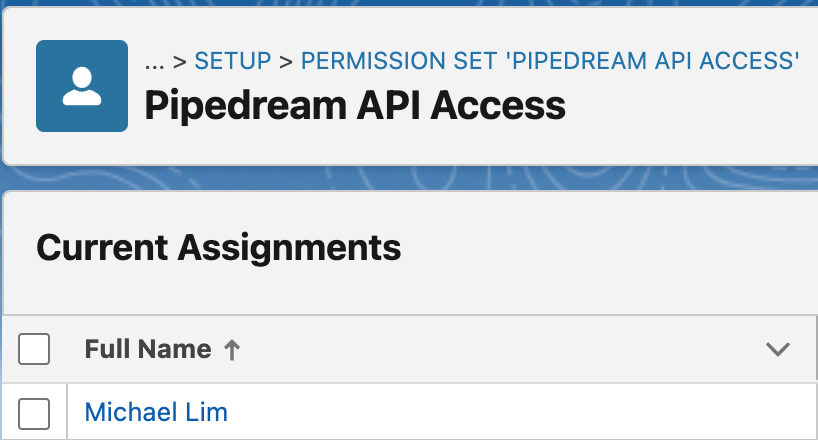
You should now be able to use the Salesforce integration along with the webhook triggers if you configured the required permissions above.
Popular Salesforce Triggers#
Emit new event when a case is updated. See the documentation
Emit new event when an email template is updated. See the documentation
Emit new event when a knowledge article is updated. See the documentation
Emit new event when a case is created. See the documentation
Emit new event when a record of the selected object type is deleted. See the documentation
Popular Salesforce Actions#
Adds an existing contact to an existing campaign. See the documentation
Adds an existing lead to an existing campaign. See the documentation
Converts a SOAP XML Object received from Salesforce to JSON
Create multiple Accounts in Salesforce using Bulk API 2.0. See the documentation
Troubleshooting#
Unable to connect your account
If you're having issues connecting your Salesforce account on Pipedream, please ensure that IP Restrictions are not enabled for Pipedream. To learn more about what this means, please see the Salesforce documentation here
To modify these settings:
- Navigate to Salesforce Setup.
- Under Apps, click Connected Apps, then Connected Apps OAuth Usage.

- If Pipedream is not yet installed, click Install, otherwise click Manage App Policies.
- Click Edit Policies.
- Under OAuth Policies, you should see the setting IP Relaxation. Set this to Relax IP Restrictions.
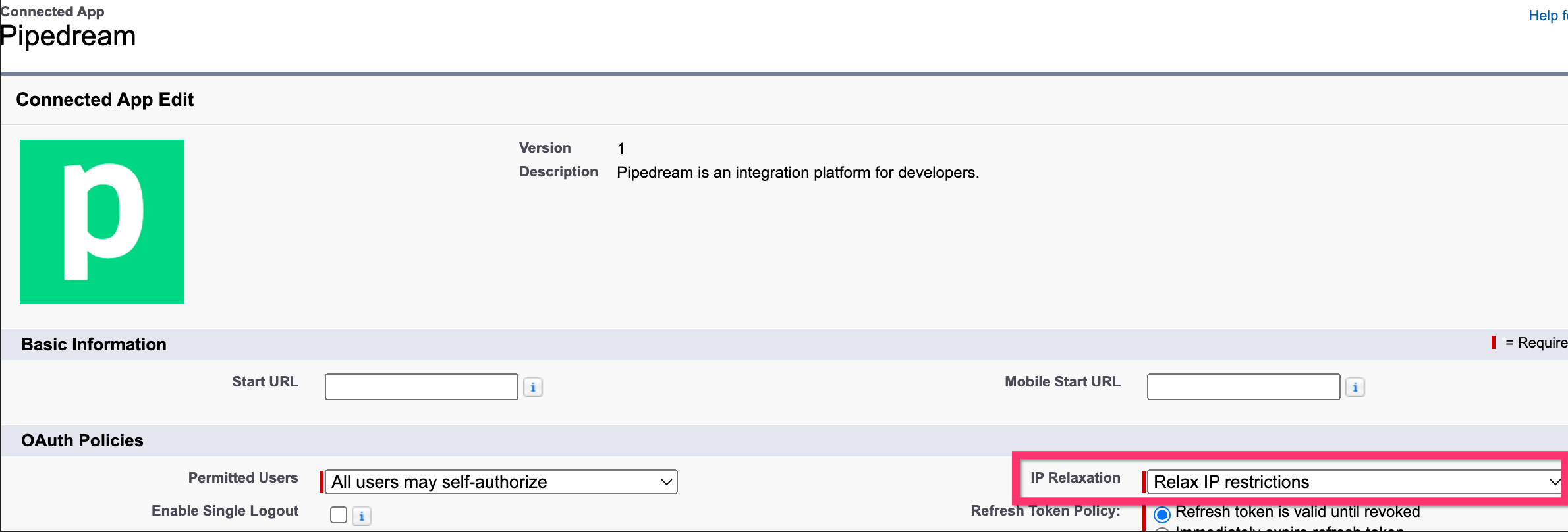
Instant trigger is not working
If you happen to stumble on the error: UNKNOWN_EXCEPTION: admin operation already in progress when creating an Instant trigger, you can follow the steps below to use the Salesforce Flow Builder to be able to use webhooks with Pipedream. This is a known error in Salesforce.
- Create a New Workflow on Pipedream and add a HTTP trigger.
- Login and go to your Salesforce Setup Menu Page.
- On the left hand Quick Find Bar, search for Outbound Messages in Process Automation -> Workflow Actions.
- Click on the New Outbound Message button in the middle of the page.
- Select the Object Type and click Next.
- Fill in the Name, Unique Name, and Available Fields to Send fields in the form. On the Endpoint URL field, paste the URL endpoint generated by the HTTP trigger created earlier and then click Save.
- Back to the left hand Quick Find Bar, search for Flows in Process Automation.
- Click on New Flow button on the upper right hand corner and then select on Record-Trigged Flow and click on Create.
- Select the same Object Type as before and select the appropriate flow trigger.
- Optionally set Entry Conditions, keep Actions and Related Records selected, and click on Done.
- Click on the plus sign below the newly created trigger and click on Action.
- Search for Outbound Message and on the search bar select the trigger that was created previously.
- Insert a Label and an API Name and then click on Done.
- Save the flow by clicking on the Save button, insert a Flow Label and a Flow API Name and then click on Activate next to the Save button.
- Back to the Pipedream Workflow, create a new step with the Salesforce Convert SOAP Object action.
- In the XML Soap Object field, select the path from the trigger or type in
{{steps.trigger.event.body}}. - That's it! You can now deploy the workflow and you will receive instant updates from Salesforce.
API Errors
Below is a list of potential HTTP response status codes with their corresponding causes:
400
The request couldn't be understood, usually because the JSON or XML body contains an error.
401
The session ID or OAuth token used has expired or is invalid. The response body contains the message and errorCode.
403
The request has been refused. Check that the logged-in user has appropriate permissions. If the error code is REQUEST_LIMIT_EXCEEDED, the API request limits in your org have been exceeded.
404
The requested resource couldn't be found. Check the URI for errors, and ensure there are no sharing issues.
405
The method specified isn’t allowed for the resource indicated in the URI.
409
The request couldn’t be completed due to a conflict with the current state of the resource. Ensure the API version is compatible with the resource requested.
410
The requested resource has been retired or removed. Update or delete references to the resource.
412
The request wasn't executed because it didn't meet one or more preconditions specified in the request headers.
414
The length of the URI exceeds the 16,384-byte limit.
415
The entity in the request is in a format that's not supported by the specified method.
420
Salesforce Edge doesn’t have routing information for the request host. Contact Salesforce Customer Support.
428
The request wasn’t executed because it wasn't conditional. Add a Conditional Request Header like If-Match to the request.
431
The combined length of the URI and headers exceeds the 16,384-byte limit.
500
An error within Lightning Platform has occurred, preventing request completion. Contact Salesforce Customer Support.
502
Salesforce Edge couldn’t communicate successfully with the Salesforce instance.
503
The server is currently unable to handle the request, typically due to maintenance or being overloaded.
Authentication#
Name Slug: salesforce_rest_apiSalesforce uses OAuth authentication. When you connect your Salesforce account, Pipedream will open a popup window where you can sign into Salesforce and grant Pipedream permission to connect to your account. Pipedream securely stores and automatically refreshes the OAuth tokens so you can easily authenticate any Salesforce API.
Pipedream requests the following authorization scopes when you connect your account:
- authorization
GET{{custom_fields.instancetype}}/services/oauth2/authorize?client_id={{oauth.client_id}}&redirect_uri={{oauth.redirect_uri}}&state={{oauth.state}}&response_type=code&scope={{oauth.space_separated_scopes}} - accessToken
POST{{custom_fields.instancetype}}/services/oauth2/tokencontent-type:application/x-www-form-urlencodedaccept:application/jsonclient_id={{oauth.client_id}}&client_secret={{oauth.client_secret}}&redirect_uri={{oauth.redirect_uri}}&grant_type=authorization_code&code={{oauth.code}} - refreshToken
POST{{custom_fields.instancetype}}/services/oauth2/tokencontent-type:application/x-www-form-urlencodedaccept:application/jsonclient_id={{oauth.client_id}}&client_secret={{oauth.client_secret}}&grant_type=refresh_token&refresh_token={{oauth.refresh_token}}