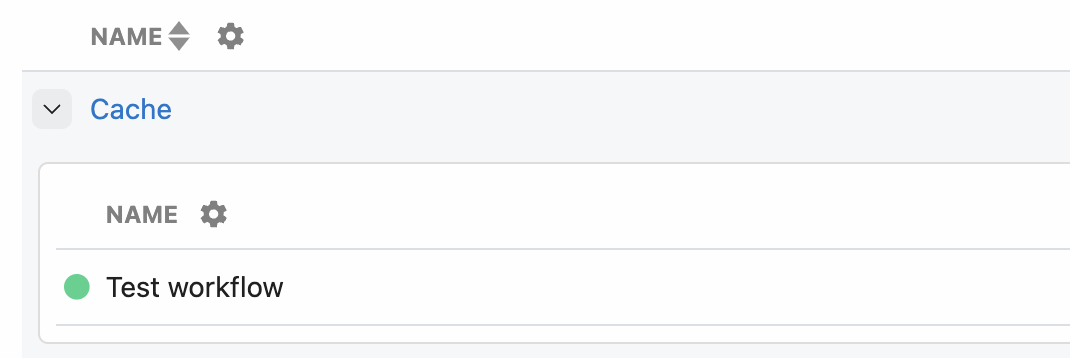- Storing and retrieving data at a specific key
- Setting automatic expiration times for temporary data (TTL)
- Counting or summing values over time
- Retrieving JSON-serializable data across workflow executions
- Caching and rate limiting
- And any other case where you’d use a key-value store
Using pre-built Data Store actions
Pipedream provides several pre-built actions to set, get, delete, and perform other operations with data stores.Inserting data
To insert data into a data store:- Add a new step to your workflow.
- Search for the Data Stores app and select it.
- Select the Add or update a single record pre-built action.
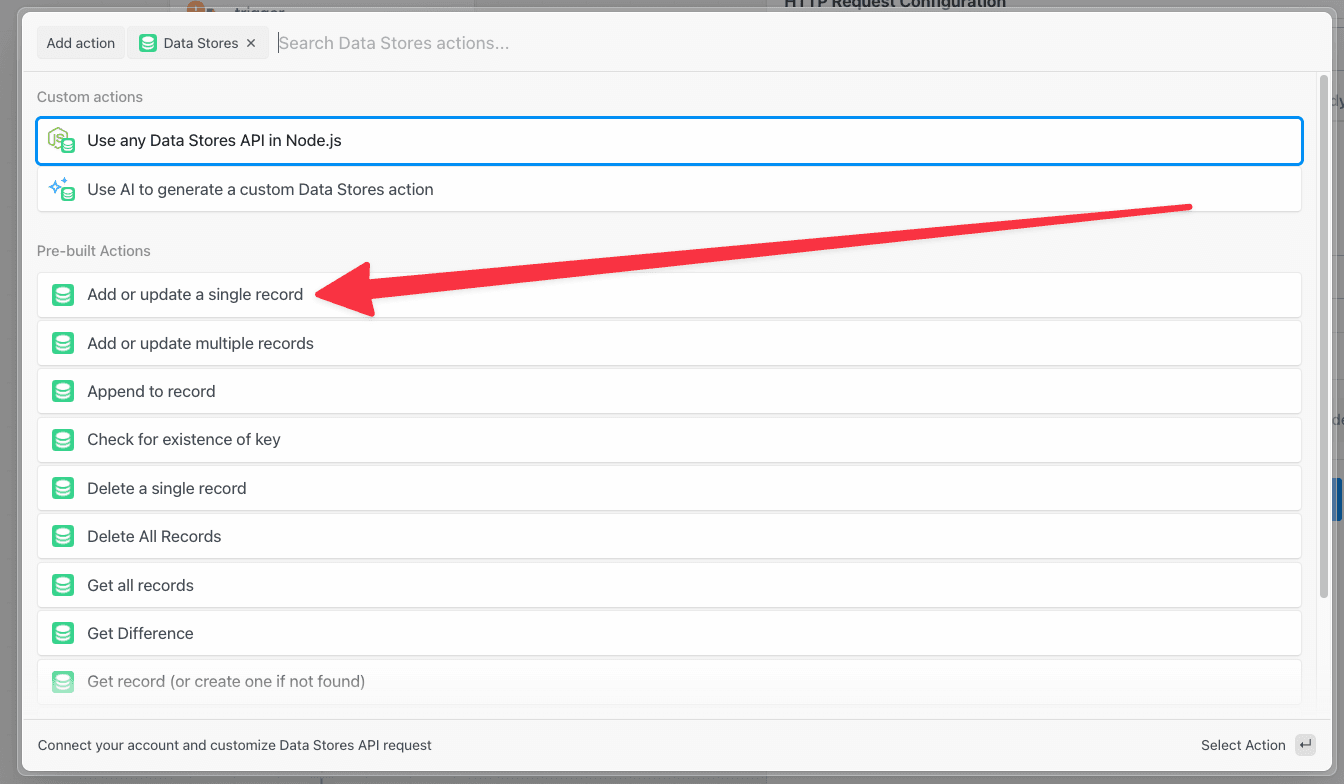
- Select or create a Data Store — create a new data store or choose an existing data store.
- Key - the unique ID for this data that you’ll use for lookup later
- Value - The data to store at the specified
key - Time to Live (TTL) - (Optional) The number of seconds until this record expires and is automatically deleted. Leave blank for records that should not expire.
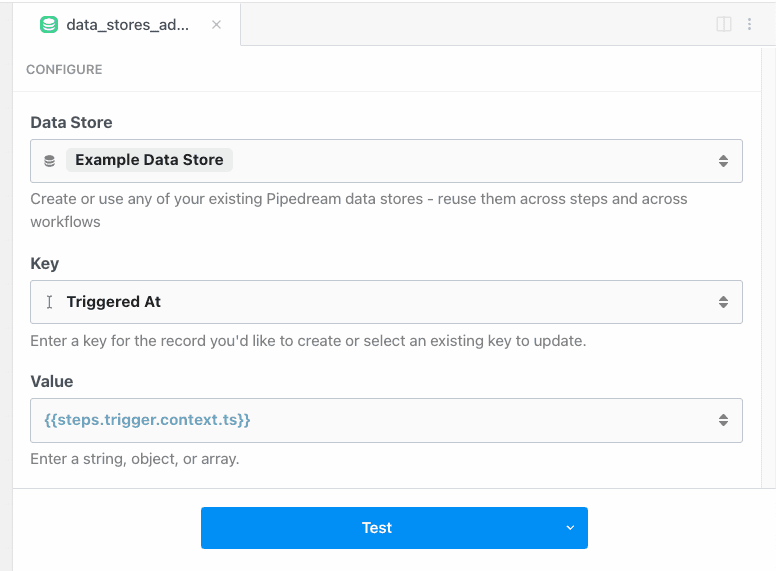
{{steps.trigger.context.ts}}.
The Key must evaluate to a string. You can pass a static string, reference exports from a previous step, or use any valid expression.
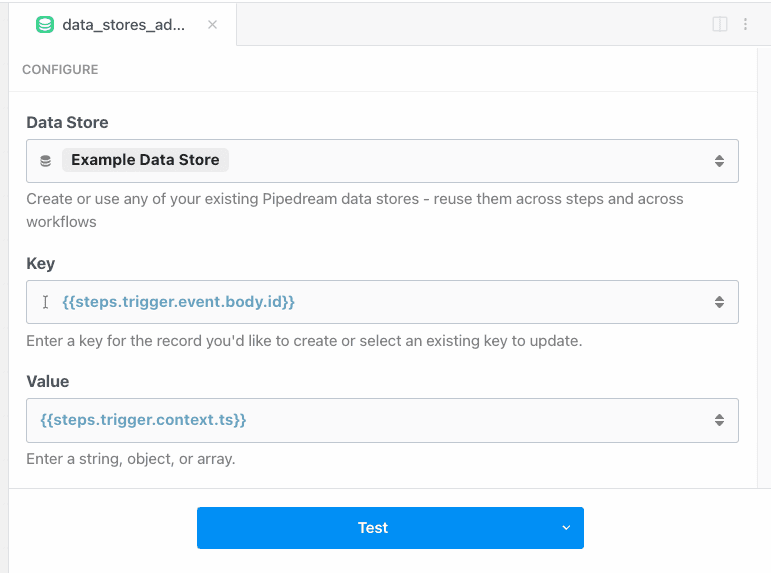
Need to store multiple records in one action? Use the Add or update multiple records action instead.
Retrieving Data
The Get record action will retrieve the latest value of a data point in one of your data stores.- Add a new step to your workflow.
- Search for the Data Stores app and select it.
- Select the Add or update a single record pre-built action.
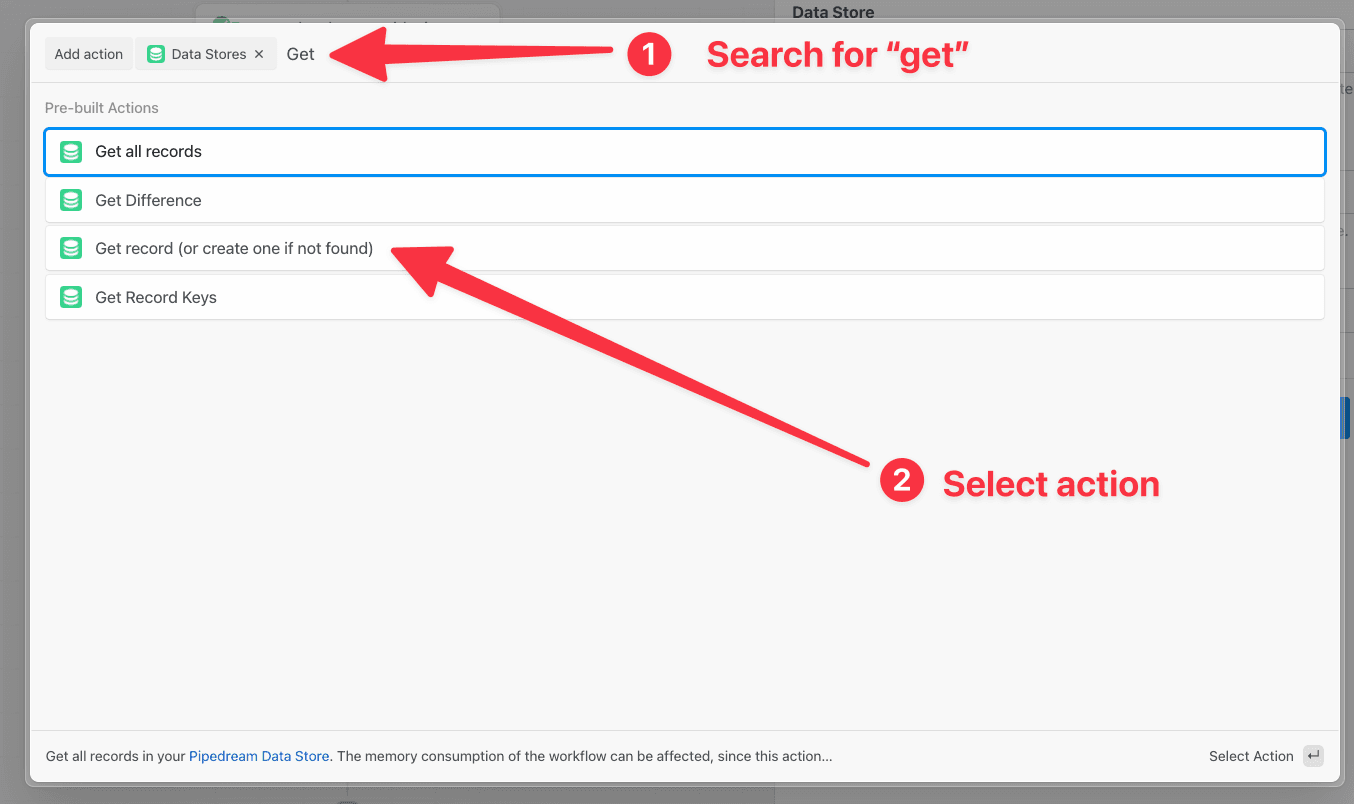
- Select or create a Data Store — create a new data store or choose an existing data store.
- Key - the unique ID for this data that you’ll use for lookup later
- Create new record if key is not found - if the specified key isn’t found, you can create a new record
- Value - The data to store at the specified
key
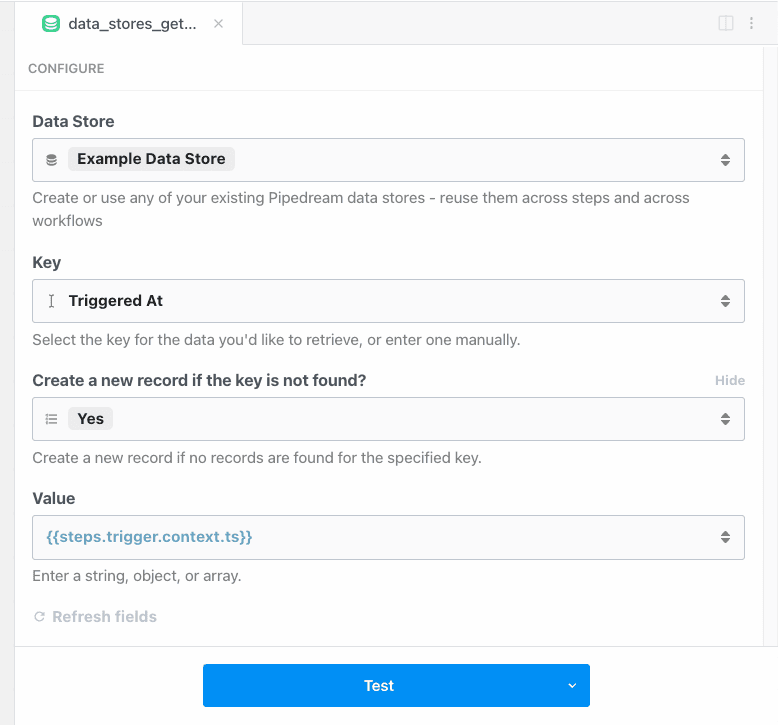
Setting or updating record expiration (TTL)
You can set automatic expiration times for records using the Update record expiration action:- Add a new step to your workflow.
- Search for the Data Stores app and select it.
- Select the Update record expiration pre-built action.
- Select a Data Store - select the data store containing the record to modify
- Key - the key for the record you want to update the expiration for
- Expiration Type - choose from preset expiration times (1 hour, 1 day, 1 week, etc.) or select “Custom value” to enter a specific time in seconds
- Custom TTL (seconds) - (only if “Custom value” is selected) enter the number of seconds until the record expires
Deleting Data
To delete a single record from your data store, use the Delete a single record action in a step: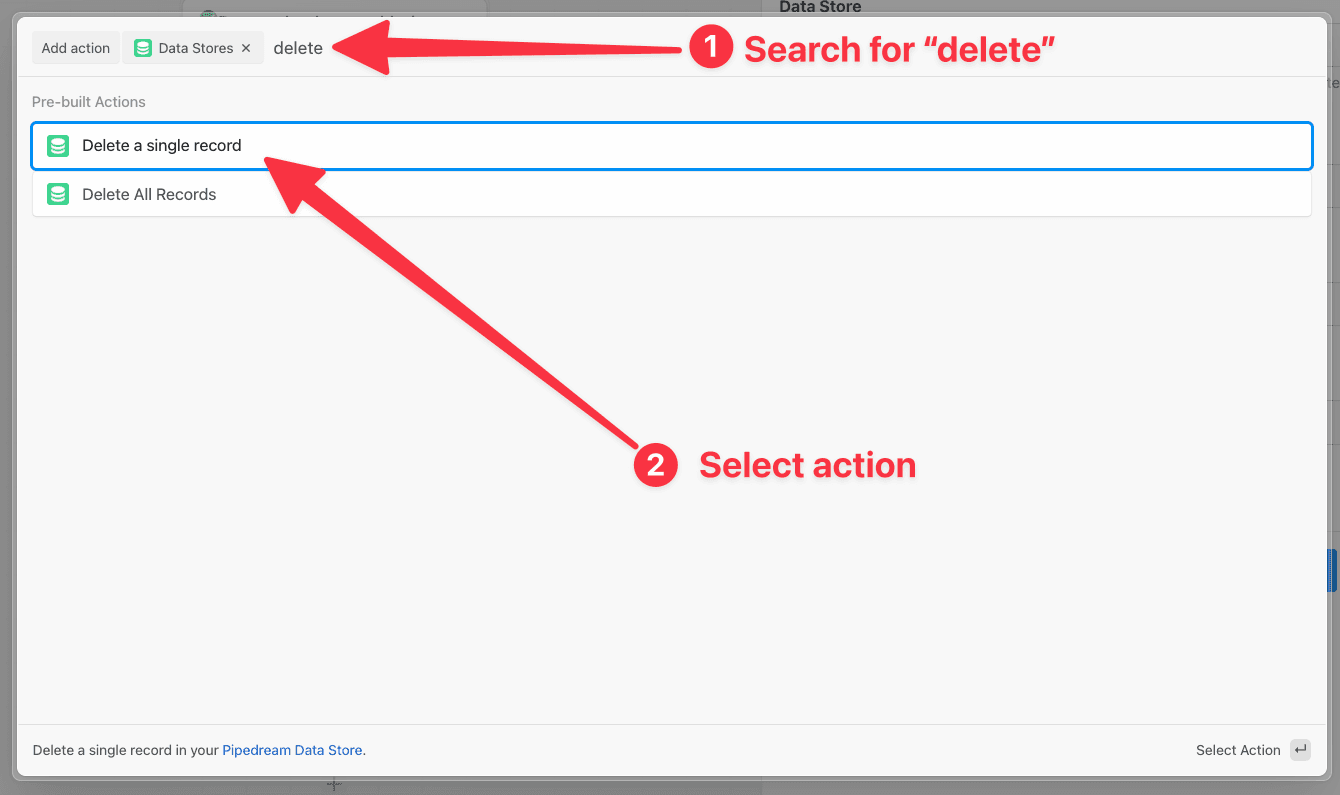
- Select a Data Store - select the data store that contains the record to be deleted
- Key - the key that identifies the individual record
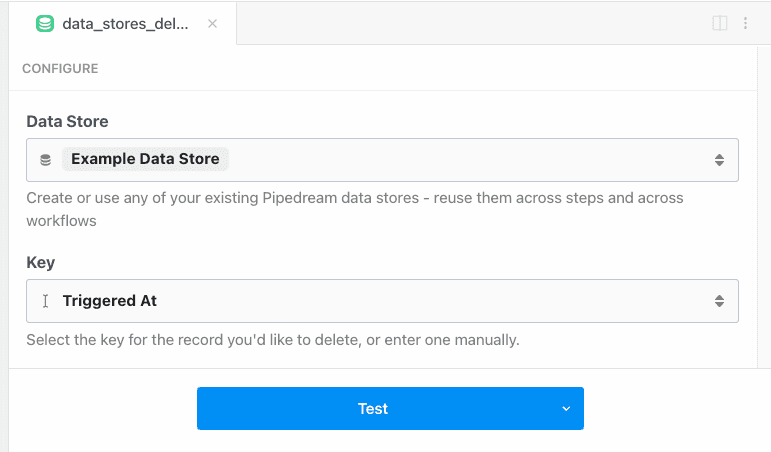
Managing data stores
You can view the contents of your data stores at any time in the Pipedream Data Stores dashboard. You can also add, edit, or delete data store records manually from this view.Editing data store values manually
- Select the data store
- Click the pencil icon on the far right of the record you want to edit. This will open a text box that will allow you to edit the contents of the value. When you’re finished with your edits, save by clicking the checkmark icon.
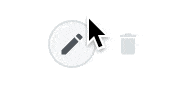
Deleting data stores
You can delete a data store from this dashboard as well. On the far right in the data store row, click the trash can icon.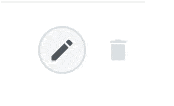
Using data stores in code steps
Refer to the Node.js and Python data store docs to learn how to use data stores in code steps. You can get, set, delete and perform any other data store operations in code. You cannot use data stores in Bash or Go code steps.Compression
Data saved in data stores is Brotli-compressed, minimizing storage. The total compression ratio depends on the data being compressed. To test this on your own data, run it through a package that supports Brotli compression and measure the size of the data before and after.Data store limits
Depending on your plan, Pipedream sets limits on:- The total number of data stores
- The total number of keys across all data stores
- The total storage used across all data stores, after compression
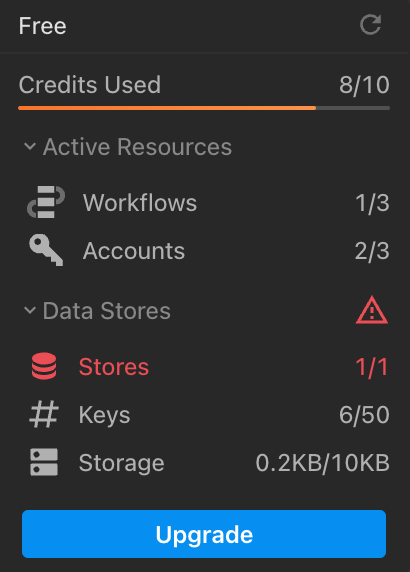
Atomic operations
Data store operations are not atomic or transactional, which can lead to race conditions. To ensure atomic operations, be sure to limit access to a data store key to a single workflow with a single worker or use a service that supports atomic operations from among our integrated apps.Supported data types
Data stores can hold any JSON-serializable data within the storage limits. This includes data types including:- Strings
- Objects
- Arrays
- Dates
- Integers
- Floats
Exporting data to an external service
In order to stay within the data store limits, you may need to export the data in your data store to an external service. The following Node.js example action will export the data in chunks via an HTTP POST request. You may need to adapt the code to your needs. Click on this link to create a copy of the workflow in your workspace.If the data contained in each key is large, consider lowering the number of
chunkSize.- Adjust your workflow memory and timeout settings according to the size of the data in your data store. Set the memory at 512 MB and timeout to 60 seconds and adjust higher if needed.
- Monitor the exports of this step after each execution for any potential errors preventing a full export. Run the step as many times as needed until all your data is exported.