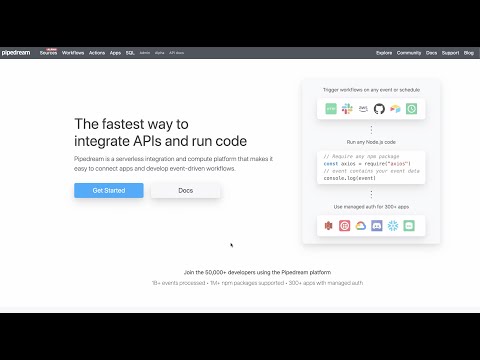What do you want to automate
with PagerDuty and Slack?
Prompt, edit and deploy AI agents that connect to PagerDuty, Slack and 3,000+ other apps in seconds.
Trusted by 1,000,000+ developers from startups to Fortune 500 companies
Popular Ways to Connect PagerDuty with Slack#
Popular PagerDuty and Slack Triggers#
Emit new event each time a new user rotates onto an on-call rotation
Emit new event each time an incident is created or updated
Emit new events on new Slack interactivity events sourced from Block Kit interactive elements, Slash commands, or Shortcuts
Emit new event when a specific keyword is mentioned in a channel
Popular PagerDuty and Slack Actions#
Find the user on call for a specific schedule. See the docs here
Suspend the workflow until approved by a Slack message. See the documentation
Overview of PagerDuty#
The PagerDuty API offers a powerful interface to automate your digital operations management. By leveraging its capabilities on Pipedream, you can create workflows that respond to incidents, automate alerts, and synchronize incident data across various platforms. PagerDuty's API enables you to manage services, teams, and incidents, ensuring that your systems remain operational and that the right people are notified at the right time.
Connect PagerDuty#
import { axios } from "@pipedream/platform"
export default defineComponent({
props: {
pagerduty: {
type: "app",
app: "pagerduty",
}
},
async run({steps, $}) {
return await axios($, {
url: `https://api.pagerduty.com/users/me`,
headers: {
Authorization: `Bearer ${this.pagerduty.$auth.oauth_access_token}`,
"Accept": `application/vnd.pagerduty+json;version=2`,
},
})
},
})
Overview of Slack#
The Pipedream app for Slack enables you to build event-driven workflows that interact with the Slack API. Once you authorize the app's access to your workspace, you can use Pipedream workflows to perform common Slack actions or write your own code against the Slack API.
The Pipedream app for Slack is not a typical app. You don't interact with it directly as a bot, and it doesn't add custom functionality to your workspace out of the box. It makes it easier to automate anything you'd typically use the Slack API for, using Pipedream workflows.
- Automate posting updates to your team channels
- Create a bot to answer common questions
- Integrate with your existing tools and services
- And much more!
Connect Slack#
import { axios } from "@pipedream/platform"
export default defineComponent({
props: {
slack_v2: {
type: "app",
app: "slack_v2",
}
},
async run({steps, $}) {
return await axios($, {
url: `https://slack.com/api/users.profile.get`,
headers: {
Authorization: `Bearer ${this.slack_v2.$auth.oauth_access_token}`,
},
})
},
})
Related Videos#