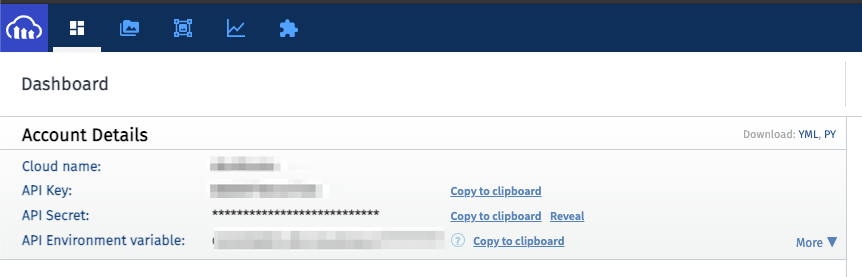import cloudinary from "../../cloudinary.app.mjs";
export default {
key: "cloudinary-upload-media-asset",
name: "Upload Media Asset",
description: "Upload media assets such as images or videos. [See the documentation](https://cloudinary.com/documentation/image_upload_api_reference#upload_method)",
version: "1.0.2",
annotations: {
destructiveHint: false,
openWorldHint: true,
readOnlyHint: false,
},
type: "action",
props: {
cloudinary,
infoAlert: {
type: "alert",
alertType: "info",
content: "Cloudinary offers a large amount of options to customize your asset upload. You can set any available options in the `Additional Options` prop. [See the Cloudinary documentation for more information.](https://cloudinary.com/documentation/image_upload_api_reference#upload_method)",
},
file: {
type: "string",
label: "File Path or URL",
description: "The file to upload. You can provide a file path from the `/tmp` folder (e.g. `/tmp/myFile.jpg`) or a public file URL, among other options supported by Cloudinary ([see the documentation](https://cloudinary.com/documentation/upload_images#file_source_options) for available options).",
},
publicId: {
type: "string",
label: "Public Id",
description: "The identifier that is used for accessing the uploaded asset. [See the documentation](https://cloudinary.com/documentation/image_upload_api_reference#upload_method) for more information.",
optional: true,
},
folder: {
type: "string",
label: "Folder",
description: "An optional folder name where the uploaded asset will be stored. The public ID contains the full path of the uploaded asset, including the folder name.",
optional: true,
},
resourceType: {
propDefinition: [
cloudinary,
"uploadResourceType",
],
},
type: {
propDefinition: [
cloudinary,
"uploadDeliveryType",
],
},
accessMode: {
propDefinition: [
cloudinary,
"accessMode",
],
},
tags: {
type: "string[]",
label: "Tags",
description: "An array of tag names to assign to the uploaded asset for later group reference.",
optional: true,
},
format: {
type: "string",
label: "Convert to Format",
description: "An optional format to convert the uploaded asset to before saving in the cloud, e.g. `jpg`.",
optional: true,
},
backup: {
type: "boolean",
label: "Backup",
description: "Tell Cloudinary whether to [back up](https://cloudinary.com/documentation/backups_and_version_management) the uploaded asset. Overrides the default backup settings of your account.",
optional: true,
},
additionalOptions: {
type: "object",
label: "Additional Options",
description: "Additional parameters and their values to use in the upload. [See the documentation](https://cloudinary.com/documentation/image_upload_api_reference#upload_method) for all available options. Values will be parsed as JSON where applicable. Example: `{ \"use_filename\": true }`",
optional: true,
},
syncDir: {
type: "dir",
accessMode: "read",
sync: true,
optional: true,
},
},
async run({ $ }) {
const options = {
public_id: this.publicId,
folder: this.folder,
resource_type: this.resourceType,
type: this.type,
access_mode: this.accessMode,
tags: this.tags,
format: this.format,
backup: this.backup,
...Object.fromEntries(Object.entries(this.additionalOptions ?? {}).map(([
key,
value,
]) => {
try {
return [
key,
JSON.parse(value),
];
} catch (err) {
return [
key,
value,
];
}
})),
};
try {
const response = await this.cloudinary.uploadMedia(this.file, options);
if (response) {
$.export("$summary", "Successfully uploaded media asset");
}
return response;
} catch (err) {
throw new Error(`Cloudinary error response: ${err.error?.message ?? JSON.stringify(err)}`);
}
},
};
 Chase Roberts@chsrbrts@benedictevans If you haven’t used @pipedream yet, then you haven’t lived.
Chase Roberts@chsrbrts@benedictevans If you haven’t used @pipedream yet, then you haven’t lived. ✨Ellie Day✨@heyelliedayEvaluation update: @pipedream has quite literally been a dream to work with! I’m excited to leverage this tool for all the various workflows I need to write. I’m currently at 11k invocations a day from the initial workflows I’ve written in the past couple weeks.
✨Ellie Day✨@heyelliedayEvaluation update: @pipedream has quite literally been a dream to work with! I’m excited to leverage this tool for all the various workflows I need to write. I’m currently at 11k invocations a day from the initial workflows I’ve written in the past couple weeks. Michael Braedley@MBraedleyUpdate: I got it working properly, and it's working so well that I'm dropping IFTTT. @pipedream can do everything that IFTTT basic can, and most (if not all things) IFTTT pro can for free or at a reasonable price if you need it. I am recommending it for basically any power user.
Michael Braedley@MBraedleyUpdate: I got it working properly, and it's working so well that I'm dropping IFTTT. @pipedream can do everything that IFTTT basic can, and most (if not all things) IFTTT pro can for free or at a reasonable price if you need it. I am recommending it for basically any power user. Thomas Cutting@mrthomascuttingWant quick+dirty integrations for a serverless workflow - @pipedream is my new go-to 😃
Thomas Cutting@mrthomascuttingWant quick+dirty integrations for a serverless workflow - @pipedream is my new go-to 😃 Matthew Roberts@mattdotrobertsday 013 - finally hit node js. This is the secret sauce of taking #nocode projects that one step further. Pumped about getting deeper into @pipedream now
Matthew Roberts@mattdotrobertsday 013 - finally hit node js. This is the secret sauce of taking #nocode projects that one step further. Pumped about getting deeper into @pipedream now Kenneth Auchenberg 💭@auchenbergYahoo Pipes is back! Kinda 😍 @pipedream
Kenneth Auchenberg 💭@auchenbergYahoo Pipes is back! Kinda 😍 @pipedream Raymond Camden 🥑@raymondcamdenAwesome video by the @pipedream folks showing real time twitter sentiment analysis integrated with Google Sheets. This is where Pipedream *really* shines, connecting systems together in easy workflows.
Raymond Camden 🥑@raymondcamdenAwesome video by the @pipedream folks showing real time twitter sentiment analysis integrated with Google Sheets. This is where Pipedream *really* shines, connecting systems together in easy workflows. Nacho Caballero@nachocaballeroI couldn't recommend @pipedream more. It's an amazing service to integrate different APIs. Much more powerful than Zapier and more user-friendly than AWS Lambda. I'm very proud to wear this t-shirt #NoCode
Nacho Caballero@nachocaballeroI couldn't recommend @pipedream more. It's an amazing service to integrate different APIs. Much more powerful than Zapier and more user-friendly than AWS Lambda. I'm very proud to wear this t-shirt #NoCode Jason Snow@jyksnwDeveloped a working prototype environmental sensor IoT solution with @particle Photon, @pipedream, and @MongoDB with full graphing and alerting in less than a day! All amazing technology, will def. be exploring these more.
Jason Snow@jyksnwDeveloped a working prototype environmental sensor IoT solution with @particle Photon, @pipedream, and @MongoDB with full graphing and alerting in less than a day! All amazing technology, will def. be exploring these more. Steven Terrana@steven_terrana@burgwyn you've inspired me to finally set up my own blog. I'll make sure my first blog post explains the tech behind the setup. think @obsdmd + @GatsbyJS + @pipedream.
Steven Terrana@steven_terrana@burgwyn you've inspired me to finally set up my own blog. I'll make sure my first blog post explains the tech behind the setup. think @obsdmd + @GatsbyJS + @pipedream. 🚄 James Augeri, PhD@DotDotJamesWant to low-code your back end, need more horsepower than @Bubble / @KnackHQ, or just miss Yahoo! Pipes? Check out @PipeDream
🚄 James Augeri, PhD@DotDotJamesWant to low-code your back end, need more horsepower than @Bubble / @KnackHQ, or just miss Yahoo! Pipes? Check out @PipeDream Sébastien Chopin@AtinuxGitHub issues should be like @linear_app for maintainers. Looking forward more integrations with GH actions or tools like @pipedream 👀
Sébastien Chopin@AtinuxGitHub issues should be like @linear_app for maintainers. Looking forward more integrations with GH actions or tools like @pipedream 👀 Raul@raul_predescuIf you're a dev and not using @pipedream, you're missing out. Been using it for months, daily. FREE for devs. Plenty of integrations and good limits. Absolutely love it.
Raul@raul_predescuIf you're a dev and not using @pipedream, you're missing out. Been using it for months, daily. FREE for devs. Plenty of integrations and good limits. Absolutely love it. Bruno Skvorc@bitfallsSo @pipedream is pretty amazing. In 3 minutes I just made a flow which adds @rickastley's Never Gonna Give You Up to my @spotify playlist whenever a new pull request arrives in an old repo of mine.
Bruno Skvorc@bitfallsSo @pipedream is pretty amazing. In 3 minutes I just made a flow which adds @rickastley's Never Gonna Give You Up to my @spotify playlist whenever a new pull request arrives in an old repo of mine. Zach Lanich@ZachLanichUm, wow 🤯 @pipedream
Zach Lanich@ZachLanichUm, wow 🤯 @pipedream Steven Bell@bellontechI just used @pipedream to build a Shopify App. Wow, they make small backed tasks easy.
Steven Bell@bellontechI just used @pipedream to build a Shopify App. Wow, they make small backed tasks easy. Jay Hack 🎩🇺🇸@_jayhack_Very impressed with this bad boi - it reminds me of a @PalantirTech internal tool, but geared towards integrations instead of data analysis and far more customizable. Great expectations here 🚀🤩
Jay Hack 🎩🇺🇸@_jayhack_Very impressed with this bad boi - it reminds me of a @PalantirTech internal tool, but geared towards integrations instead of data analysis and far more customizable. Great expectations here 🚀🤩 Tree Sturgeon 🔥🚴♂️🌳@philsturgeonFor context this is day 2 of a really challenging and stupid migration from Notion to @airtable with disparate/missing data. It's going better than expected and thanks to @pipedream I don't have to bother the iOS dev to add W3W.
Tree Sturgeon 🔥🚴♂️🌳@philsturgeonFor context this is day 2 of a really challenging and stupid migration from Notion to @airtable with disparate/missing data. It's going better than expected and thanks to @pipedream I don't have to bother the iOS dev to add W3W.