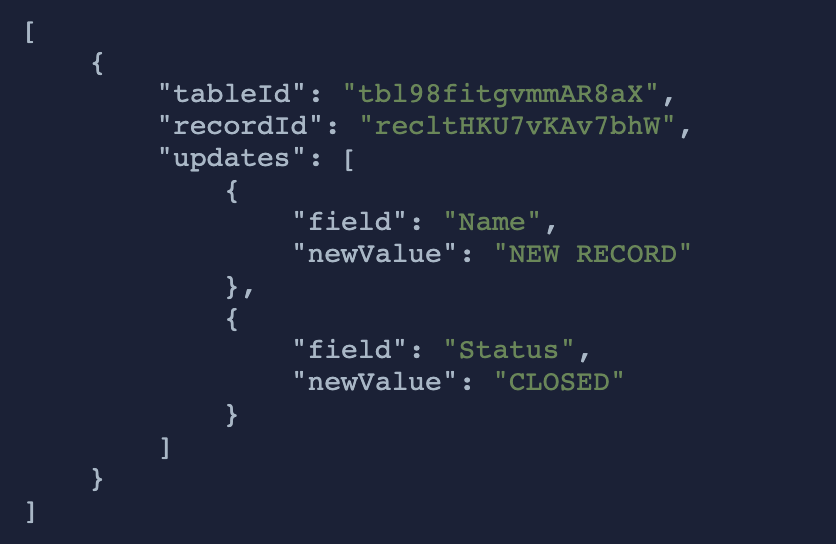What do you want to automate
with Onfleet and Slack?
Prompt, edit and deploy AI agents that connect to Onfleet, Slack and 2,800+ other apps in seconds.
Trusted by 1,000,000+ developers from startups to Fortune 500 companies
Popular Ways to Connect Onfleet with Slack#
Popular Onfleet and Slack Triggers#
Popular Onfleet and Slack Actions#
Create a pickup task and dropoff task linked with each other. See the docs here
Send a message to a public or private channel. See the documentation
Creates a single task. Used for simple templates only. See the docs here
Send a message to a user, group, private channel or public channel. See the documentation
Overview of Onfleet#
The Onfleet API integrates with Pipedream to power logistics and delivery operations, offering real-time tracking, optimized routes, automatic dispatch, analytics, and communication with drivers. With Pipedream's serverless platform, one can automate complex workflows involving Onfleet and other apps, triggering actions based on events, scheduling tasks, or processing data to enhance delivery services.
Connect Onfleet#
import { axios } from "@pipedream/platform"
export default defineComponent({
props: {
onfleet: {
type: "app",
app: "onfleet",
}
},
async run({steps, $}) {
return await axios($, {
url: `https://onfleet.com/api/v2/organization`,
auth: {
username: `${this.onfleet.$auth.api_key}`,
password: ``,
},
})
},
})
Overview of Slack#
The Pipedream app for Slack enables you to build event-driven workflows that interact with the Slack API. Once you authorize the app's access to your workspace, you can use Pipedream workflows to perform common Slack actions or write your own code against the Slack API.
The Pipedream app for Slack is not a typical app. You don't interact with it directly as a bot, and it doesn't add custom functionality to your workspace out of the box. It makes it easier to automate anything you'd typically use the Slack API for, using Pipedream workflows.
- Automate posting updates to your team channels
- Create a bot to answer common questions
- Integrate with your existing tools and services
- And much more!
Connect Slack#
import { axios } from "@pipedream/platform"
export default defineComponent({
props: {
slack: {
type: "app",
app: "slack",
}
},
async run({steps, $}) {
return await axios($, {
url: `https://slack.com/api/users.profile.get`,
headers: {
Authorization: `Bearer ${this.slack.$auth.oauth_access_token}`,
},
})
},
})
Related Videos#

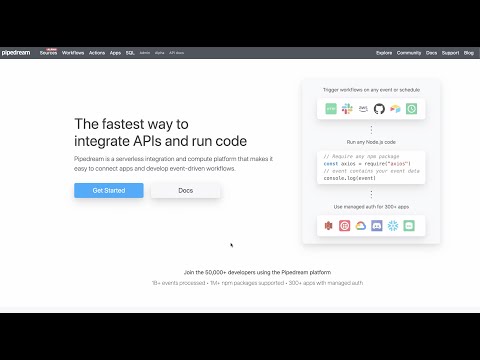
Community Posts#