What do you want to automate
with Google Sheets and Zoom?
Prompt, edit and deploy AI agents that connect to Google Sheets, Zoom and 3,000+ other apps in seconds.
Trusted by 1,000,000+ developers from startups to Fortune 500 companies
Popular Google Sheets and Zoom Triggers#
Emit new event each time a meeting is created where you're the host
Emit new event each time a meeting starts where you're the host
Emit new event each time a new recording completes for a meeting or webinar where you're the host
Emit new event each time a meeting ends where you're the host
Emit new event each time a meeting is updated where you're the host
Popular Google Sheets and Zoom Actions#
Add a single row of data to Google Sheets. Optionally insert the row at a specific index (e.g., row 2 to insert after headers, shifting existing data down). See the documentation
Add multiple rows of data to a Google Sheet. See the documentation
Get all values or values from a range of cells using A1 notation. See the documentation
Create conditional formatting with color scales or custom formulas. See the documentation
Add edit protection to cell range with permissions. See the documentation
Overview of Google Sheets#
The Google Sheets API allows for the creation, reading, updating, and deletion of data within Google Sheets, enabling a robust platform for spreadsheet management and data manipulation. Through Pipedream, you can craft serverless workflows that respond to various triggers, such as webhook events, emails, or scheduled times, to interact with Google Sheets. This synergy can automate reporting, synchronize data across applications, manage inventory, track leads in a CRM, or even conduct survey analysis by updating and retrieving sheet data on the fly.
Connect Google Sheets#
import { axios } from "@pipedream/platform"
export default defineComponent({
props: {
google_sheets: {
type: "app",
app: "google_sheets",
}
},
async run({steps, $}) {
return await axios($, {
url: `https://www.googleapis.com/oauth2/v1/userinfo`,
headers: {
Authorization: `Bearer ${this.google_sheets.$auth.oauth_access_token}`,
},
})
},
})
Overview of Zoom#
The Zoom API lets you tap into a rich set of functionalities to enhance the video conferencing experience within your own app or workflow. With the Zoom API on Pipedream, you can automatically create meetings, manage users, send meeting notifications, and more, orchestrating these actions within a broader automation. This allows for seamless integration with other services, enabling both data collection and action triggers based on Zoom events.
Pipedream workflows allow you to run any Node.js code that connects to the Zoom API. Just create a new workflow, then add prebuilt Zoom actions (create a meeting, send a chat message, etc.) or write your own code. These workflows can be triggered by HTTP requests, timers, email, or on any app-based event (new tweets, a GitHub PR, Zoom events, etc).
Connect Zoom#
import { axios } from "@pipedream/platform"
export default defineComponent({
props: {
zoom: {
type: "app",
app: "zoom",
}
},
async run({steps, $}) {
return await axios($, {
url: `https://api.zoom.us/v2/users/me`,
headers: {
Authorization: `Bearer ${this.zoom.$auth.oauth_access_token}`,
},
})
},
})
Related Videos#
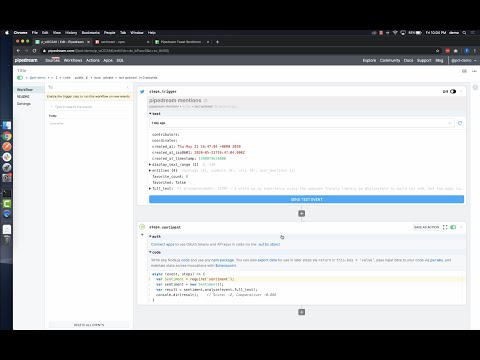

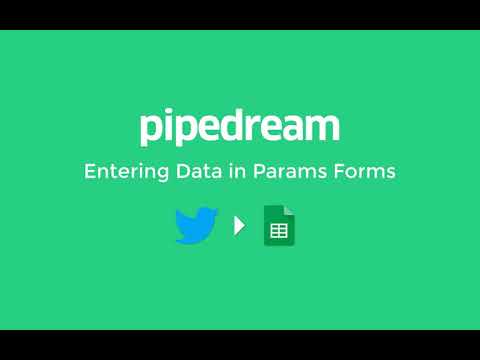
Community Posts#


