Connecting your user accounts to Pipedream

Since its inception, Pipedream has offered seamless connections to your own accounts for services. From within the Pipedream dashboard, you can connect any account from the 1,700+ APIs or databases Pipedream integrates with.
However, the convenient no-code actions and triggers for these APIs were limited to only using your own connected accounts. You can now use Pipedream to make authenticated requests on behalf of your users within your workflows using credentials stored in your database or secrets managers.
We've just released support for using external accounts that are stored within your own infrastructure. Now you can use the flexibility and speed of developing Pipedream workflows to build robust scalable integrations for your own user base.
Connecting External Accounts
Regardless of how you currently store your customers' OAuth tokens or API credentials, either through a specialized service like Nango, AWS Secrets Manager, Hashicorp Vault, Doppler or your own database - you can use Pipedream to leverage those accounts in workflows. Within a workflow step, click Use external authentication to convert this step from referencing a Pipedream connected account, to instead rely on an account being passed into the connected account slot.

This option effectively converts this prop into a text field, allowing you to provide an access token, API key, or whatever credential is needed for the underlying API call.
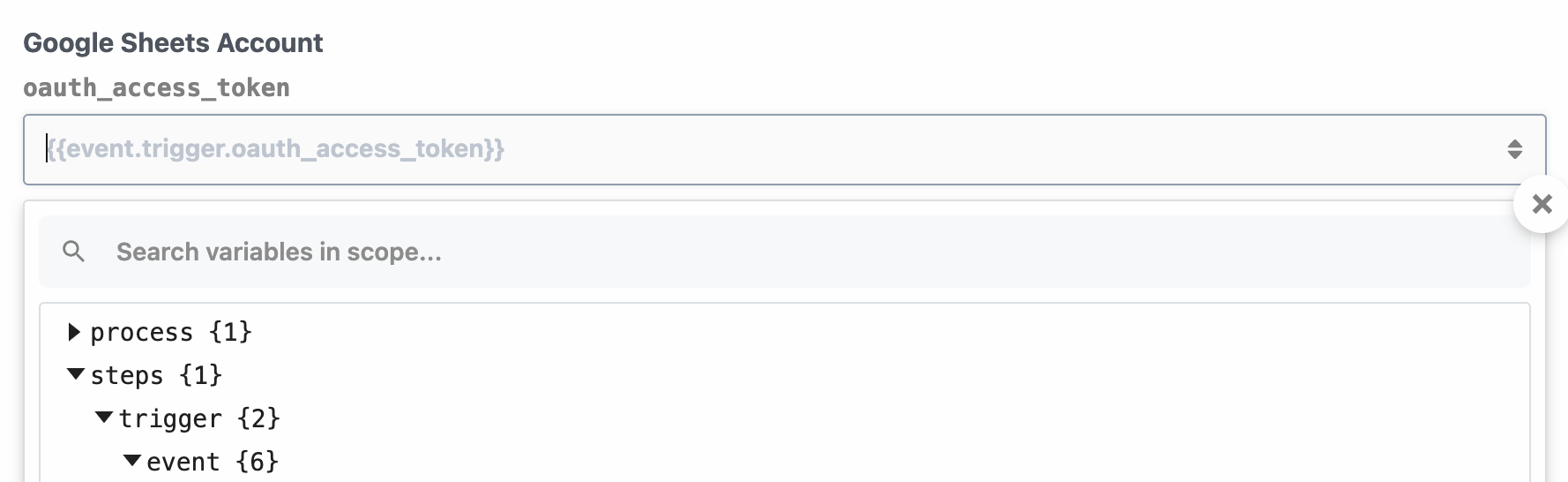
How can I use External Accounts?
For example, let's say you're developing an application that integrates Google Sheets and you manage your users' Google Sheets API access tokens within AWS Secrets manager.
First, fetch your customer's individual access token using a Node.js code step that connects to AWS Secrets manager.
In this example, we're retrieving a user's access token by its secret name from a webhook payload:
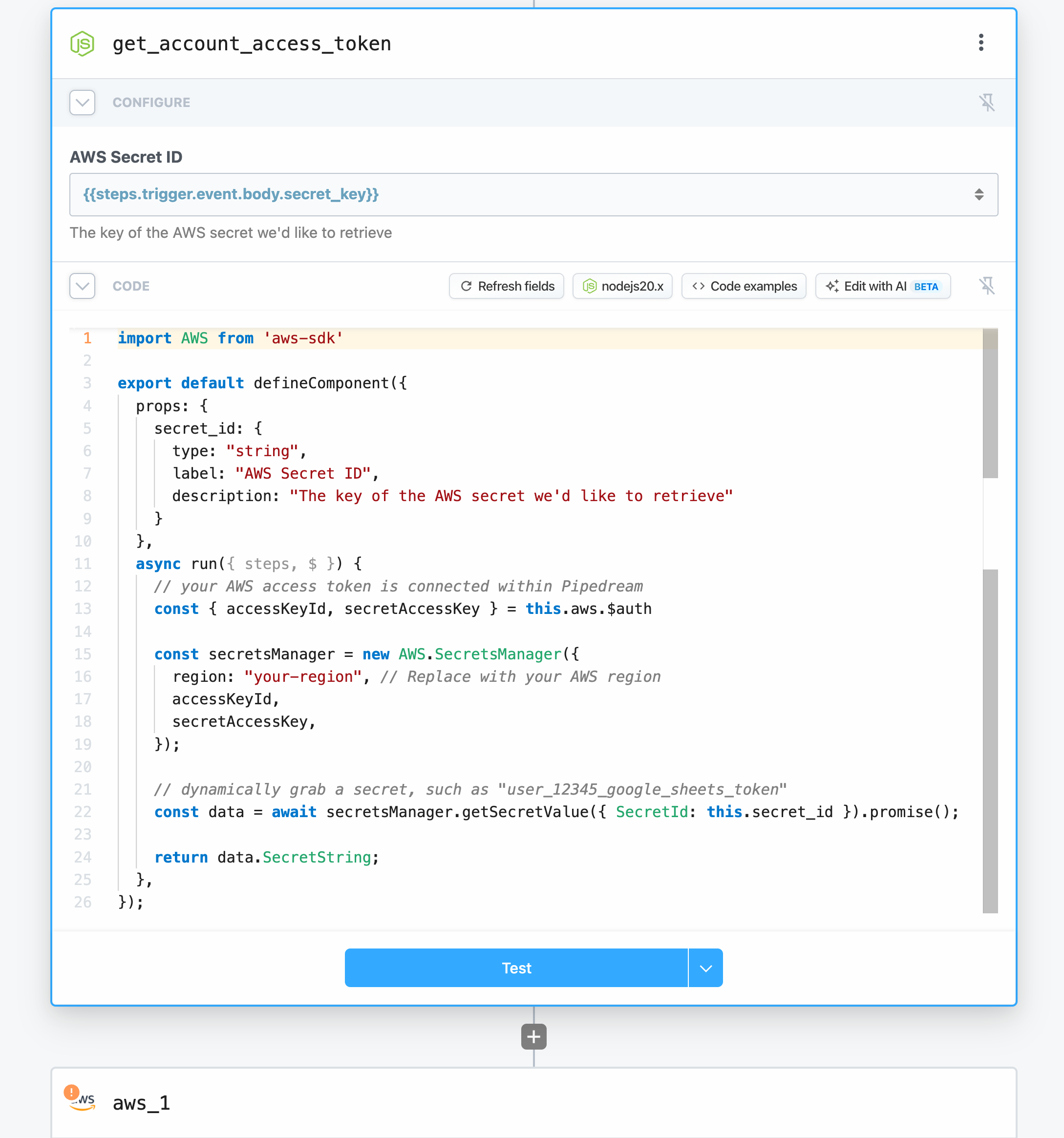
Then, we're using that retrieved credential in the Google Sheets - Add a single row action to add a new row to a spreadsheet on their account:
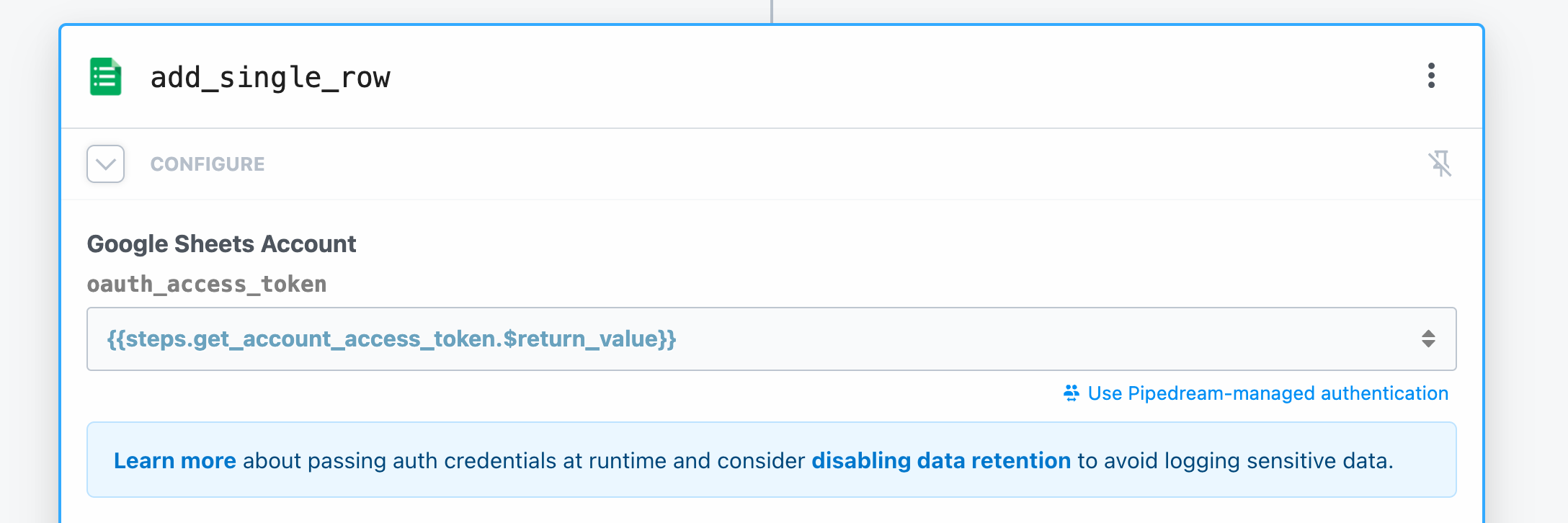
You can copy this workflow to your account to see it first hand.
Controlling data retention
Security is paramount at Pipedream, we know that processing end user credentials is a sensitive operation. This is why we’ve paired this release with the ability to control data retention in your workflows.
Within your workflow settings, you can disable data retention for the workflow completely.
This means Pipedream will not store any logs from your workflow’s events or data passed between steps. The workflow will only keep the data as long as it’s needed to process that execution, then the transactional data is deleted.
You can enable or disable this feature at any time within your workflow, which will increase the security of your users’ connected accounts. Read more about data retention controls in our docs.
What's coming next
This is just the beginning of new improvements to building flexible integrations with your own user accounts.
Stay tuned for new updates in our Slack Community and blog.
📚 Read the docs at https://pipedream.com/docs/connected-accounts/external-auth
🔨 Start building at https://pipedream.com
📣 Read our blog https://pipedream.com/blog
💬 Join our community https://pipedream.com/community
