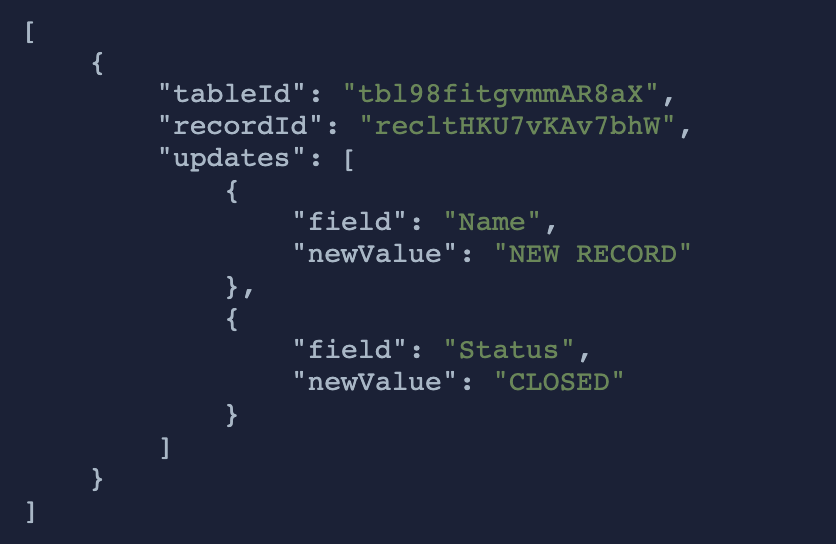What do you want to automate
with Zenkit and Slack?
Prompt, edit and deploy AI agents that connect to Zenkit, Slack and 2,800+ other apps in seconds.
Trusted by 1,000,000+ developers from startups to Fortune 500 companies
Popular Zenkit and Slack Triggers#
Popular Zenkit and Slack Actions#
Add a comment to an entry/item within a list/collection on Zenkit. See the docs
Send a message to a public or private channel. See the documentation
Send a message to a user, group, private channel or public channel. See the documentation
Overview of Zenkit#
Zenkit is a versatile project management and collaboration tool that lets you organize your data and build custom workflows to streamline your business and personal projects. With the Zenkit API, you can create, read, update, and delete items in your collections, manage users, and automate notifications or actions based on changes within your datasets. Combining Zenkit's API with Pipedream's capability unlocks powerful automation opportunities, allowing you to interconnect your project data with numerous other services and internal systems to enhance productivity, data consistency, and event-driven processes.
Connect Zenkit#
import { axios } from "@pipedream/platform"
export default defineComponent({
props: {
zenkit: {
type: "app",
app: "zenkit",
}
},
async run({steps, $}) {
return await axios($, {
url: `https://zenkit.com/api/v1/users/me`,
headers: {
Authorization: `Bearer ${this.zenkit.$auth.oauth_access_token}`,
},
})
},
})
Overview of Slack#
The Pipedream app for Slack enables you to build event-driven workflows that interact with the Slack API. Once you authorize the app's access to your workspace, you can use Pipedream workflows to perform common Slack actions or write your own code against the Slack API.
The Pipedream app for Slack is not a typical app. You don't interact with it directly as a bot, and it doesn't add custom functionality to your workspace out of the box. It makes it easier to automate anything you'd typically use the Slack API for, using Pipedream workflows.
- Automate posting updates to your team channels
- Create a bot to answer common questions
- Integrate with your existing tools and services
- And much more!
Connect Slack#
import { axios } from "@pipedream/platform"
export default defineComponent({
props: {
slack: {
type: "app",
app: "slack",
}
},
async run({steps, $}) {
return await axios($, {
url: `https://slack.com/api/users.profile.get`,
headers: {
Authorization: `Bearer ${this.slack.$auth.oauth_access_token}`,
},
})
},
})
Related Videos#

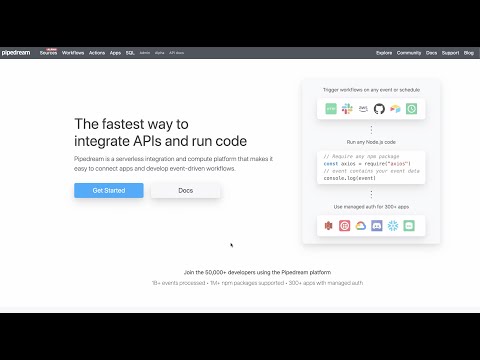
Community Posts#