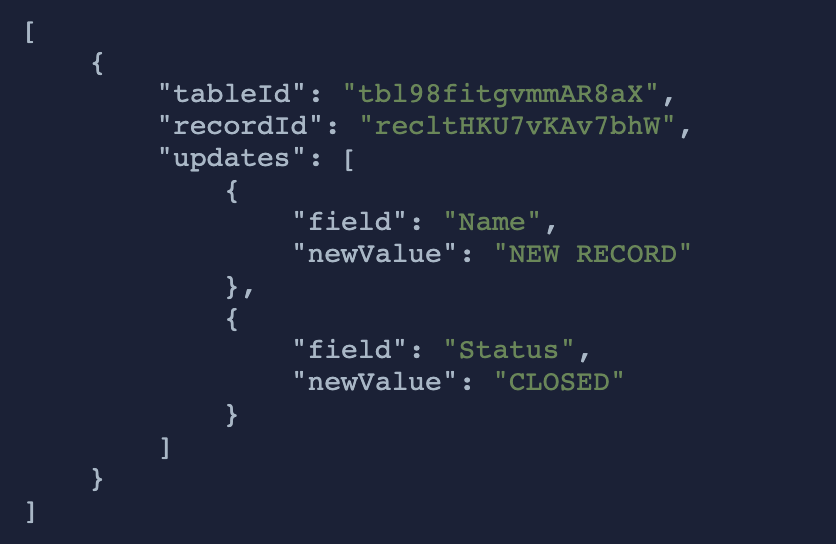What do you want to automate
with Slack and Airtable?
Prompt, edit and deploy AI agents that connect to Slack, Airtable and 2,500+ other apps in seconds.
Trusted by 1,000,000+ developers from startups to Fortune 500 companies
Popular Ways to Connect Slack with Airtable#
Popular Slack and Airtable Triggers#
Emit new event when a new message is posted to one or more channels
Emit new event when a field is created in the selected table. See the documentation
Emit new event when a field is created or updated in the selected table
Emit new event for each new or modified record in a table or view
Emit new event for each new or modified record in a view
Popular Slack and Airtable Actions#
Send a message to a public or private channel. See the documentation
Send a message to a user, group, private channel or public channel. See the documentation
Create one or more records in a table in a single operation with an array. See the documentation
Overview of Slack#
The Pipedream Slack app enables you to build event-driven workflows that interact with the Slack API. Once you authorize the Pipedream app's access to your workspace, you can use Pipedream workflows to perform common Slack actions or write your own code against the Slack API.
The Pipedream Slack app is not a typical app. You don't interact with it directly as a bot, and it doesn't add custom functionality to your workspace out of the box. It makes it easier to automate anything you'd typically use the Slack API for, using Pipedream workflows.
- Automate posting updates to your team channels
- Create a bot to answer common questions
- Integrate with your existing tools and services
- And much more!
Connect Slack#
import { axios } from "@pipedream/platform"
export default defineComponent({
props: {
slack: {
type: "app",
app: "slack",
}
},
async run({steps, $}) {
return await axios($, {
url: `https://slack.com/api/users.profile.get`,
headers: {
Authorization: `Bearer ${this.slack.$auth.oauth_access_token}`,
},
})
},
})
Overview of Airtable#
Airtable (OAuth) API on Pipedream allows you to manipulate and leverage your Airtable data in a myriad of powerful ways. Sync data between Airtable and other apps, trigger workflows on updates, or process bulk data operations asynchronously. By using Airtable's structured databases with Pipedream's serverless platform, you can craft custom automation solutions, integrate with other services seamlessly, and streamline complex data processes.
Connect Airtable#
import { axios } from "@pipedream/platform"
export default defineComponent({
props: {
airtable_oauth: {
type: "app",
app: "airtable_oauth",
}
},
async run({steps, $}) {
return await axios($, {
url: `https://api.airtable.com/v0/meta/whoami`,
headers: {
Authorization: `Bearer ${this.airtable_oauth.$auth.oauth_access_token}`,
},
})
},
})
Related Videos#

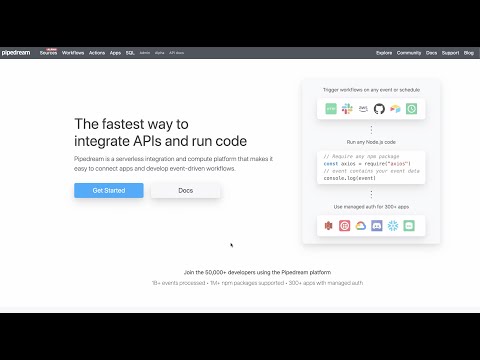
Community Posts#