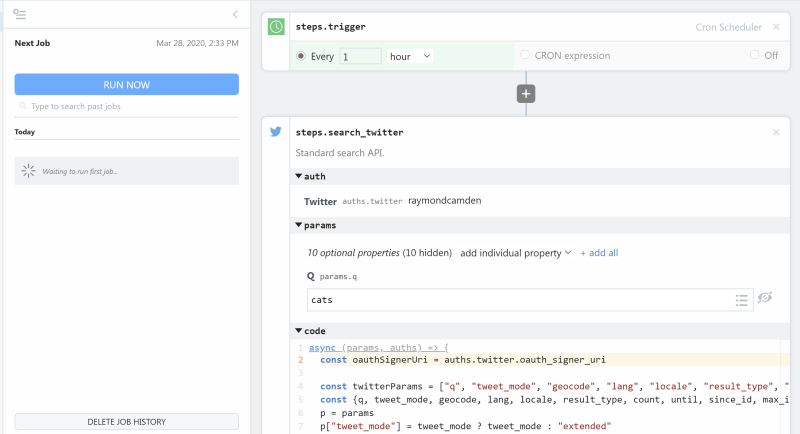What do you want to automate
with HypeAuditor and HTTP / Webhook?
Prompt, edit and deploy AI agents that connect to HypeAuditor, HTTP / Webhook and 3,000+ other apps in seconds.
Trusted by 1,000,000+ developers from startups to Fortune 500 companies
Popular Ways to Connect HypeAuditor with HTTP / Webhook#
Popular HypeAuditor and HTTP / Webhook Triggers#
Get a URL and emit the full HTTP event on every request (including headers and query parameters). You can also configure the HTTP response code, body, and more.
Get a URL and emit the HTTP body as an event on every request
Emit new event when the content of the URL changes.
Popular HypeAuditor and HTTP / Webhook Actions#
Returns a report about the specified Instagram user. See the documentation
Returns a report about the specified Tiktok channel. See the documentation
Generates a Twitch report for a specified channel. See the documentation
Send an HTTP request using any method and URL. Optionally configure query string parameters, headers, and basic auth.
Returns a report about the specified Youtube channel. See the documentation
Overview of HypeAuditor#
The HypeAuditor API provides deep insights into social media account analytics and influencer effectiveness, making it a powerful tool for marketers who want to optimize their influencer campaigns. Using this API, you can access detailed data concerning influencer audience demographics, engagement rates, authenticity, and more. This can aid in identifying the right influencers for your brand, tracking campaign performance, and refining your marketing strategies over time.
Connect HypeAuditor#
import { axios } from "@pipedream/platform"
export default defineComponent({
props: {
hypeauditor: {
type: "app",
app: "hypeauditor",
}
},
async run({steps, $}) {
return await axios($, {
url: `https://hypeauditor.com/api/method/auditor.report/`,
headers: {
"x-auth-id": `${this.hypeauditor.$auth.client_id}`,
"x-auth-token": `${this.hypeauditor.$auth.api_token}`,
"user-agent": `pipedream/1`,
},
params: {
username: `taylorswift`,
"v": `2`,
},
})
},
})
Overview of HTTP / Webhook#
Build, test, and send HTTP requests without code using your Pipedream workflows. The HTTP / Webhook action is a tool to build HTTP requests with a Postman-like graphical interface.

Point and click HTTP requests
Define the target URL, HTTP verb, headers, query parameters, and payload body without writing custom code.

Focus on integrating, not authenticating
This action can also use your connected accounts with third-party APIs. Selecting an integrated app will automatically update the request’s headers to authenticate with the app properly, and even inject your token dynamically.

Pipedream integrates with thousands of APIs, but if you can’t find a Pipedream integration simply use Environment Variables in your request headers to authenticate with.
Compatible with no code actions or Node.js and Python
The HTTP/Webhook action exports HTTP response data for use in subsequent workflow steps, enabling easy data transformation, further API calls, database storage, and more.
Response data is available for both coded (Node.js, Python) and no-code steps within your workflow.

Connect HTTP / Webhook#
// To use any npm package on Pipedream, just import it
import axios from "axios"
export default defineComponent({
async run({ steps, $ }) {
const { data } = await axios({
method: "GET",
url: "https://pokeapi.co/api/v2/pokemon/charizard",
})
return data.species
},
})
Community Posts#