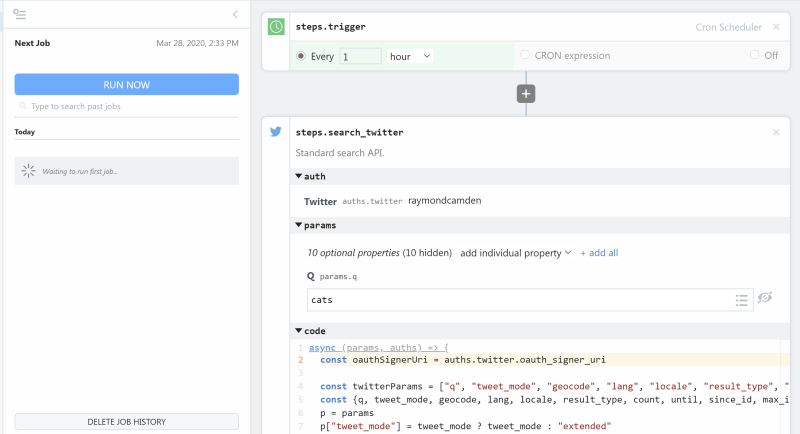What do you want to automate
with HTTP / Webhook and Snowflake?
Prompt, edit and deploy AI agents that connect to HTTP / Webhook, Snowflake and 3,000+ other apps in seconds.
Trusted by 1,000,000+ developers from startups to Fortune 500 companies
Popular Ways to Connect HTTP / Webhook with Snowflake#
Popular HTTP / Webhook and Snowflake Triggers#
Get a URL and emit the full HTTP event on every request (including headers and query parameters). You can also configure the HTTP response code, body, and more.
Get a URL and emit the HTTP body as an event on every request
Run a SQL query on a schedule, triggering a workflow for each row of results
Popular HTTP / Webhook and Snowflake Actions#
Send an HTTP request using any method and URL. Optionally configure query string parameters, headers, and basic auth.
Send an HTTP GET request to any URL. Optionally configure query string parameters, headers and basic auth.
Send an HTTP POST request to any URL. Optionally configure query string parameters, headers and basic auth.
Overview of HTTP / Webhook#
Build, test, and send HTTP requests without code using your Pipedream workflows. The HTTP / Webhook action is a tool to build HTTP requests with a Postman-like graphical interface.

Point and click HTTP requests
Define the target URL, HTTP verb, headers, query parameters, and payload body without writing custom code.

Focus on integrating, not authenticating
This action can also use your connected accounts with third-party APIs. Selecting an integrated app will automatically update the request’s headers to authenticate with the app properly, and even inject your token dynamically.

Pipedream integrates with thousands of APIs, but if you can’t find a Pipedream integration simply use Environment Variables in your request headers to authenticate with.
Compatible with no code actions or Node.js and Python
The HTTP/Webhook action exports HTTP response data for use in subsequent workflow steps, enabling easy data transformation, further API calls, database storage, and more.
Response data is available for both coded (Node.js, Python) and no-code steps within your workflow.

Connect HTTP / Webhook#
// To use any npm package on Pipedream, just import it
import axios from "axios"
export default defineComponent({
async run({ steps, $ }) {
const { data } = await axios({
method: "GET",
url: "https://pokeapi.co/api/v2/pokemon/charizard",
})
return data.species
},
})
Overview of Snowflake#
Snowflake offers a cloud database and related tools to help developers create robust, secure, and scalable data warehouses. See Snowflake's Key Concepts & Architecture
Getting Started
1. Create a user, role and warehouse in Snowflake
Snowflake recommends you create a new user, role, and warehouse when you integrate a third-party tool like Pipedream. This way, you can control permissions via the user / role, and separate Pipedream compute and costs with the warehouse. You can do this directly in the Snowflake UI
We recommend you create a read-only account if you only need to query Snowflake. If you need to insert data into Snowflake, add permissions on the appropriate objects after you create your user.
2. Enter those details in Pipedream
Visit https://pipedream.com/accounts. Click the button to Connect an App. Enter the required Snowflake account data.
You'll only need to connect your account once in Pipedream. You can connect this account to multiple workflows to run queries against Snowflake, insert data, and more.
3. Build your first workflow
Visit https://pipedream.com/new to build your first workflow. Pipedream workflows let you connect Snowflake with 3,000+ other apps. You can trigger workflows on Snowflake queries, sending results to Slack, Google Sheets, or any app that exposes an API. Or you can accept data from another app, transform it with Python, Node.js, Go or Bash code, and insert it into Snowflake.
Learn more at Pipedream University
Connect Snowflake#
import snowflake from '@pipedream/snowflake';
export default defineComponent({
props: {
snowflake,
},
async run({ $ }) {
// Component source code:
// https://github.com/PipedreamHQ/pipedream/tree/master/components/snowflake
return this.snowflake.executeQuery({
sqlText: `SELECT CURRENT_IP_ADDRESS()`,
binds: [],
});
},
});Community Posts#