What do you want to automate with AWS?
Prompt, edit and deploy AI agents that connect to AWS and 3,000+ other apps in seconds.
1-24of3,000+apps by most popular
Trusted by 1,000,000+ developers from startups to Fortune 500 companies
Overview#
The AWS API unlocks endless possibilities for automation with Pipedream. With this powerful combo, you can manage your AWS services and resources, automate deployment workflows, process data, and react to events across your AWS infrastructure. Pipedream offers a serverless platform for creating workflows triggered by various events that can execute AWS SDK functions, making it an efficient tool to integrate, automate, and orchestrate tasks across AWS services and other apps.
import AWS from 'aws-sdk'
export default defineComponent({
props: {
aws: {
type: "app",
app: "aws",
}
},
async run({steps, $}) {
const { accessKeyId, secretAccessKey } = this.aws.$auth
/* Now, pass the accessKeyId and secretAccessKey to the constructor for your desired service. For example:
const dynamodb = new AWS.DynamoDB({
accessKeyId,
secretAccessKey,
region: 'us-east-1',
})
*/
},
})Example Use Cases#
Automated Backup to S3: Trigger a workflow when a new row is added to a Google Sheets document, process the data within Pipedream, and automatically back it up to an AWS S3 bucket. This ensures important data is stored safely without manual intervention.
CloudWatch Alerts Handler: Receive AWS CloudWatch alerts in Pipedream, process the data to determine the severity, and send notifications to a Slack channel. Additionally, create Jira tickets for high-severity alerts to streamline incident management.
Serverless Image Processing: On image upload to S3, trigger a Pipedream workflow that uses AWS Lambda to resize the image, then store the processed image back in another S3 bucket, and finally update a database record through AWS RDS to reflect the change. This creates a seamless media management pipeline.
Getting Started#
To get started, first log in to the AWS console
Once you've logged in, navigate to the Identity and Access Management (IAM) service. Then click the Users section:
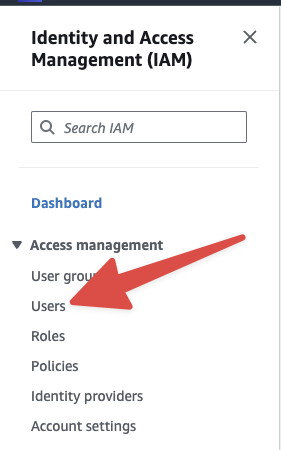
From within the users management section, create a new user by clicking Create User in the top right:
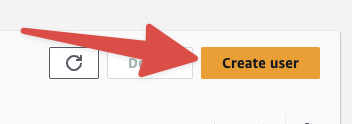
On the next page, you'll be prompted to name the user. We recommend naming the user pipedream so you can easily remember which service this user is tied to:
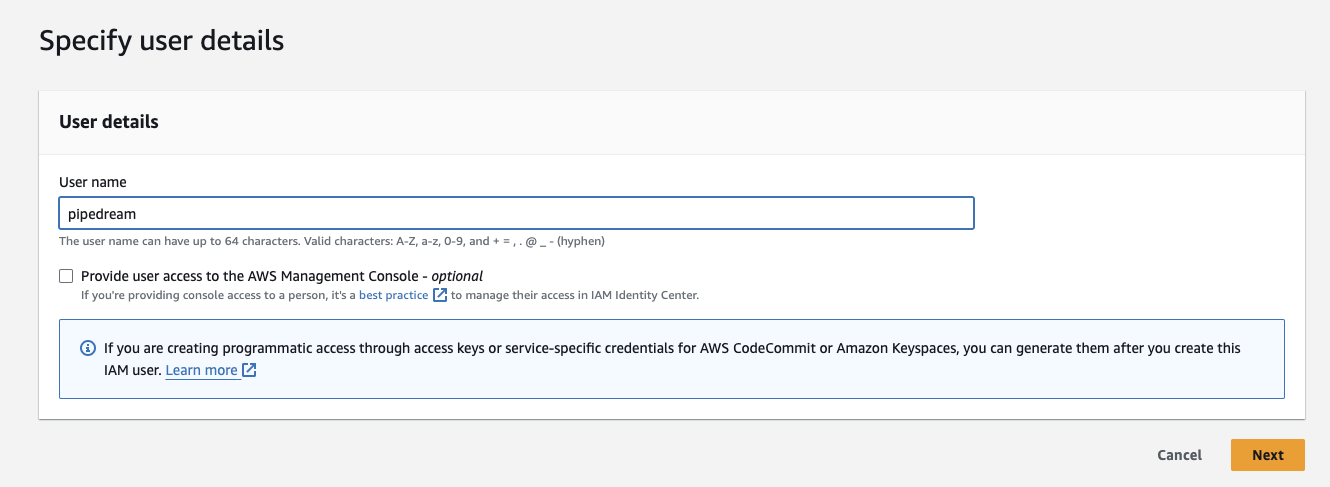
Next, you'll be prompted to define this user's permissions. You have three options:
- Attach the user to a group - the new user will inherit the group's permission policies.
- Copy permissions - copy the permission policies from another existing IAM user.
- Attach policies directly - attach a policy directly to the new user.
If you're unfamiliar with defining permissions in AWS, consider using a pre-made permission policy. For example, if you need Pipedream to integrate with S3, you can choose the S3FullAccessPolicy by searching for "s3" in the search bar:
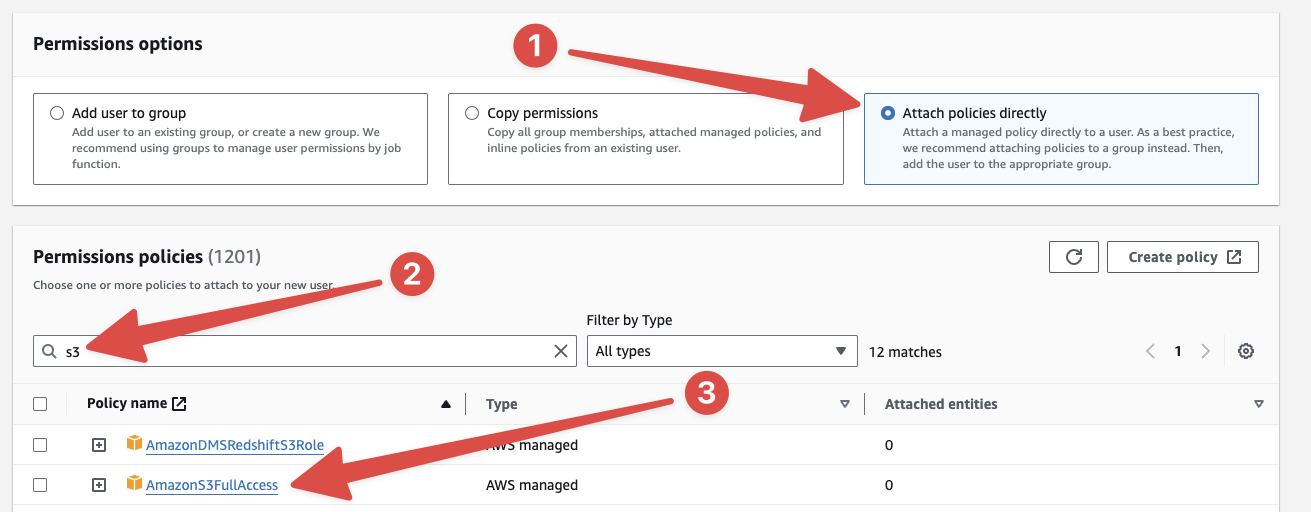
Alternatively, you can craft specific policies within IAM that only grant specific access to specific AWS resources to this new pipedream user.
Click Create Policy to create a new custom policy, and from within this view, you can use either JSON or the UI to include permissions to specific services and resources.
After you’ve created your IAM user, it will display a Client Key and Secret. Copy these fields into Pipedream to connect your AWS account.
Please note, the AWS Client Secret will not be shown again after closing the window. So make sure that your credentials are properly copied into Pipedream before closing the IAM window.
Popular AWS Triggers#
Creates a Step Function State Machine to publish a message to an SNS topic at a specific timestamp. The SNS topic delivers the message to this Pipedream source, and the source emits it as a new event.
Creates an SNS topic in your AWS account. Messages published to this topic are emitted from the Pipedream source.
The source subscribes to all emails delivered to a specific domain configured in AWS SES. When an email is sent to any address at the domain, this event source emits that email as a formatted event. These events can trigger a Pipedream workflow and can be consumed via SSE or REST API.
Emit new event when a DynamoDB stream receives new events. See the docs here
Troubleshooting#
Permissions issues
The most common issue when integrating Pipedream with AWS is permissions issues.
The IAM user you create for Pipedream must have access to the AWS resources it’s attempting to use within your triggers, actions, Node.js, or Python code steps.
You can use the AWS IAM console to attach additional policies to your IAM user associated with Pipedream.
Authentication#
Name Slug: awsAWS uses API keys for authentication. When you connect your AWS account, Pipedream securely stores the keys so you can easily authenticate to AWS APIs in both code and no-code steps.