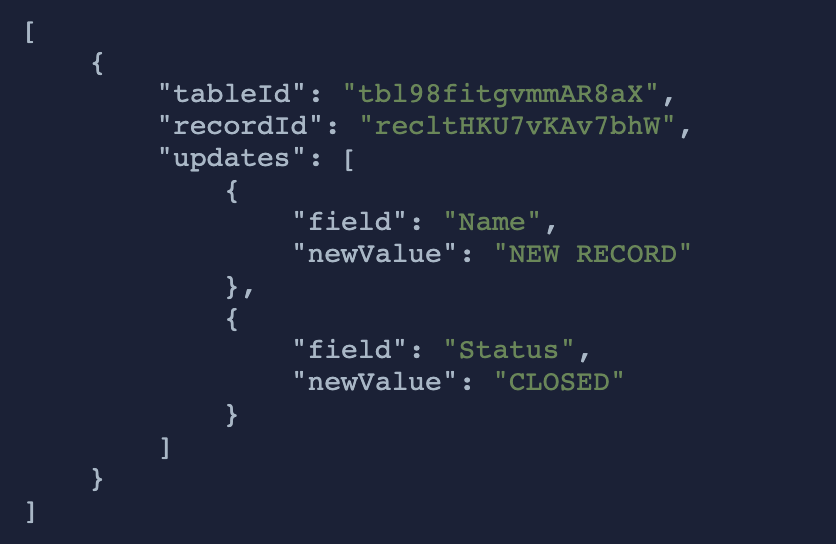What do you want to automate
with AdRoll and Slack?
Prompt, edit and deploy AI agents that connect to AdRoll, Slack and 2,800+ other apps in seconds.
Trusted by 1,000,000+ developers from startups to Fortune 500 companies
Popular Ways to Connect AdRoll with Slack#
Popular AdRoll and Slack Triggers#
Emit new event when a new message is posted to one or more channels
Emit new event when a message was posted in a direct message channel
Emit new events on new Slack interactivity events sourced from Block Kit interactive elements, Slash commands, or Shortcuts
Emit new event when a specific keyword is mentioned in a channel
Popular AdRoll and Slack Actions#
Replace the email list from a CRM audience in AdRoll. See docs here
Send a message to a public or private channel. See the documentation
Send a message to a user, group, private channel or public channel. See the documentation
Configure custom blocks and send to a channel, group, or user. See the documentation
Send a message as a threaded reply. See postMessage or scheduleMessage docs here
Overview of AdRoll#
The AdRoll API offers a suite of tools to enhance advertising efforts with targeted ad campaigns and advanced analytics. Harnessing this API within Pipedream allows you to automate interactions with AdRoll, such as synchronizing audiences, updating campaigns, and managing advertisements based on triggers from other services. By integrating AdRoll API with Pipedream, you create dynamic workflows that respond in real-time to your business data, ensuring your marketing efforts are both efficient and scalable.
Connect AdRoll#
import { axios } from "@pipedream/platform"
export default defineComponent({
props: {
adroll: {
type: "app",
app: "adroll",
}
},
async run({steps, $}) {
return await axios($, {
url: `https://services.adroll.com/api/v1/user/get`,
headers: {
Authorization: `Bearer ${this.adroll.$auth.oauth_access_token}`,
},
params: {
apikey: `${this.adroll.$auth.oauth_access_token}`,
},
})
},
})
Overview of Slack#
The Pipedream app for Slack enables you to build event-driven workflows that interact with the Slack API. Once you authorize the app's access to your workspace, you can use Pipedream workflows to perform common Slack actions or write your own code against the Slack API.
The Pipedream app for Slack is not a typical app. You don't interact with it directly as a bot, and it doesn't add custom functionality to your workspace out of the box. It makes it easier to automate anything you'd typically use the Slack API for, using Pipedream workflows.
- Automate posting updates to your team channels
- Create a bot to answer common questions
- Integrate with your existing tools and services
- And much more!
Connect Slack#
import { axios } from "@pipedream/platform"
export default defineComponent({
props: {
slack: {
type: "app",
app: "slack",
}
},
async run({steps, $}) {
return await axios($, {
url: `https://slack.com/api/users.profile.get`,
headers: {
Authorization: `Bearer ${this.slack.$auth.oauth_access_token}`,
},
})
},
})
Related Videos#

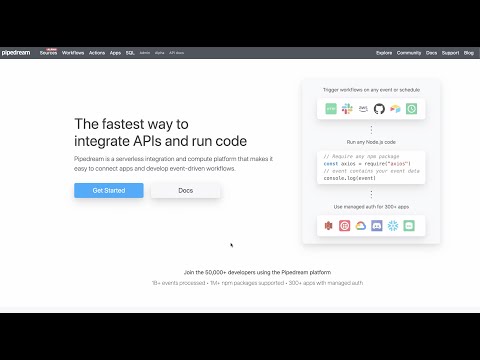
Community Posts#