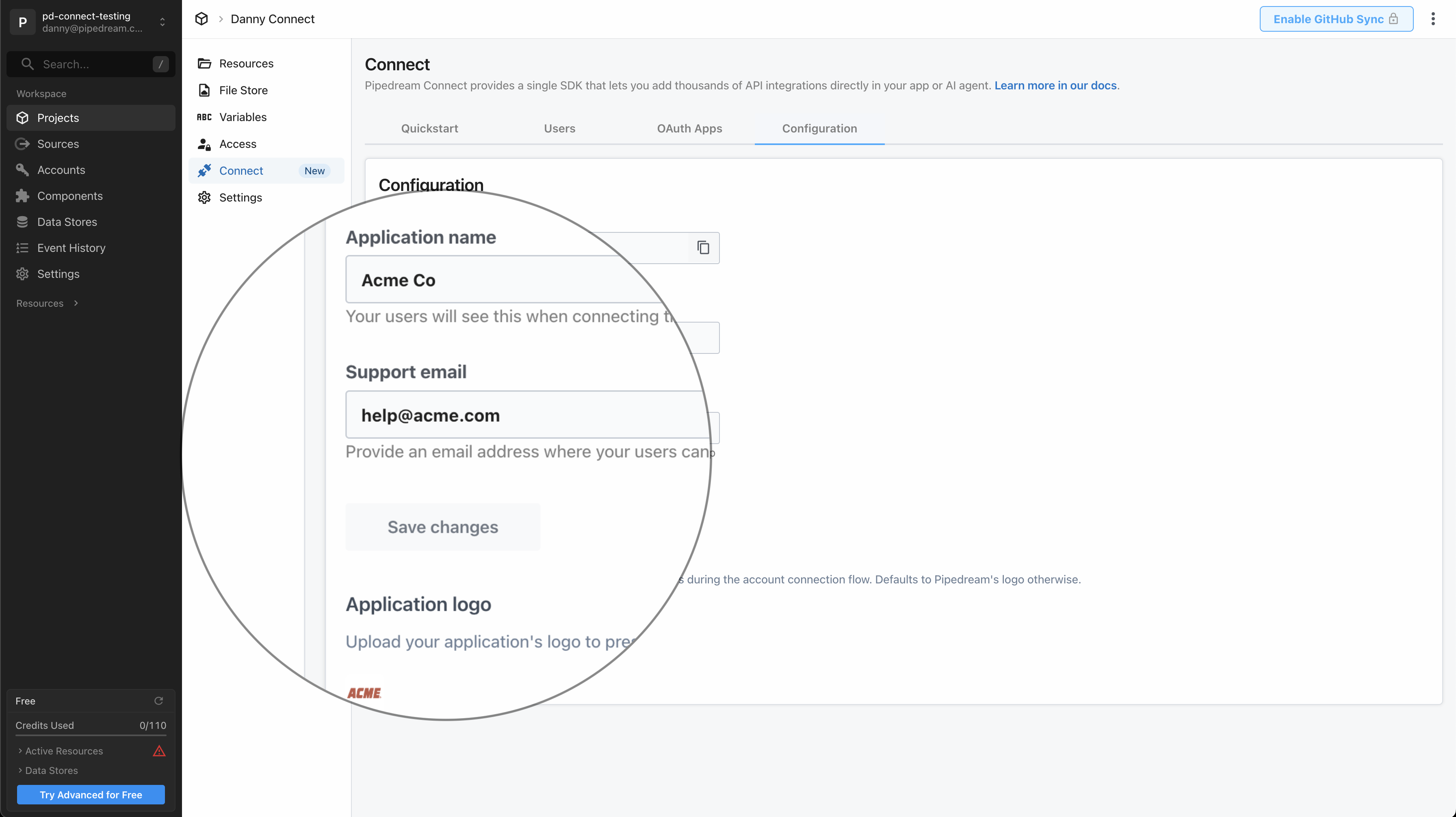Skip to main content By default, your end users will see a primarly Pipedream branded experience when they connect their account. To customize this screen to highlight your application, you can configure your app’s name , support email , and logo in the Pipedream UI.
Customizing your application details Open your project in the Pipedream UI: https://pipedream.com/projects
Once you’ve opened your project, click the Connect tab in the left sidebar
From there, select the Configuration tab
Application name By default, your end users will see:
We use Pipedream to connect your account
Enter the name of your application that you’d like to show instead, so it reads:
{Application Name} uses Pipedream to connect your account
Support email In the case of any errors during the account connection flow, by default your users will see:
Connection failed. Please retry or contact support.
To give your end users an email address to seek support, enter your support email. We’ll display it:
Connection failed. Please retry or contact support help@example.com .
Logo By default we’ll show Pipedream’s logo alongside the app your user is connecting to. If you’d like to show your own logo instead, upload it here.