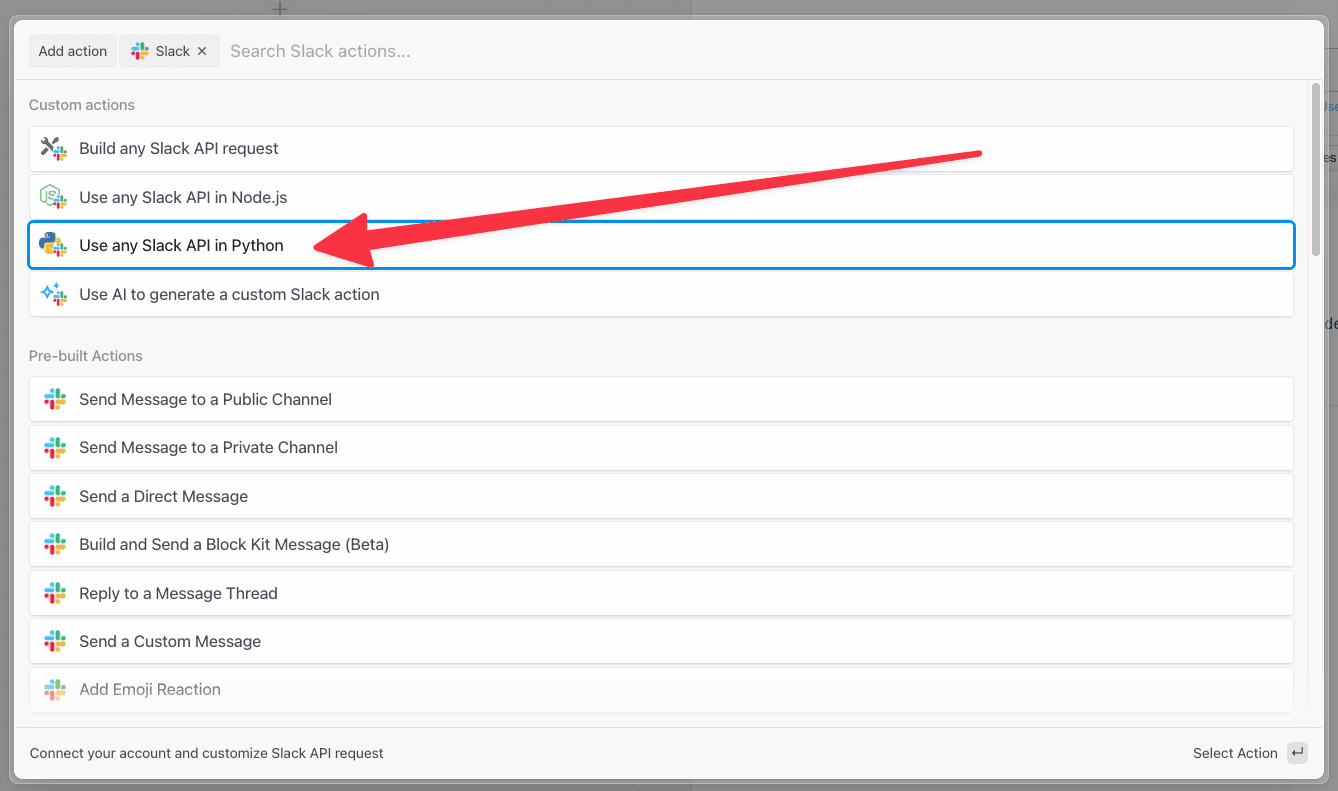pd.inputs["slack"]["$auth"]["oauth_access_token"] will contain your Slack account OAuth token.
With that token, you can make authenticated API calls to Slack:
Accessing connected account data with pd.inputs[appName]["$auth"]
In our Slack example above, we created a Slack WebClient using the Slack OAuth access token:
pd.inputs["slack"] come from? Good question. It was generated when we connected Slack to our Python step.
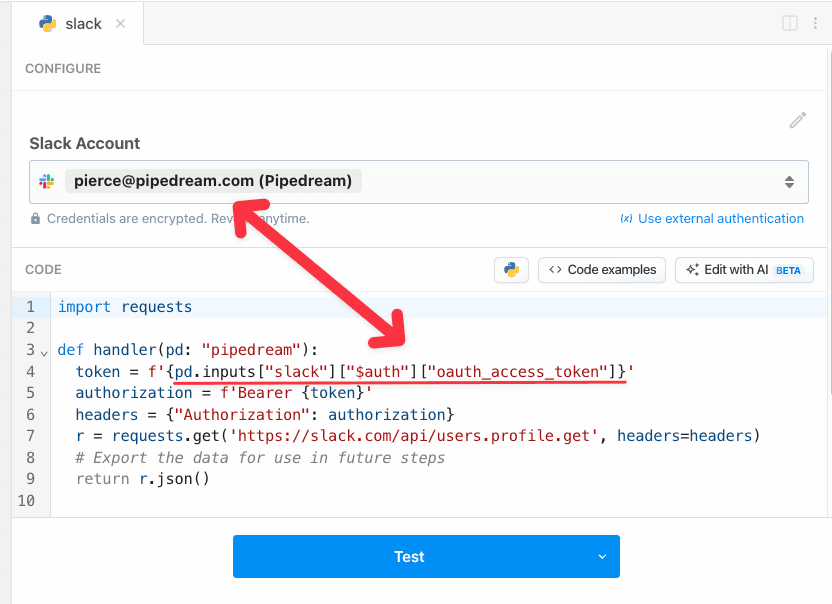
pd.inputs[appName]["$auth"] object:
pd.inputs["slack"]["$auth"] contains named properties for each account you connect to the associated step. Here, we connected Slack, so this.slack.$auth contains the Slack auth info (the oauth_access_token).
The names of the properties for each connected account will differ with the account. Pipedream typically exposes OAuth access tokens as oauth_access_token, and API keys under the property api_key. But if there’s a service-specific name for the tokens (for example, if the service calls it server_token), we prefer that name, instead.
To list the pd.inputs["slack"]["$auth"] properties available to you for a given app, just print the contents of the $auth property:
Using the code templates tied to apps
When you write custom code that connects to an app, you can start with a code snippet Pipedream provides for each app. This is called the test request. When you search for an app in a step:- Click the + button below any step.
- Search for the app you’re looking for and select it from the list.
- Select the option to Run Python with any [app] API.