Trigger a Pipedream workflow from an Airtable Base button
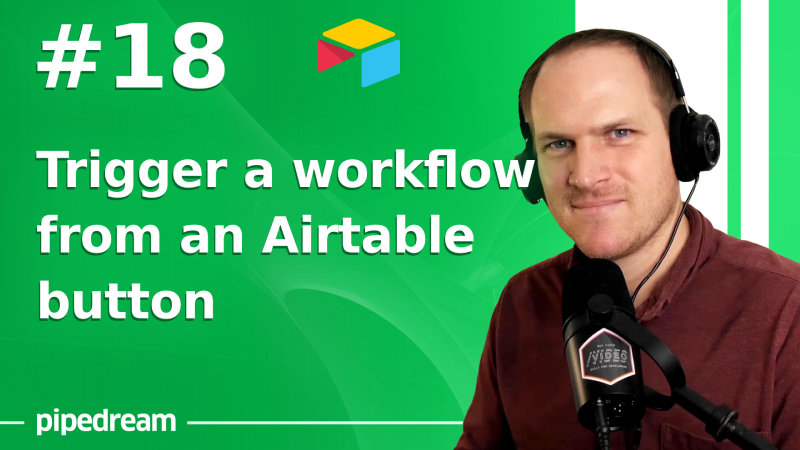
Learn how to add interactivity to your Airtable bases with Pipedream workflows. This will enrich your manual Airtable data tracking with low-code flows.
Creating the button in Airtable
In your Airtable base, add a new button field.
This will open a prompt to configure the button. You can pass unique IDs to your Pipedream workflow using query params:
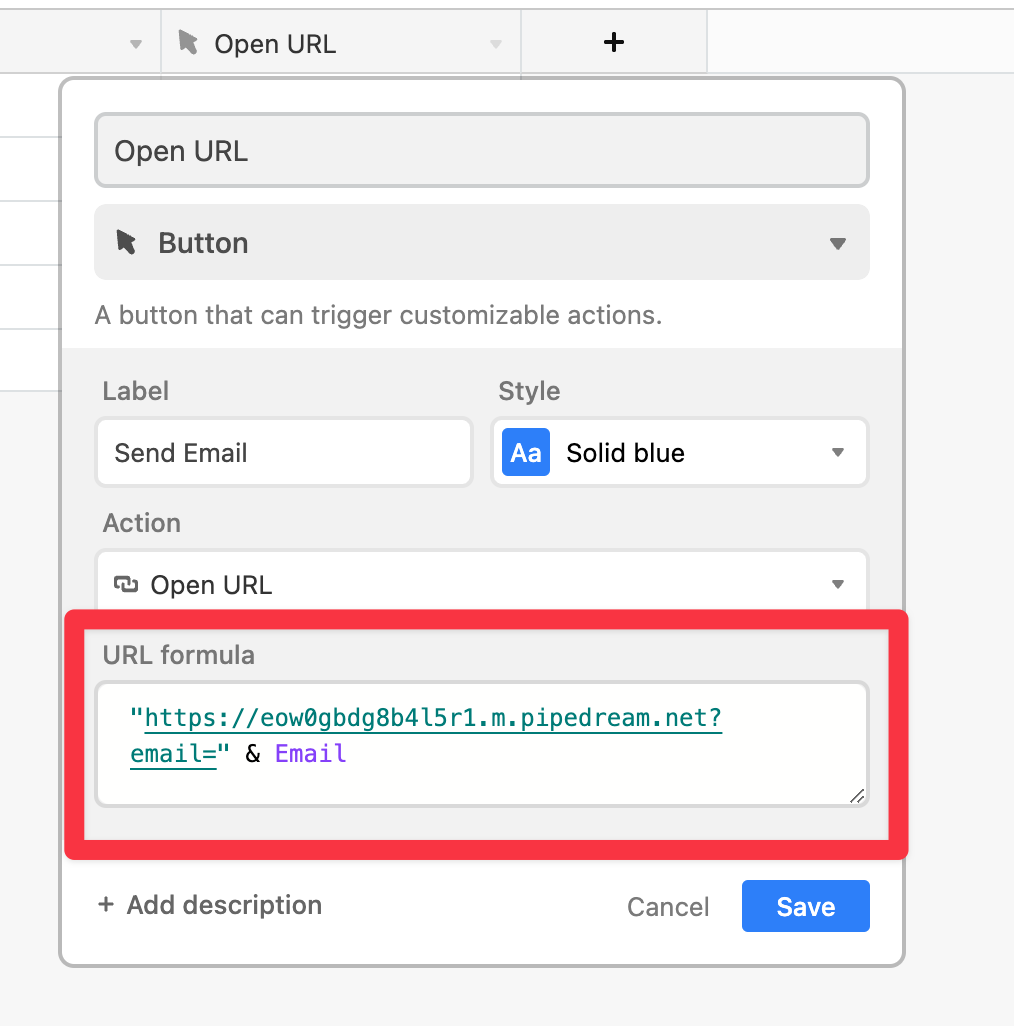
The & will act as a concatenating operation, much like the + in Javascript.
Then when you click an individual button in your Airtable base, the Pipedream workflow will be able to read the incoming value in the HTTP request:
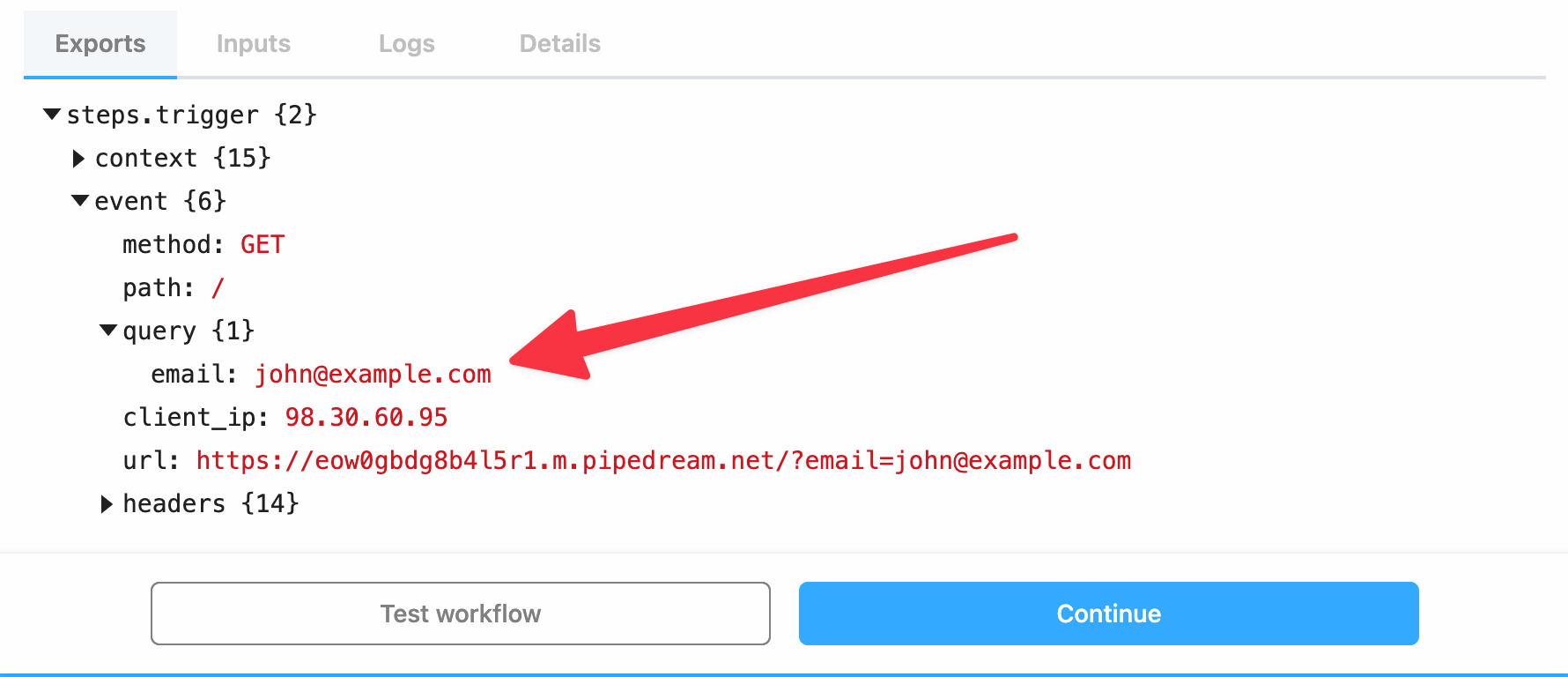
Retrieving and updating the original Airtable record
Once you have this unique identifying value, you can use the built in Airtable - List Records action to query your Airtable Base for the full record - including the internal ID:
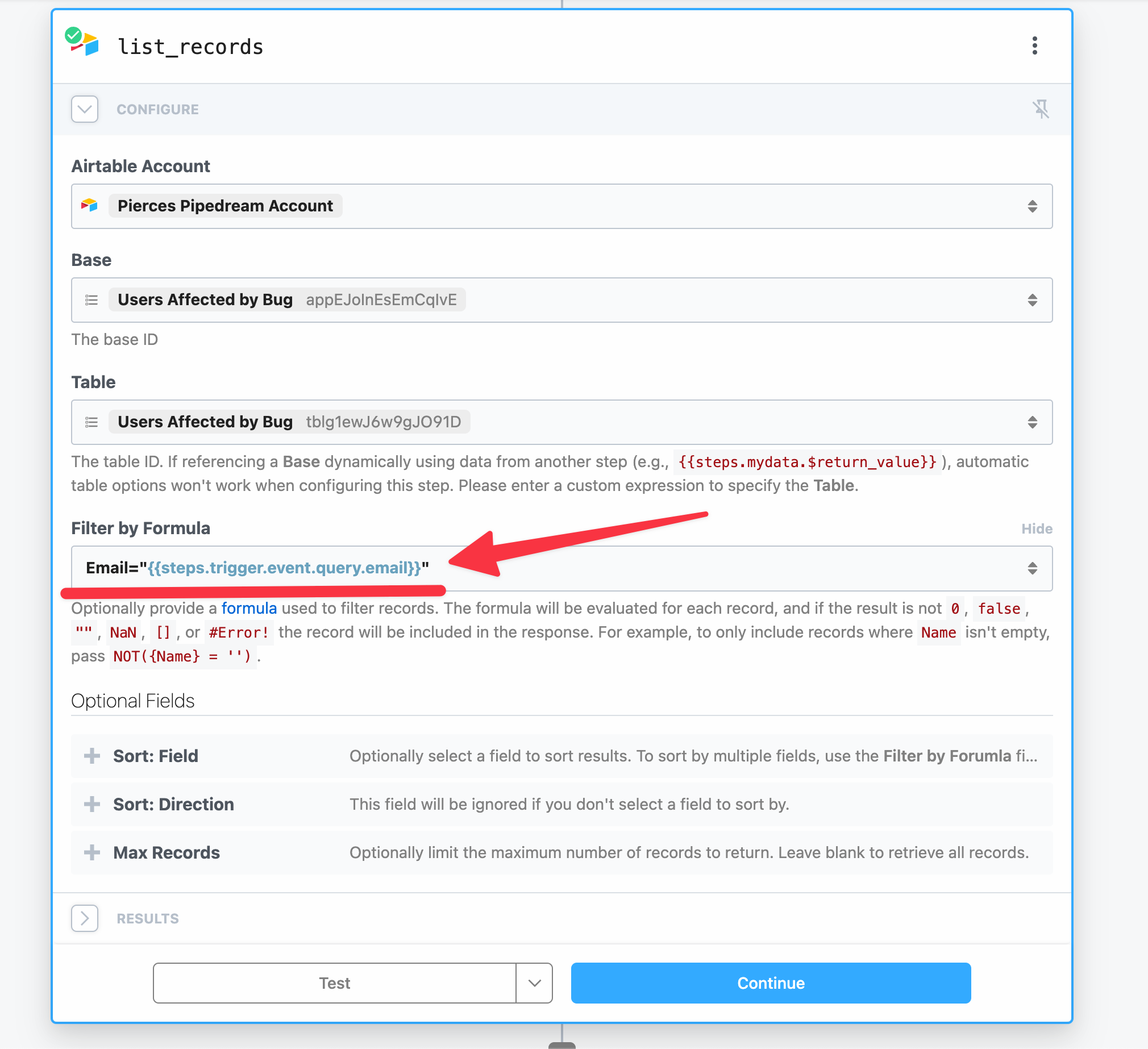
This will allow you to retrieve the full row of the record to use in other actions in your workflow.
Once you have completed your side effect actions, you can update the original Airtable record to reflect the operation is complete. Simply use the prebuilt Airtable - Update Row action and modify the original record:
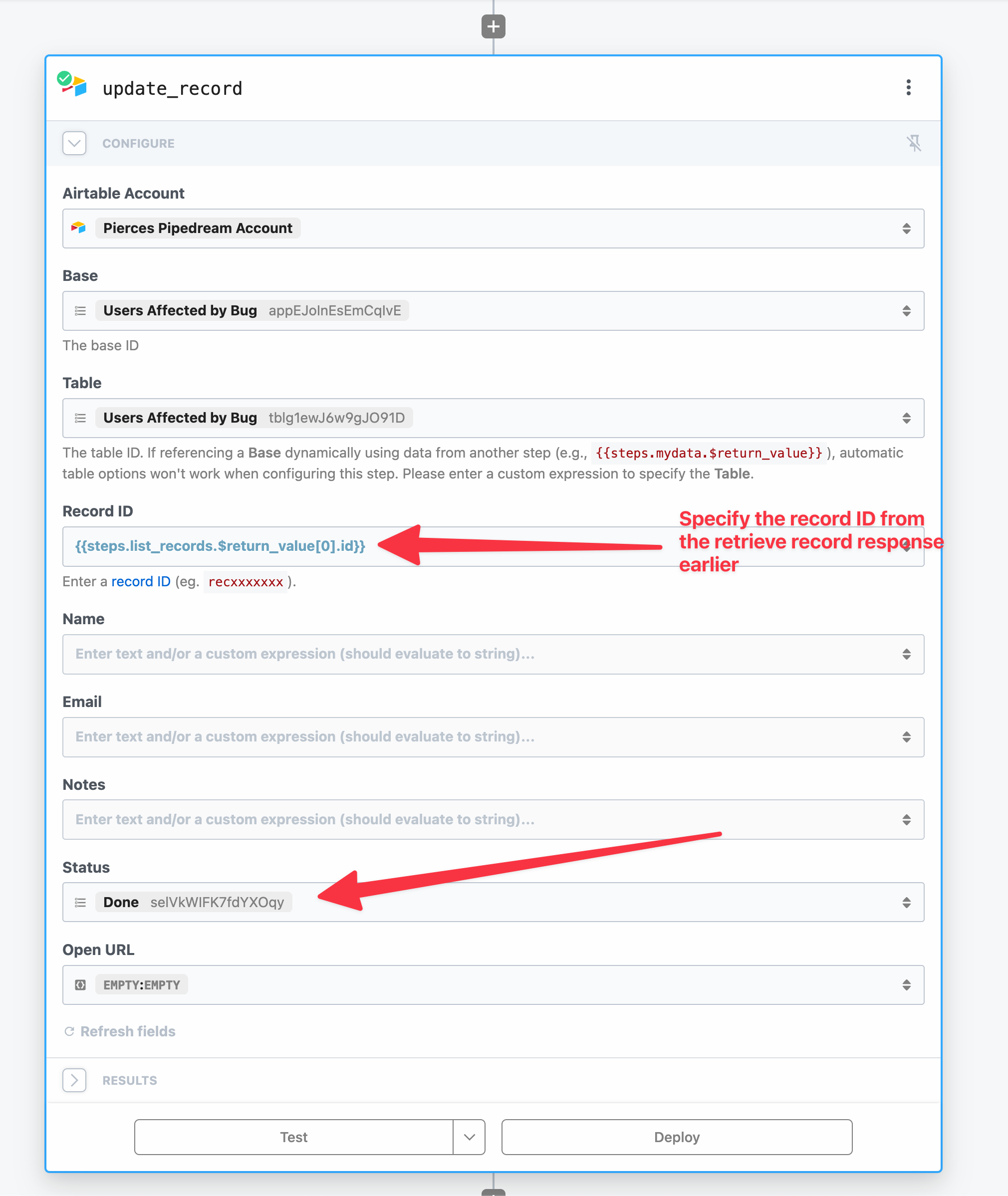
And that's it! Now your Airtable record will be updated in real time by the corresponding workflow it triggers from the button you've added.
In other news - Pipedream University is here! 🎓
Check out our new Pipedream University series to learn the basics of building low code workflows, all the way up to building your own custom components.
Each episode is about 5 minutes long, which is perfect for watching on your lunch breaks, on the bus or train ride. You'll learn the basics of building low code workflows on Pipedream, through utilizing code steps and eventually building your own custom actions!
