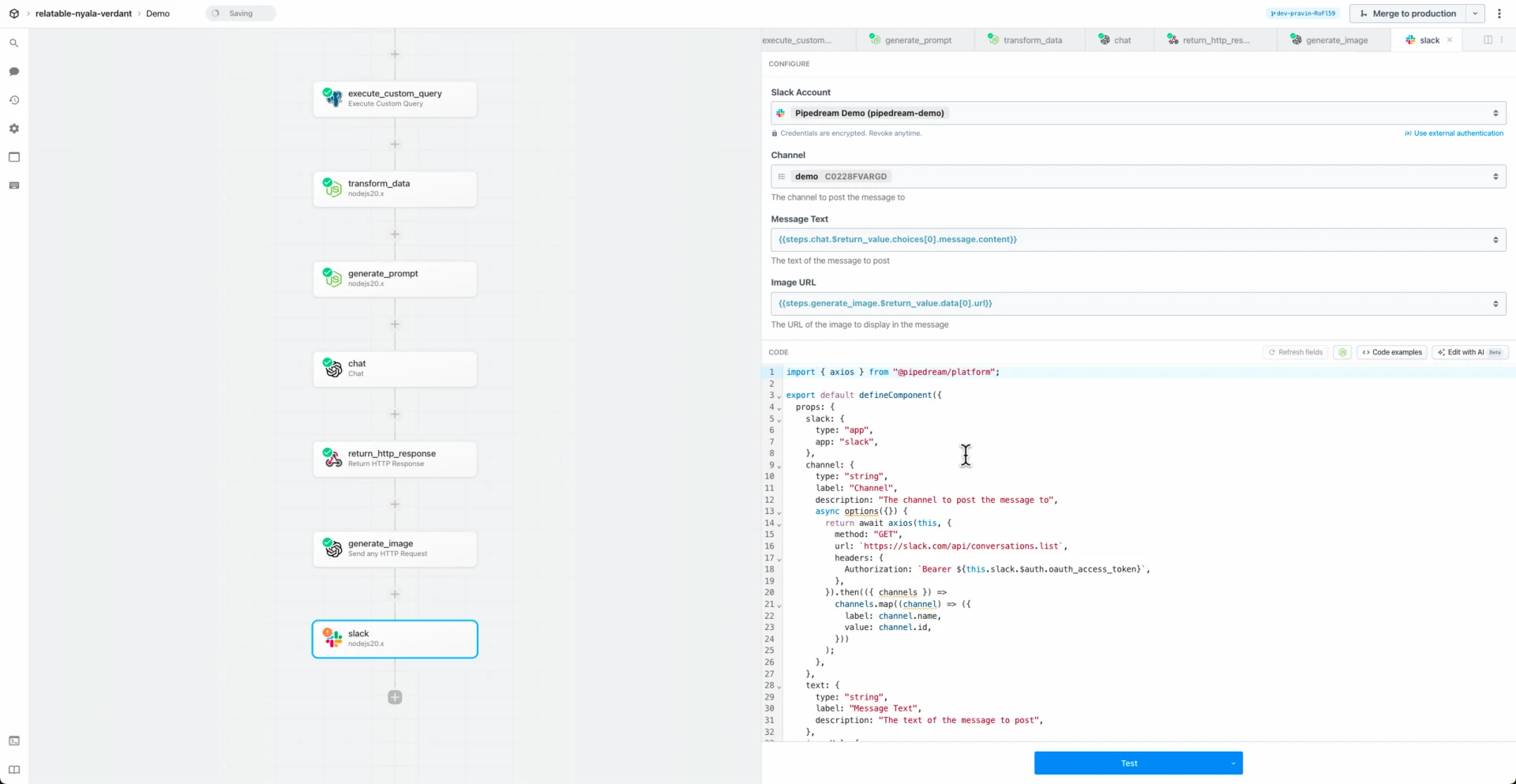import visualping from "../../app/visualping.app.mjs";
import { prepareData } from "../../common/utils.mjs";
export default {
key: "visualping-update-job",
name: "Update Job",
version: "0.0.2",
description: "Update an existing job. [See the docs here](https://develop.api.visualping.io/doc.html#tag/Jobs/paths/~1v2~1jobs~1%7BjobId%7D/put)",
type: "action",
props: {
visualping,
workspaceId: {
propDefinition: [
visualping,
"workspaceId",
],
},
jobId: {
propDefinition: [
visualping,
"jobId",
({ workspaceId }) => ({
workspaceId,
}),
],
},
organisationId: {
propDefinition: [
visualping,
"organisationId",
],
optional: true,
},
url: {
propDefinition: [
visualping,
"url",
],
optional: true,
},
description: {
propDefinition: [
visualping,
"description",
],
optional: true,
},
mode: {
propDefinition: [
visualping,
"mode",
],
reloadProps: true,
optional: true,
},
active: {
propDefinition: [
visualping,
"active",
],
optional: true,
},
interval: {
propDefinition: [
visualping,
"interval",
],
optional: true,
},
trigger: {
propDefinition: [
visualping,
"trigger",
],
optional: true,
},
proxy: {
propDefinition: [
visualping,
"proxy",
],
optional: true,
},
fixedProxyAlias: {
propDefinition: [
visualping,
"fixedProxyAlias",
],
optional: true,
},
xpath: {
propDefinition: [
visualping,
"xpath",
],
optional: true,
},
renderer: {
propDefinition: [
visualping,
"renderer",
],
optional: true,
},
disableJS: {
propDefinition: [
visualping,
"disableJS",
],
optional: true,
},
pageHeight: {
propDefinition: [
visualping,
"pageHeight",
],
optional: true,
},
targetDevice: {
propDefinition: [
visualping,
"targetDevice",
],
reloadProps: true,
optional: true,
},
waitTime: {
propDefinition: [
visualping,
"waitTime",
],
optional: true,
},
preactionsActive: {
propDefinition: [
visualping,
"preactionsActive",
],
optional: true,
},
preactionsObjects: {
propDefinition: [
visualping,
"preactionsObjects",
],
optional: true,
},
advancedScheduleActive: {
propDefinition: [
visualping,
"advancedScheduleActive",
],
optional: true,
reloadProps: true,
},
multicheckEnabled: {
propDefinition: [
visualping,
"multicheckEnabled",
],
optional: true,
},
enableSmsAlert: {
propDefinition: [
visualping,
"enableSmsAlert",
],
default: false,
optional: true,
},
enableEmailAlert: {
propDefinition: [
visualping,
"enableEmailAlert",
],
default: false,
optional: true,
},
useSlackNotification: {
propDefinition: [
visualping,
"useSlackNotification",
],
reloadProps: true,
optional: true,
},
useTeamsNotification: {
propDefinition: [
visualping,
"useTeamsNotification",
],
reloadProps: true,
optional: true,
},
useWebhookNotification: {
propDefinition: [
visualping,
"useWebhookNotification",
],
reloadProps: true,
optional: true,
},
useDiscordNotification: {
propDefinition: [
visualping,
"useDiscordNotification",
],
reloadProps: true,
optional: true,
},
useSlackAppNotification: {
propDefinition: [
visualping,
"useSlackAppNotification",
],
reloadProps: true,
optional: true,
},
},
async additionalProps() {
const props = {};
if (this.targetDevice && (this.targetDevice === "1" || this.targetDevice === "3")) {
props.cropX = {
type: "integer",
label: "Crop X",
description: "Start X position to the crop.",
};
props.cropY = {
type: "integer",
label: "Crop Y",
description: "Start Y position to the crop.",
};
props.cropWidth = {
type: "integer",
label: "Crop Width",
description: "The width of the crop.",
};
props.cropHeight = {
type: "integer",
label: "Crop Height",
description: "The height of the crop.",
};
}
if (this.mode && this.mode === "TEXT") {
props.keywordAction = {
type: "string",
label: "Keyword Action",
description: "Keyword detection mode.",
optional: true,
options: [
"ADDED",
"ALL",
"DELETED",
],
};
props.keywords = {
type: "string[]",
label: "Keywords",
description: "List of keywords.",
optional: true,
};
}
if (this.advancedScheduleActive) {
props.stopTime = {
type: "integer",
min: 0,
max: 24,
label: "Stop Time",
description: "The time to stop.",
};
props.startTime = {
type: "integer",
min: 0,
max: 24,
label: "Start Time",
description: "The time to start.",
};
props.activeDays = {
type: "integer[]",
label: "Active days",
description: "List of days from 1 to 7.",
};
}
if (this.useSlackNotification) {
props.slackUrl = {
type: "string",
label: "Slack URL",
description: "The URL to the slack notification.",
};
props.slackChannels = {
type: "string[]",
label: "Slack Channels",
description: "A list of slack's channels.",
};
}
if (this.useTeamsNotification) {
props.teamsUrl = {
type: "string",
label: "Teams URL",
description: "The URL to the teams notification.",
};
}
if (this.useWebhookNotification) {
props.webhookUrl = {
type: "string",
label: "Webhook URL",
description: "The URL to the webhook notification.",
};
}
if (this.useDiscordNotification) {
props.discordUrl = {
type: "string",
label: "Discord URL",
description: "The URL to the discord notification.",
};
}
if (this.useSlackAppNotification) {
props.slackAppUrl = {
type: "string",
label: "Slack App URL",
description: "The URL to the slack app notification.",
};
props.slackAppChannels = {
type: "string[]",
label: "Slack App Channels",
description: "A list of slack app' channels.",
};
}
return props;
},
async run({ $ }) {
const {
visualping,
jobId,
workspaceId,
...data
} = this;
const job = await visualping.getJob({
workspaceId,
jobId,
});
const response = await visualping.updateJob({
$,
jobId,
data: {
workspaceId,
...prepareData(job, data),
},
});
$.export("$summary", `The job with id ${jobId} was successfully updated!`);
return response;
},
};
 Chase Roberts@chsrbrts@benedictevans If you haven’t used @pipedream yet, then you haven’t lived.
Chase Roberts@chsrbrts@benedictevans If you haven’t used @pipedream yet, then you haven’t lived. ✨Ellie Day✨@heyelliedayEvaluation update: @pipedream has quite literally been a dream to work with! I’m excited to leverage this tool for all the various workflows I need to write. I’m currently at 11k invocations a day from the initial workflows I’ve written in the past couple weeks.
✨Ellie Day✨@heyelliedayEvaluation update: @pipedream has quite literally been a dream to work with! I’m excited to leverage this tool for all the various workflows I need to write. I’m currently at 11k invocations a day from the initial workflows I’ve written in the past couple weeks. Michael Braedley@MBraedleyUpdate: I got it working properly, and it's working so well that I'm dropping IFTTT. @pipedream can do everything that IFTTT basic can, and most (if not all things) IFTTT pro can for free or at a reasonable price if you need it. I am recommending it for basically any power user.
Michael Braedley@MBraedleyUpdate: I got it working properly, and it's working so well that I'm dropping IFTTT. @pipedream can do everything that IFTTT basic can, and most (if not all things) IFTTT pro can for free or at a reasonable price if you need it. I am recommending it for basically any power user. Thomas Cutting@mrthomascuttingWant quick+dirty integrations for a serverless workflow - @pipedream is my new go-to 😃
Thomas Cutting@mrthomascuttingWant quick+dirty integrations for a serverless workflow - @pipedream is my new go-to 😃 Matthew Roberts@mattdotrobertsday 013 - finally hit node js. This is the secret sauce of taking #nocode projects that one step further. Pumped about getting deeper into @pipedream now
Matthew Roberts@mattdotrobertsday 013 - finally hit node js. This is the secret sauce of taking #nocode projects that one step further. Pumped about getting deeper into @pipedream now Kenneth Auchenberg 💭@auchenbergYahoo Pipes is back! Kinda 😍 @pipedream
Kenneth Auchenberg 💭@auchenbergYahoo Pipes is back! Kinda 😍 @pipedream Raymond Camden 🥑@raymondcamdenAwesome video by the @pipedream folks showing real time twitter sentiment analysis integrated with Google Sheets. This is where Pipedream *really* shines, connecting systems together in easy workflows.
Raymond Camden 🥑@raymondcamdenAwesome video by the @pipedream folks showing real time twitter sentiment analysis integrated with Google Sheets. This is where Pipedream *really* shines, connecting systems together in easy workflows. Nacho Caballero@nachocaballeroI couldn't recommend @pipedream more. It's an amazing service to integrate different APIs. Much more powerful than Zapier and more user-friendly than AWS Lambda. I'm very proud to wear this t-shirt #NoCode
Nacho Caballero@nachocaballeroI couldn't recommend @pipedream more. It's an amazing service to integrate different APIs. Much more powerful than Zapier and more user-friendly than AWS Lambda. I'm very proud to wear this t-shirt #NoCode Jason Snow@jyksnwDeveloped a working prototype environmental sensor IoT solution with @particle Photon, @pipedream, and @MongoDB with full graphing and alerting in less than a day! All amazing technology, will def. be exploring these more.
Jason Snow@jyksnwDeveloped a working prototype environmental sensor IoT solution with @particle Photon, @pipedream, and @MongoDB with full graphing and alerting in less than a day! All amazing technology, will def. be exploring these more. Steven Terrana@steven_terrana@burgwyn you've inspired me to finally set up my own blog. I'll make sure my first blog post explains the tech behind the setup. think @obsdmd + @GatsbyJS + @pipedream.
Steven Terrana@steven_terrana@burgwyn you've inspired me to finally set up my own blog. I'll make sure my first blog post explains the tech behind the setup. think @obsdmd + @GatsbyJS + @pipedream. 🚄 James Augeri, PhD@DotDotJamesWant to low-code your back end, need more horsepower than @Bubble / @KnackHQ, or just miss Yahoo! Pipes? Check out @PipeDream
🚄 James Augeri, PhD@DotDotJamesWant to low-code your back end, need more horsepower than @Bubble / @KnackHQ, or just miss Yahoo! Pipes? Check out @PipeDream Sébastien Chopin@AtinuxGitHub issues should be like @linear_app for maintainers. Looking forward more integrations with GH actions or tools like @pipedream 👀
Sébastien Chopin@AtinuxGitHub issues should be like @linear_app for maintainers. Looking forward more integrations with GH actions or tools like @pipedream 👀 Raul@raul_predescuIf you're a dev and not using @pipedream, you're missing out. Been using it for months, daily. FREE for devs. Plenty of integrations and good limits. Absolutely love it.
Raul@raul_predescuIf you're a dev and not using @pipedream, you're missing out. Been using it for months, daily. FREE for devs. Plenty of integrations and good limits. Absolutely love it. Bruno Skvorc@bitfallsSo @pipedream is pretty amazing. In 3 minutes I just made a flow which adds @rickastley's Never Gonna Give You Up to my @spotify playlist whenever a new pull request arrives in an old repo of mine.
Bruno Skvorc@bitfallsSo @pipedream is pretty amazing. In 3 minutes I just made a flow which adds @rickastley's Never Gonna Give You Up to my @spotify playlist whenever a new pull request arrives in an old repo of mine. Zach Lanich@ZachLanichUm, wow 🤯 @pipedream
Zach Lanich@ZachLanichUm, wow 🤯 @pipedream Steven Bell@bellontechI just used @pipedream to build a Shopify App. Wow, they make small backed tasks easy.
Steven Bell@bellontechI just used @pipedream to build a Shopify App. Wow, they make small backed tasks easy. Jay Hack 🎩🇺🇸@_jayhack_Very impressed with this bad boi - it reminds me of a @PalantirTech internal tool, but geared towards integrations instead of data analysis and far more customizable. Great expectations here 🚀🤩
Jay Hack 🎩🇺🇸@_jayhack_Very impressed with this bad boi - it reminds me of a @PalantirTech internal tool, but geared towards integrations instead of data analysis and far more customizable. Great expectations here 🚀🤩 Tree Sturgeon 🔥🚴♂️🌳@philsturgeonFor context this is day 2 of a really challenging and stupid migration from Notion to @airtable with disparate/missing data. It's going better than expected and thanks to @pipedream I don't have to bother the iOS dev to add W3W.
Tree Sturgeon 🔥🚴♂️🌳@philsturgeonFor context this is day 2 of a really challenging and stupid migration from Notion to @airtable with disparate/missing data. It's going better than expected and thanks to @pipedream I don't have to bother the iOS dev to add W3W.