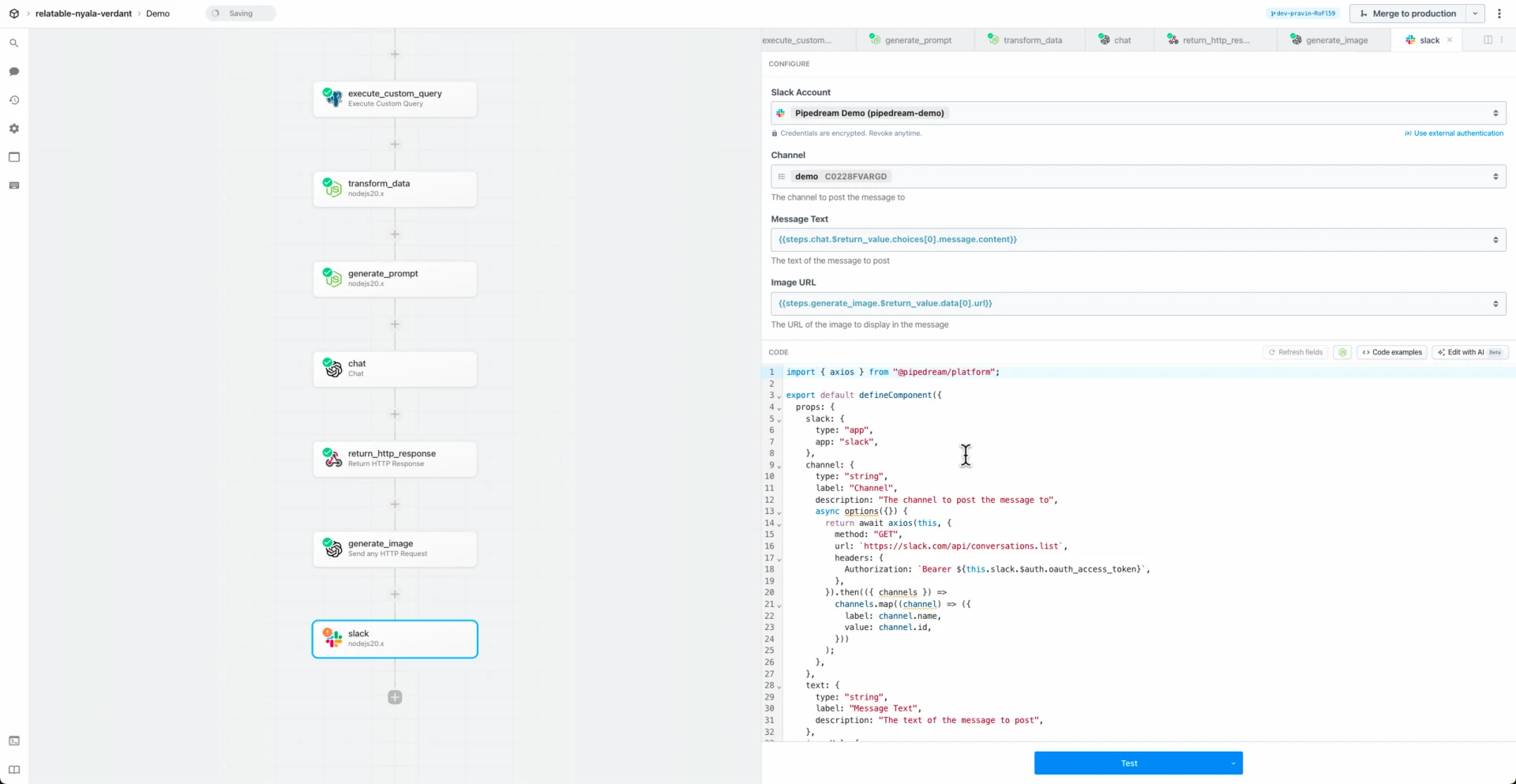import FormData from "form-data";
import fs from "node:fs";
import {
getImagePath, parsePrompts, writeImg,
} from "../../common/utils.mjs";
import common from "../common/images.mjs";
export default {
...common,
key: "dreamstudio-modify-image",
name: "Modify Image",
version: "0.0.2",
description: "Modify an image based on a text prompt. [See the documentation](https://platform.stability.ai/docs/api-reference#tag/v1generation/operation/imageToImage)",
type: "action",
props: {
...common.props,
textPrompts: {
propDefinition: [
common.props.dreamstudio,
"textPrompts",
],
},
initImage: {
type: "string",
label: "Init Image",
description: "Image used to initialize the diffusion process, in lieu of random noise. It can be an URL to the image or a path to the image file saved to the `/tmp` directory (e.g. `/tmp/image.png`). [see docs here](https://pipedream.com/docs/workflows/steps/code/nodejs/working-with-files/#the-tmp-directory).",
},
cfgScale: {
propDefinition: [
common.props.dreamstudio,
"cfgScale",
],
optional: true,
},
clipGuidancePreset: {
propDefinition: [
common.props.dreamstudio,
"clipGuidancePreset",
],
optional: true,
},
sampler: {
propDefinition: [
common.props.dreamstudio,
"sampler",
],
optional: true,
},
samples: {
propDefinition: [
common.props.dreamstudio,
"samples",
],
optional: true,
},
seed: {
propDefinition: [
common.props.dreamstudio,
"seed",
],
optional: true,
},
steps: {
propDefinition: [
common.props.dreamstudio,
"steps",
],
optional: true,
},
stylePreset: {
propDefinition: [
common.props.dreamstudio,
"stylePreset",
],
optional: true,
},
extras: {
propDefinition: [
common.props.dreamstudio,
"extras",
],
optional: true,
},
initImageMode: {
type: "string",
label: "Init Image Mode",
description: "Used to control how much influence the `init image` has on the result.",
options: [
"IMAGE_STRENGTH",
"STEP_SCHEDULE",
],
reloadProps: true,
optional: true,
},
},
async additionalProps() {
const props = {};
if (this.initImageMode === "STEP_SCHEDULE") {
props.stepScheduleStart = {
type: "string",
label: "Step Schedule Start",
description: "Skips a proportion of the start of the diffusion steps, allowing the init_image to influence the final generated image. Lower values will result in more influence from the init_image, while higher values will result in more influence from the diffusion steps. (e.g. a value of `0` would simply return you the init_image, where a value of `1` would return you a completely different image).",
optional: true,
};
props.stepScheduleEnd = {
type: "string",
label: "Step Schedule End",
description: "Skips a proportion of the end of the diffusion steps, allowing the init_image to influence the final generated image. Lower values will result in more influence from the init_image, while higher values will result in more influence from the diffusion steps.",
optional: true,
};
}
return props;
},
async run({ $ }) {
const {
dreamstudio,
organizationId,
engineId,
textPrompts,
initImage,
initImageMode,
cfgScale,
clipGuidancePreset,
stylePreset,
stepScheduleStart,
stepScheduleEnd,
...appendData
} = this;
const formData = new FormData();
const parsedPrompts = parsePrompts(textPrompts);
let i = 0;
for (const prompt of parsedPrompts) {
formData.append(`text_prompts[${i}][text]`, prompt.text);
formData.append(`text_prompts[${i}][weight]`, prompt.weight);
i++;
}
const imagePath = await getImagePath(initImage);
formData.append("init_image", fs.readFileSync(imagePath));
initImageMode && formData.append("init_image_mode", initImageMode);
cfgScale && formData.append("cfg_scale", cfgScale);
clipGuidancePreset && formData.append("clip_guidance_preset", clipGuidancePreset);
stylePreset && formData.append("style_preset", stylePreset);
stepScheduleStart && formData.append("step_schedule_start", stepScheduleStart);
stepScheduleEnd && formData.append("step_schedule_end", stepScheduleEnd);
for (const [
label,
value,
] of Object.entries(appendData)) {
formData.append(label, value.toString());
}
const response = await dreamstudio.modifyImage({
$,
engineId,
headers: {
organization: organizationId,
...formData.getHeaders(),
},
data: formData,
});
const paths = await writeImg(response.artifacts);
$.export("$summary", `The image was successfully modified and sent to ${paths.toString()}!`);
return {
...response,
tmpPaths: paths,
};
},
};
 Chase Roberts@chsrbrts@benedictevans If you haven’t used @pipedream yet, then you haven’t lived.
Chase Roberts@chsrbrts@benedictevans If you haven’t used @pipedream yet, then you haven’t lived. ✨Ellie Day✨@heyelliedayEvaluation update: @pipedream has quite literally been a dream to work with! I’m excited to leverage this tool for all the various workflows I need to write. I’m currently at 11k invocations a day from the initial workflows I’ve written in the past couple weeks.
✨Ellie Day✨@heyelliedayEvaluation update: @pipedream has quite literally been a dream to work with! I’m excited to leverage this tool for all the various workflows I need to write. I’m currently at 11k invocations a day from the initial workflows I’ve written in the past couple weeks. Michael Braedley@MBraedleyUpdate: I got it working properly, and it's working so well that I'm dropping IFTTT. @pipedream can do everything that IFTTT basic can, and most (if not all things) IFTTT pro can for free or at a reasonable price if you need it. I am recommending it for basically any power user.
Michael Braedley@MBraedleyUpdate: I got it working properly, and it's working so well that I'm dropping IFTTT. @pipedream can do everything that IFTTT basic can, and most (if not all things) IFTTT pro can for free or at a reasonable price if you need it. I am recommending it for basically any power user. Thomas Cutting@mrthomascuttingWant quick+dirty integrations for a serverless workflow - @pipedream is my new go-to 😃
Thomas Cutting@mrthomascuttingWant quick+dirty integrations for a serverless workflow - @pipedream is my new go-to 😃 Matthew Roberts@mattdotrobertsday 013 - finally hit node js. This is the secret sauce of taking #nocode projects that one step further. Pumped about getting deeper into @pipedream now
Matthew Roberts@mattdotrobertsday 013 - finally hit node js. This is the secret sauce of taking #nocode projects that one step further. Pumped about getting deeper into @pipedream now Kenneth Auchenberg 💭@auchenbergYahoo Pipes is back! Kinda 😍 @pipedream
Kenneth Auchenberg 💭@auchenbergYahoo Pipes is back! Kinda 😍 @pipedream Raymond Camden 🥑@raymondcamdenAwesome video by the @pipedream folks showing real time twitter sentiment analysis integrated with Google Sheets. This is where Pipedream *really* shines, connecting systems together in easy workflows.
Raymond Camden 🥑@raymondcamdenAwesome video by the @pipedream folks showing real time twitter sentiment analysis integrated with Google Sheets. This is where Pipedream *really* shines, connecting systems together in easy workflows. Nacho Caballero@nachocaballeroI couldn't recommend @pipedream more. It's an amazing service to integrate different APIs. Much more powerful than Zapier and more user-friendly than AWS Lambda. I'm very proud to wear this t-shirt #NoCode
Nacho Caballero@nachocaballeroI couldn't recommend @pipedream more. It's an amazing service to integrate different APIs. Much more powerful than Zapier and more user-friendly than AWS Lambda. I'm very proud to wear this t-shirt #NoCode Jason Snow@jyksnwDeveloped a working prototype environmental sensor IoT solution with @particle Photon, @pipedream, and @MongoDB with full graphing and alerting in less than a day! All amazing technology, will def. be exploring these more.
Jason Snow@jyksnwDeveloped a working prototype environmental sensor IoT solution with @particle Photon, @pipedream, and @MongoDB with full graphing and alerting in less than a day! All amazing technology, will def. be exploring these more. Steven Terrana@steven_terrana@burgwyn you've inspired me to finally set up my own blog. I'll make sure my first blog post explains the tech behind the setup. think @obsdmd + @GatsbyJS + @pipedream.
Steven Terrana@steven_terrana@burgwyn you've inspired me to finally set up my own blog. I'll make sure my first blog post explains the tech behind the setup. think @obsdmd + @GatsbyJS + @pipedream. 🚄 James Augeri, PhD@DotDotJamesWant to low-code your back end, need more horsepower than @Bubble / @KnackHQ, or just miss Yahoo! Pipes? Check out @PipeDream
🚄 James Augeri, PhD@DotDotJamesWant to low-code your back end, need more horsepower than @Bubble / @KnackHQ, or just miss Yahoo! Pipes? Check out @PipeDream Sébastien Chopin@AtinuxGitHub issues should be like @linear_app for maintainers. Looking forward more integrations with GH actions or tools like @pipedream 👀
Sébastien Chopin@AtinuxGitHub issues should be like @linear_app for maintainers. Looking forward more integrations with GH actions or tools like @pipedream 👀 Raul@raul_predescuIf you're a dev and not using @pipedream, you're missing out. Been using it for months, daily. FREE for devs. Plenty of integrations and good limits. Absolutely love it.
Raul@raul_predescuIf you're a dev and not using @pipedream, you're missing out. Been using it for months, daily. FREE for devs. Plenty of integrations and good limits. Absolutely love it. Bruno Skvorc@bitfallsSo @pipedream is pretty amazing. In 3 minutes I just made a flow which adds @rickastley's Never Gonna Give You Up to my @spotify playlist whenever a new pull request arrives in an old repo of mine.
Bruno Skvorc@bitfallsSo @pipedream is pretty amazing. In 3 minutes I just made a flow which adds @rickastley's Never Gonna Give You Up to my @spotify playlist whenever a new pull request arrives in an old repo of mine. Zach Lanich@ZachLanichUm, wow 🤯 @pipedream
Zach Lanich@ZachLanichUm, wow 🤯 @pipedream Steven Bell@bellontechI just used @pipedream to build a Shopify App. Wow, they make small backed tasks easy.
Steven Bell@bellontechI just used @pipedream to build a Shopify App. Wow, they make small backed tasks easy. Jay Hack 🎩🇺🇸@_jayhack_Very impressed with this bad boi - it reminds me of a @PalantirTech internal tool, but geared towards integrations instead of data analysis and far more customizable. Great expectations here 🚀🤩
Jay Hack 🎩🇺🇸@_jayhack_Very impressed with this bad boi - it reminds me of a @PalantirTech internal tool, but geared towards integrations instead of data analysis and far more customizable. Great expectations here 🚀🤩 Tree Sturgeon 🔥🚴♂️🌳@philsturgeonFor context this is day 2 of a really challenging and stupid migration from Notion to @airtable with disparate/missing data. It's going better than expected and thanks to @pipedream I don't have to bother the iOS dev to add W3W.
Tree Sturgeon 🔥🚴♂️🌳@philsturgeonFor context this is day 2 of a really challenging and stupid migration from Notion to @airtable with disparate/missing data. It's going better than expected and thanks to @pipedream I don't have to bother the iOS dev to add W3W.