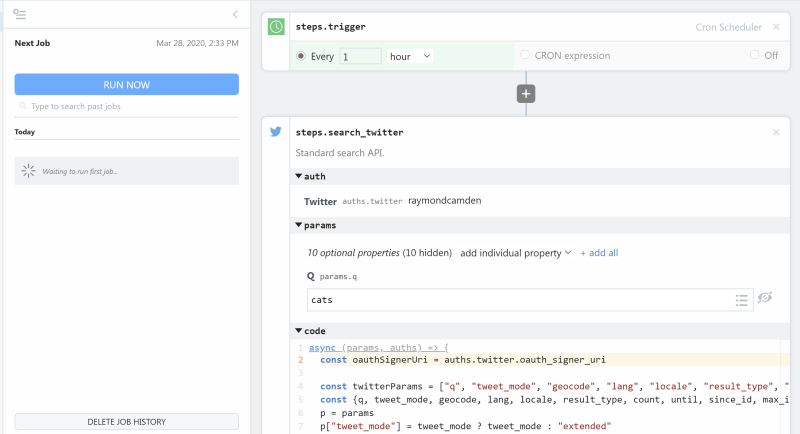Microsoft Power BI
Visualize any data and integrate the visuals into the apps you use every day with Power BI, a unified platform for self-service and business intelligence.
Integrate the Microsoft Power BI API with the HTTP / Webhook API
Setup the Microsoft Power BI API trigger to run a workflow which integrates with the HTTP / Webhook API. Pipedream's integration platform allows you to integrate Microsoft Power BI and HTTP / Webhook remarkably fast. Free for developers.
Popular Ways to Connect Microsoft Power BI with HTTP / Webhook#
Popular Microsoft Power BI and HTTP / Webhook Triggers#
Get a URL and emit the full HTTP event on every request (including headers and query parameters). You can also configure the HTTP response code, body, and more.
Get a URL and emit the HTTP body as an event on every request
Emits a new event when a dataset refresh operation has completed. See the documentation
Emits an event when a dataset refresh operation has failed in Power BI. See the documentation
Emit new event when a new dataset refresh operation is created. See the documentation
Popular Microsoft Power BI and HTTP / Webhook Actions#
Adds new data rows to the specified table within the specified dataset from My workspace. See the documentation
Cancels a refresh operation for a specified dataset in Power BI. See the documentation
Creates a new Push Dataset in Power BI. See the documentation
Send an HTTP request using any method and URL. Optionally configure query string parameters, headers, and basic auth.
Send an HTTP GET request to any URL. Optionally configure query string parameters, headers and basic auth.
Overview of Microsoft Power BI#
The Microsoft Power BI API allows you to interact with your Power BI assets programmatically. With this API, you can embed your reports and dashboards into applications, manage Power BI datasets, push data into datasets for real-time dashboard updates, and automate your reporting workflows. On Pipedream, you can use this API to create intricate workflows that react to various triggers, like webhooks or schedules, and perform actions like refreshing datasets, posting to datasets, and managing Power BI assets.
Connect Microsoft Power BI#
import { axios } from "@pipedream/platform"
export default defineComponent({
props: {
microsoft_power_bi: {
type: "app",
app: "microsoft_power_bi",
}
},
async run({steps, $}) {
return await axios($, {
url: `https://api.powerbi.com/v1.0/myorg/availableFeatures`,
headers: {
Authorization: `Bearer ${this.microsoft_power_bi.$auth.oauth_access_token}`,
},
})
},
})
Overview of HTTP / Webhook#
Build, test, and send HTTP requests without code using your Pipedream workflows. The HTTP / Webhook action is a tool to build HTTP requests with a Postman-like graphical interface.

Point and click HTTP requests
Define the target URL, HTTP verb, headers, query parameters, and payload body without writing custom code.

Focus on integrating, not authenticating
This action can also use your connected accounts with third-party APIs. Selecting an integrated app will automatically update the request’s headers to authenticate with the app properly, and even inject your token dynamically.

Pipedream integrates with thousands of APIs, but if you can’t find a Pipedream integration simply use Environment Variables in your request headers to authenticate with.
Compatible with no code actions or Node.js and Python
The HTTP/Webhook action exports HTTP response data for use in subsequent workflow steps, enabling easy data transformation, further API calls, database storage, and more.
Response data is available for both coded (Node.js, Python) and no-code steps within your workflow.

Connect HTTP / Webhook#
// To use any npm package on Pipedream, just import it
import axios from "axios"
export default defineComponent({
async run({ steps, $ }) {
const { data } = await axios({
method: "GET",
url: "https://pokeapi.co/api/v2/pokemon/charizard",
})
return data.species
},
})
Community Posts#