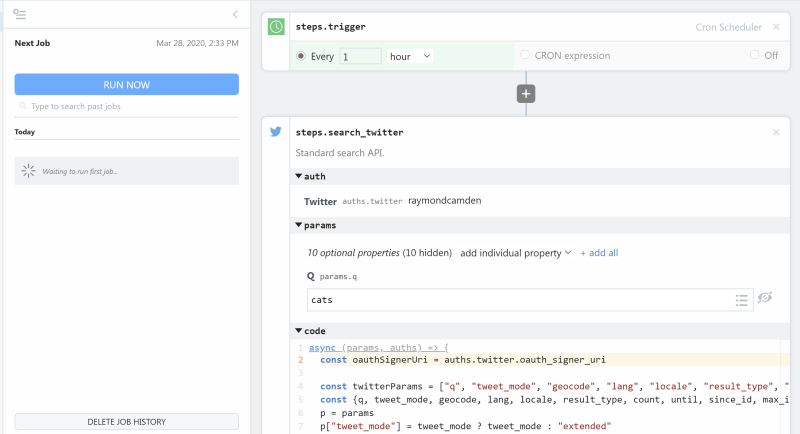Letterdrop
Let your customers come to you through effective content marketing across SEO, email, and social. YC W20
Integrate the Letterdrop API with the HTTP / Webhook API
Setup the Letterdrop API trigger to run a workflow which integrates with the HTTP / Webhook API. Pipedream's integration platform allows you to integrate Letterdrop and HTTP / Webhook remarkably fast. Free for developers.
Popular Ways to Connect Letterdrop with HTTP / Webhook#
Popular Letterdrop and HTTP / Webhook Triggers#
Get a URL and emit the full HTTP event on every request (including headers and query parameters). You can also configure the HTTP response code, body, and more.
Get a URL and emit the HTTP body as an event on every request
Emit new event when a new post gets published on Letterdrop. After creating the source, access Letterdrop UI, go to Settings > Integrations > API and Webhooks > Webhook Endpoints > Setup endpoints and add your source endpoint URL to the respective webhook endpoint. See the documentation
Emit new event when a new subscriber gets added on Letterdrop. After creating the source, access Letterdrop UI, go to Settings > Integrations > API and Webhooks > Webhook Endpoints > Setup endpoints and add your source endpoint URL to the respective webhook endpoint. See the documentation
Emit new event when the content of the URL changes.
Popular Letterdrop and HTTP / Webhook Actions#
Adds a new subscriber to your Letterdrop publication. See the documentation
Drafts a new blog post in your workspace with the required title and content, and optional images and tags. See the documentation
Send an HTTP request using any method and URL. Optionally configure query string parameters, headers, and basic auth.
Removes a subscriber from your publication if the email matches an existing one. See the documentation
Send an HTTP GET request to any URL. Optionally configure query string parameters, headers and basic auth.
Overview of Letterdrop#
The Letterdrop API enables automated content marketing workflows, streamlining the process of creating, delivering, and tracking email campaigns and newsletters. By harnessing this API within Pipedream, users can craft data-driven, personalized content distribution strategies, integrate with CRMs for targeted outreach, and monitor engagement metrics to refine future campaigns. In essence, it's a tool that can help you engage your audience efficiently by automating repetitive content operations and aggregating performance data for actionable insights.
Connect Letterdrop#
import { axios } from "@pipedream/platform"
export default defineComponent({
props: {
letterdrop: {
type: "app",
app: "letterdrop",
}
},
async run({steps, $}) {
const data = {
"query": `Pipedream`,
"offset": `0`,
"limit": `5`,
}
return await axios($, {
method: "post",
url: `https://api.letterdrop.com/api/v1/posts`,
headers: {
"api-key": `${this.letterdrop.$auth.api_key}`,
},
data,
})
},
})
Overview of HTTP / Webhook#
Build, test, and send HTTP requests without code using your Pipedream workflows. The HTTP / Webhook action is a tool to build HTTP requests with a Postman-like graphical interface.

Point and click HTTP requests
Define the target URL, HTTP verb, headers, query parameters, and payload body without writing custom code.

Focus on integrating, not authenticating
This action can also use your connected accounts with third-party APIs. Selecting an integrated app will automatically update the request’s headers to authenticate with the app properly, and even inject your token dynamically.

Pipedream integrates with thousands of APIs, but if you can’t find a Pipedream integration simply use Environment Variables in your request headers to authenticate with.
Compatible with no code actions or Node.js and Python
The HTTP/Webhook action exports HTTP response data for use in subsequent workflow steps, enabling easy data transformation, further API calls, database storage, and more.
Response data is available for both coded (Node.js, Python) and no-code steps within your workflow.

Connect HTTP / Webhook#
// To use any npm package on Pipedream, just import it
import axios from "axios"
export default defineComponent({
async run({ steps, $ }) {
const { data } = await axios({
method: "GET",
url: "https://pokeapi.co/api/v2/pokemon/charizard",
})
return data.species
},
})
Community Posts#