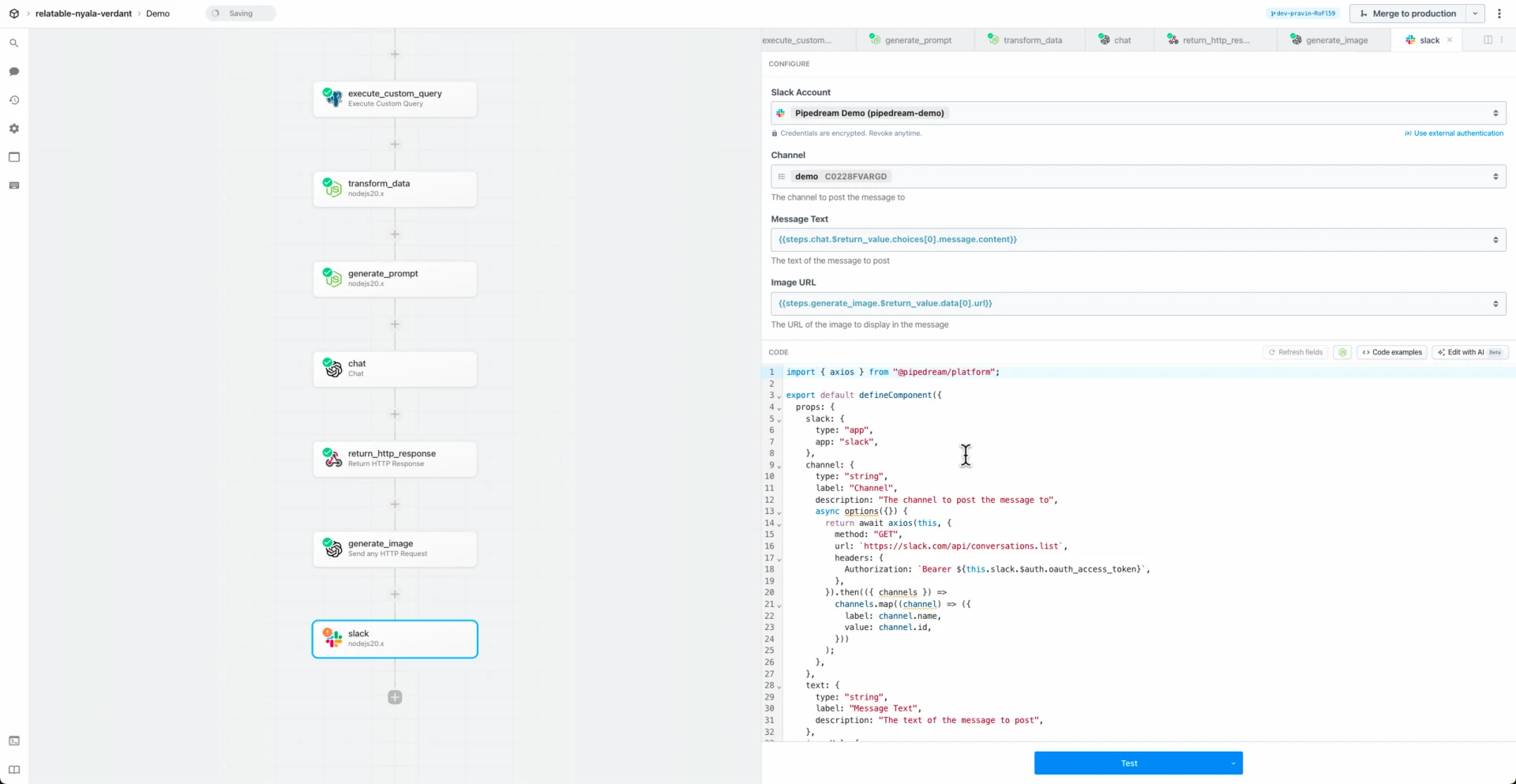import {
fieldToString,
getFileFormData,
} from "../../common/methods.mjs";
import imagekitIo from "../../imagekit_io.app.mjs";
export default {
key: "imagekit_io-upload-image",
name: "Upload Image",
version: "0.0.2",
description: "Upload a new image to ImageKit.io. [See the documentation](https://docs.imagekit.io/api-reference/upload-file-api/server-side-file-upload)",
type: "action",
props: {
imagekitIo,
file: {
type: "string",
label: "File",
description: "The file you want to upload. It can be **binnary**, **base64** or **url** or **a file path in the `/tmp` directory.** [See the documentation on working with files](https://pipedream.com/docs/code/nodejs/working-with-files/).",
},
fileName: {
type: "string",
label: "File Name",
description: "The name with which the file has to be uploaded. The file name can contain: - Alphanumeric Characters: **a-z , A-Z , 0-9** (including unicode letters, marks, and numerals in other languages) - Special Characters: **.** and **-** Any other character including space will be replaced by **_**",
},
useUniqueFileName: {
type: "boolean",
label: "Use Unique Filename",
description: "Whether to use a unique filename for this file or not. If set **true**, ImageKit.io will add a unique suffix to the filename parameter to get a unique filename. If set **false**, then the image is uploaded with the provided filename parameter, and any existing file with the same name is replaced. Default Value is **True**",
optional: true,
},
tags: {
type: "string[]",
label: "Tags",
description: "Set the tags while uploading the file. `%` is not allowed. If this field is not specified and the file is overwritten then the tags will be removed.",
optional: true,
},
folder: {
type: "string",
label: "Folder",
description: "The folder path **(e.g. /images/folder/)** in which the image has to be uploaded. If the folder(s) didn't exist before, a new folder(s) is created. The nesting of folders can be at most 50 levels deep. The folder name can contain: - Alphanumeric Characters: **a-z , A-Z , 0-9** (including unicode letters, marks, and numerals in other languages). - Special Characters: **/**, **_** and **-**. - Using multiple / creates a nested folder.",
optional: true,
},
isPrivateFile: {
type: "boolean",
label: "Is Private File",
description: "Whether to mark the file as private or not. This is only relevant for image type files.",
optional: true,
},
isPublished: {
type: "boolean",
label: "Is Published",
description: "Whether to upload file as published or not. If set **false**, the file is marked as unpublished, which restricts access to the file only via the media library. Files in [draft or unpublished](https://docs.imagekit.io/media-library/overview/draft-assets) state can only be publicly accessed after being published. - The option to upload in draft state is only available in custom enterprise pricing plans.",
optional: true,
},
customCoordinates: {
type: "string",
label: "Custom Coordinates",
description: "Define an important area in the image. This is only relevant for image type files. The the format **x,y,width,height**. For example - **10,10,100,100**.",
optional: true,
},
responseFields: {
type: "string[]",
label: "Response Fields",
description: "A list of the fields that you want the API to return in the response. For example, set the value of this field to **tags**, **customCoordinates**, **isPrivateFile** to get the value of **tags**, **customCoordinates**, **isPublished** and **isPrivateFile** in the response. Accepts combination of **tags**, **customCoordinates**, **isPrivateFile**, **embeddedMetadata**, **customMetadata**, and **metadata**.",
optional: true,
},
extensions: {
type: "string[]",
label: "Extensions",
description: "An array of stringified object extensions to be applied to the image. For reference about extensions [read here](https://docs.imagekit.io/extensions/overview).",
optional: true,
},
webhookUrl: {
type: "string",
label: "Webhook URL",
description: "The final status of pending extensions will be sent to this URL. To learn more about how ImageKit uses webhooks, [refer here](https://docs.imagekit.io/extensions/overview#webhooks).",
optional: true,
},
overwriteFile: {
type: "boolean",
label: "Overwrite File",
description: "Default is **true**. If **overwriteFile** is set to **false** and **useUniqueFileName** is also **false**, and a file already exists at the exact location, upload API will return an error immediately.",
optional: true,
},
overwriteAITags: {
type: "boolean",
label: "Overwrite AI Tags",
description: "Default is **true**. If the request does not have **tags**, **overwriteTags** is set to **true** and a file already exists at the exact location, exiting **tags** will be removed. In case the request body has **tags**, setting **overwriteTags** to **false** has no effect and request's **tags** are set on the asset.",
optional: true,
},
overwriteCustomMetadata: {
type: "boolean",
label: "Overwrite Custom Metadata",
description: "Default is **true**. If the request does not have **customMetadata**, **overwriteCustomMetadata** is set to **true** and a file already exists at the exact location, exiting **customMetadata** will be removed. In case the request body has **customMetadata**, setting **overwriteCustomMetadata** to **false** has no effect and request's **customMetadata** is set on the asset.",
optional: true,
},
customMetadata: {
type: "object",
label: "customMetadata",
description: "A JSON key-value data to be associated with the asset. Checkout **overwriteCustomMetadata** parameter to understand default behaviour. Before setting any custom metadata on an asset you have to create the field using [custom metadata fields API](https://docs.imagekit.io/api-reference/custom-metadata-fields-api).",
optional: true,
},
},
async run({ $ }) {
const {
imagekitIo,
file,
customMetadata,
extensions,
...appendData
} = this;
const data = getFileFormData(file);
let newExt = extensions;
if (Array.isArray(newExt)) {
newExt = newExt.map((item) => {
if (typeof item === "object") {
return JSON.stringify(item);
}
return item;
});
newExt = `[${newExt.toString()}]`;
}
data.append("extensions", newExt);
for (const [
label,
value,
] of Object.entries(appendData)) {
data.append(label, value.toString());
}
if (customMetadata) {
data.append("customMetadata", fieldToString(customMetadata));
}
const response = await imagekitIo.uploadImage({
$,
headers: {
...data.getHeaders(),
},
data,
});
$.export("$summary", `The file with Id: ${response.fileId} was successfully uploaded!`);
return response;
},
};
 Chase Roberts@chsrbrts@benedictevans If you haven’t used @pipedream yet, then you haven’t lived.
Chase Roberts@chsrbrts@benedictevans If you haven’t used @pipedream yet, then you haven’t lived. ✨Ellie Day✨@heyelliedayEvaluation update: @pipedream has quite literally been a dream to work with! I’m excited to leverage this tool for all the various workflows I need to write. I’m currently at 11k invocations a day from the initial workflows I’ve written in the past couple weeks.
✨Ellie Day✨@heyelliedayEvaluation update: @pipedream has quite literally been a dream to work with! I’m excited to leverage this tool for all the various workflows I need to write. I’m currently at 11k invocations a day from the initial workflows I’ve written in the past couple weeks. Michael Braedley@MBraedleyUpdate: I got it working properly, and it's working so well that I'm dropping IFTTT. @pipedream can do everything that IFTTT basic can, and most (if not all things) IFTTT pro can for free or at a reasonable price if you need it. I am recommending it for basically any power user.
Michael Braedley@MBraedleyUpdate: I got it working properly, and it's working so well that I'm dropping IFTTT. @pipedream can do everything that IFTTT basic can, and most (if not all things) IFTTT pro can for free or at a reasonable price if you need it. I am recommending it for basically any power user. Thomas Cutting@mrthomascuttingWant quick+dirty integrations for a serverless workflow - @pipedream is my new go-to 😃
Thomas Cutting@mrthomascuttingWant quick+dirty integrations for a serverless workflow - @pipedream is my new go-to 😃 Matthew Roberts@mattdotrobertsday 013 - finally hit node js. This is the secret sauce of taking #nocode projects that one step further. Pumped about getting deeper into @pipedream now
Matthew Roberts@mattdotrobertsday 013 - finally hit node js. This is the secret sauce of taking #nocode projects that one step further. Pumped about getting deeper into @pipedream now Kenneth Auchenberg 💭@auchenbergYahoo Pipes is back! Kinda 😍 @pipedream
Kenneth Auchenberg 💭@auchenbergYahoo Pipes is back! Kinda 😍 @pipedream Raymond Camden 🥑@raymondcamdenAwesome video by the @pipedream folks showing real time twitter sentiment analysis integrated with Google Sheets. This is where Pipedream *really* shines, connecting systems together in easy workflows.
Raymond Camden 🥑@raymondcamdenAwesome video by the @pipedream folks showing real time twitter sentiment analysis integrated with Google Sheets. This is where Pipedream *really* shines, connecting systems together in easy workflows. Nacho Caballero@nachocaballeroI couldn't recommend @pipedream more. It's an amazing service to integrate different APIs. Much more powerful than Zapier and more user-friendly than AWS Lambda. I'm very proud to wear this t-shirt #NoCode
Nacho Caballero@nachocaballeroI couldn't recommend @pipedream more. It's an amazing service to integrate different APIs. Much more powerful than Zapier and more user-friendly than AWS Lambda. I'm very proud to wear this t-shirt #NoCode Jason Snow@jyksnwDeveloped a working prototype environmental sensor IoT solution with @particle Photon, @pipedream, and @MongoDB with full graphing and alerting in less than a day! All amazing technology, will def. be exploring these more.
Jason Snow@jyksnwDeveloped a working prototype environmental sensor IoT solution with @particle Photon, @pipedream, and @MongoDB with full graphing and alerting in less than a day! All amazing technology, will def. be exploring these more. Steven Terrana@steven_terrana@burgwyn you've inspired me to finally set up my own blog. I'll make sure my first blog post explains the tech behind the setup. think @obsdmd + @GatsbyJS + @pipedream.
Steven Terrana@steven_terrana@burgwyn you've inspired me to finally set up my own blog. I'll make sure my first blog post explains the tech behind the setup. think @obsdmd + @GatsbyJS + @pipedream. 🚄 James Augeri, PhD@DotDotJamesWant to low-code your back end, need more horsepower than @Bubble / @KnackHQ, or just miss Yahoo! Pipes? Check out @PipeDream
🚄 James Augeri, PhD@DotDotJamesWant to low-code your back end, need more horsepower than @Bubble / @KnackHQ, or just miss Yahoo! Pipes? Check out @PipeDream Sébastien Chopin@AtinuxGitHub issues should be like @linear_app for maintainers. Looking forward more integrations with GH actions or tools like @pipedream 👀
Sébastien Chopin@AtinuxGitHub issues should be like @linear_app for maintainers. Looking forward more integrations with GH actions or tools like @pipedream 👀 Raul@raul_predescuIf you're a dev and not using @pipedream, you're missing out. Been using it for months, daily. FREE for devs. Plenty of integrations and good limits. Absolutely love it.
Raul@raul_predescuIf you're a dev and not using @pipedream, you're missing out. Been using it for months, daily. FREE for devs. Plenty of integrations and good limits. Absolutely love it. Bruno Skvorc@bitfallsSo @pipedream is pretty amazing. In 3 minutes I just made a flow which adds @rickastley's Never Gonna Give You Up to my @spotify playlist whenever a new pull request arrives in an old repo of mine.
Bruno Skvorc@bitfallsSo @pipedream is pretty amazing. In 3 minutes I just made a flow which adds @rickastley's Never Gonna Give You Up to my @spotify playlist whenever a new pull request arrives in an old repo of mine. Zach Lanich@ZachLanichUm, wow 🤯 @pipedream
Zach Lanich@ZachLanichUm, wow 🤯 @pipedream Steven Bell@bellontechI just used @pipedream to build a Shopify App. Wow, they make small backed tasks easy.
Steven Bell@bellontechI just used @pipedream to build a Shopify App. Wow, they make small backed tasks easy. Jay Hack 🎩🇺🇸@_jayhack_Very impressed with this bad boi - it reminds me of a @PalantirTech internal tool, but geared towards integrations instead of data analysis and far more customizable. Great expectations here 🚀🤩
Jay Hack 🎩🇺🇸@_jayhack_Very impressed with this bad boi - it reminds me of a @PalantirTech internal tool, but geared towards integrations instead of data analysis and far more customizable. Great expectations here 🚀🤩 Tree Sturgeon 🔥🚴♂️🌳@philsturgeonFor context this is day 2 of a really challenging and stupid migration from Notion to @airtable with disparate/missing data. It's going better than expected and thanks to @pipedream I don't have to bother the iOS dev to add W3W.
Tree Sturgeon 🔥🚴♂️🌳@philsturgeonFor context this is day 2 of a really challenging and stupid migration from Notion to @airtable with disparate/missing data. It's going better than expected and thanks to @pipedream I don't have to bother the iOS dev to add W3W.