Google Chat (Developer App)
Google Chat is an intelligent and secure communication and collaboration tool, built for teams. Use this app to connect your own developer account credentials.
Go to siteGoogle Chat (Developer App) API Integrations
Build and run workflows using the Google Chat (Developer App) API. Use 1000s of source-available triggers and actions across 2,000+ apps. Or write custom code to integrate any app or API in seconds.
Overview#
By connecting your Google Chat account to Pipedream, you'll be able to incorporate your Google Chat data into whatever you're building with any of the 1,700+ apps that are available on Pipedream.
import { axios } from "@pipedream/platform"
export default defineComponent({
props: {
google_chat_developer_app: {
type: "app",
app: "google_chat_developer_app",
}
},
async run({steps, $}) {
return await axios($, {
url: `https://www.googleapis.com/oauth2/v1/userinfo`,
headers: {
Authorization: `Bearer ${this.google_chat_developer_app.$auth.oauth_access_token}`,
},
})
},
})
Choose an API to Connect with Google Chat (Developer App) API#
1-24of2,000+apps by most popular
Example Use Cases#
Automated Helpdesk Bot: Create a bot within Google Chat that listens for keywords related to IT support and automatically responds with troubleshooting advice or escalates the issue by creating a ticket in a service like Zendesk or Jira.
Project Management Notifications: Set up a workflow that monitors project management tools such as Asana or Trello for updates, and then posts these updates to a dedicated Google Chat space, ensuring your team stays informed about project progress in real-time.
Meeting Coordinator: Develop a bot that helps schedule meetings by integrating with Google Calendar. When a meeting request is mentioned in a chat, the bot can check participants' availability, propose times, and send calendar invites, streamlining the scheduling process.
Getting Started#
The Google Chat (Developer App) setup is only available for Google Workspace users. See here for more details. If you are not a Google Workspace user, you can use Pipedream's Google Chat application alternatively.
The steps are outlined below:
Creating a Google Chat app
In order to connect your workspace Google Chat account to Pipedream, you'll need to create a custom OAuth app in Google Cloud. This requires a Google workspace account.
- Sign in to the Google Cloud Console
- Select an existing project or create a new one

- Select APIs & Services
- Click Enable APIs & Services
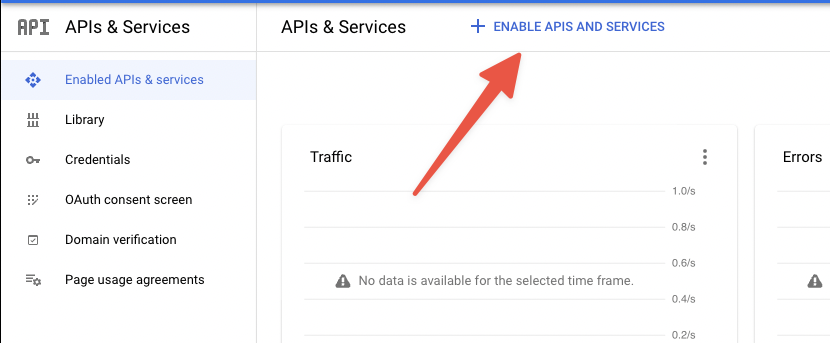
- Search for and select Chat API
- Click Enable

- Click OAuth consent screen on the left side
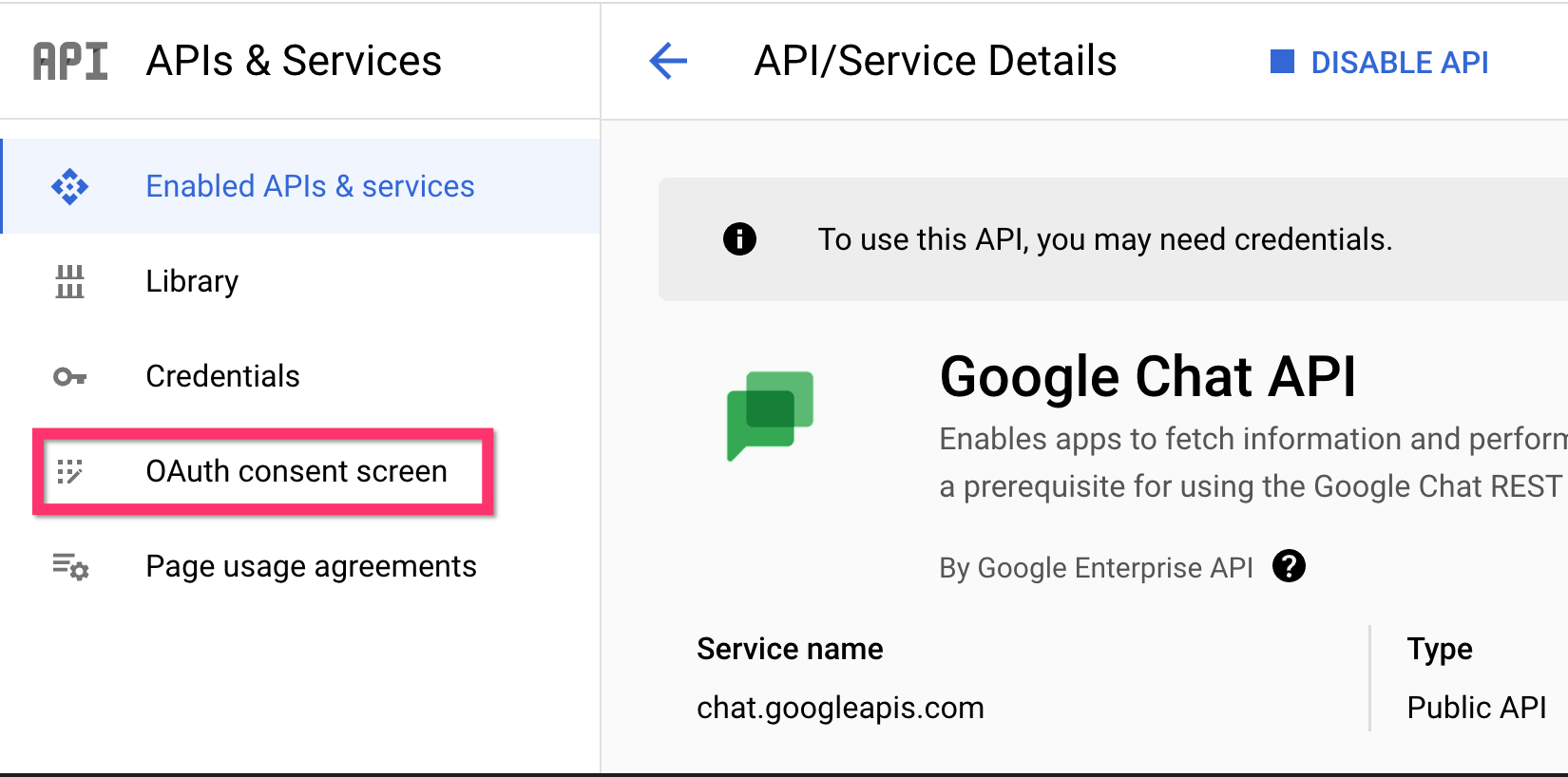
- If you only intend to use this application within your organization, select Internal (recommended) and click "Create." In this mode, your app is limited to Google Workspace users within your organization. If you select External, you will need to go through the process of app verification in order use any sensitive or restricted scopes.

- Fill in the required fields and click Save and Continue
- Under Authorized Domains, add
pipedream.com - Click Add or remove scopes and Filter by
Chat APIselect whichever scopes you intend to use and then click "Update". For more information about available Google Chat scopes, please see this overview. - Click Save and Continue to finish the Scopes step
- You should be prompted with a Summary page.
Create OAuth Credentials
You will need to generate a set of OAuth credentials to connect your new Google Chat app to Pipedream.
Navigate to the Credentials section on the left side.
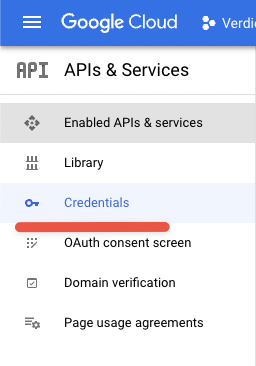
Click Create Credentials at the top and select “*OAuth client ID
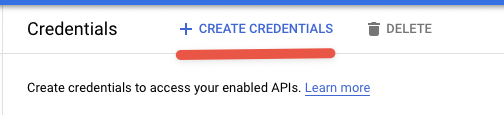
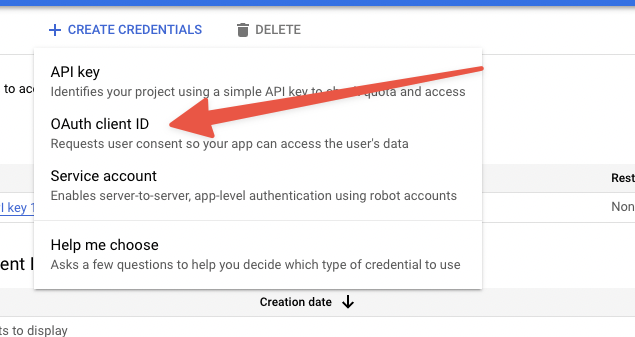
- Select Web application for Application type
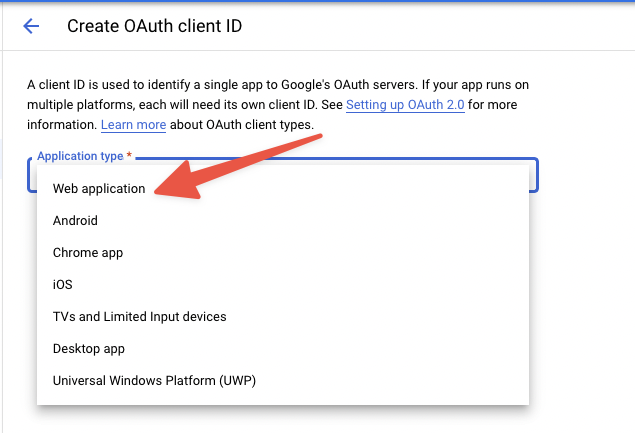
- Name the app “Pipedream”
- Under Authorized redirect URIs, click Add URI and enter
https://api.pipedream.com/connect/oauth/oa_gBBi5O/callback
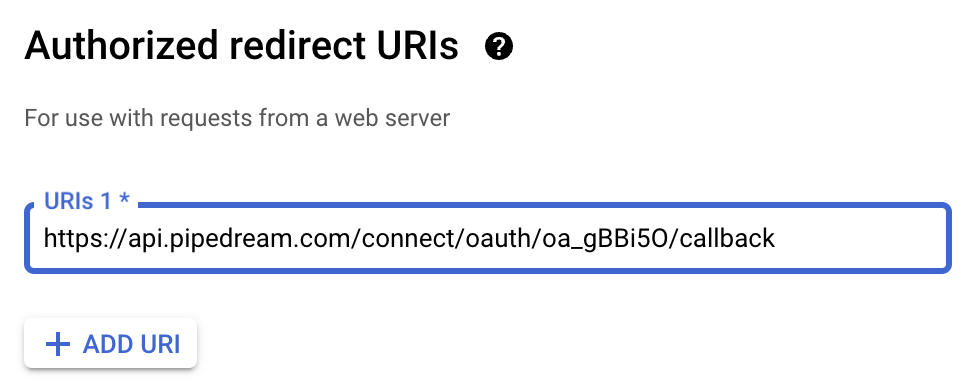
- Click Create to create your new OAuth keys
- Note the client ID and client Secret, but keep these private and secure
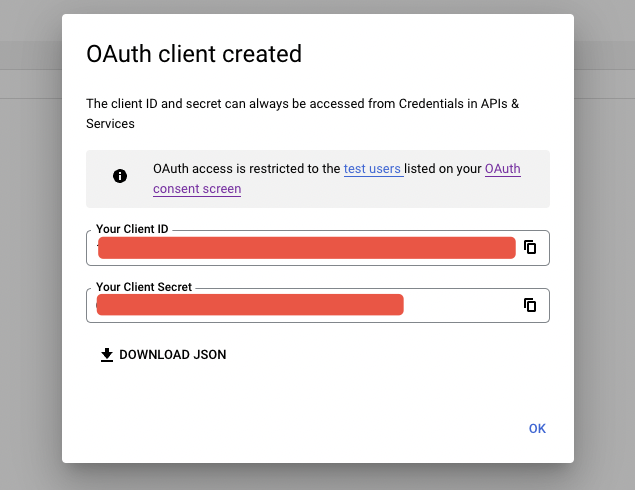
Configure your Google Chat application
Click Enable APIs & Services on the top-left navigation bar, then Google Chat API.
Click Configuration
Fill in the required details - please note that the values you provide here will be the name of the app that you add to your Google Chat workspace.
You can name the application whatever you'd like for the app to be called within the Google Chat workspace, e.g. Pipedream
If you'd like to use the Pipedream logo for the avatar, use the URL https://pipedream.com/s.v0/app_13GhYE/logo/orig for the Avatar URL
Add a Description.
Select any Interactive features you require for your app.
Add an App URL, ideally, an HTTPS URL that you control, or you can provide the following app url https://pipedream.com/apps/google-chat-developer-app.
Under Visibility, add the email addresses of the individuals or groups within your Google Workspace organization.
Click Save.
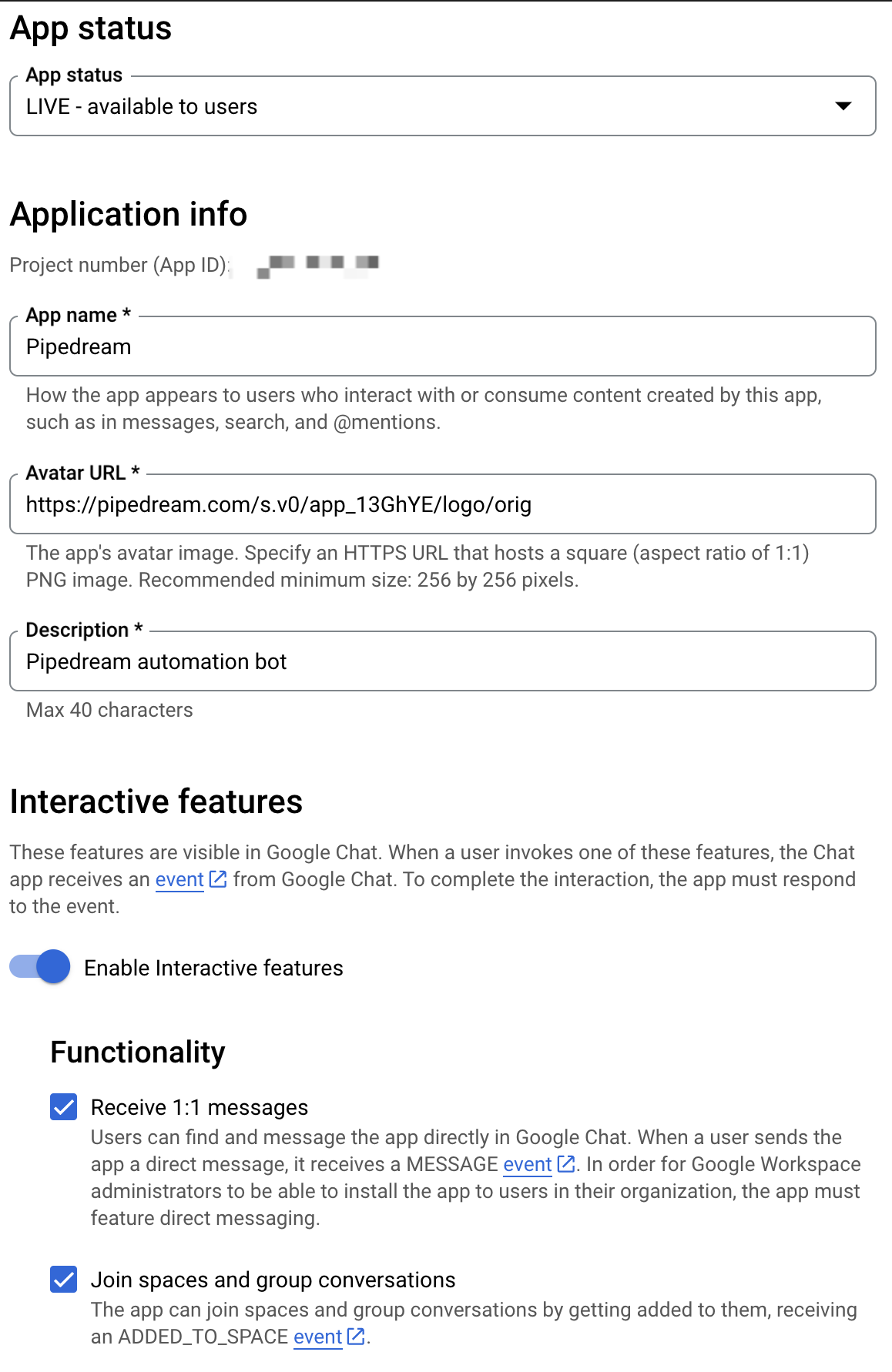
Connect your Google Chat app Pipedream with your Google Chat app OAuth credentials
At this point, you should have a Google Chat App under your Google Project, and a set of OAuth credentials.
When prompted in Pipedream after trying to connect the Google Chat (Developer App), copy and paste your OAuth credentials.
Add the scopes that you chose when setting up the app in a space-separate list.
Click Connect
You will be presented with an OAuth consent screen and should see the scopes that you specified at this step. Click Allow.

You should now be able to use your Google Chat application that you created on Pipedream!
Publish your Google Chat app (EXTERNAL ONLY)
Google has a 7 day expiration window on refresh tokens for applications that are set to External users with a publishing status of "Testing", so you will need to Publish your application in order to maintain your account connection.
- Navigate to your application, and click OAuth Consent Screen on the lefthand sidebar.
- Under Publishing status, click Publish App. If you included any sensitive or restricted scopes in your app, there will be a disclosure stating that you will need to go through the process of verification. Click Confirm.
- Your application will not be available externally unless you share your client_id with others, and you will not have to go through the verification process unless you intend to onboard over 100 users.
- The publishing status should be set to In production, and your account should maintain its connection without an expiration window.
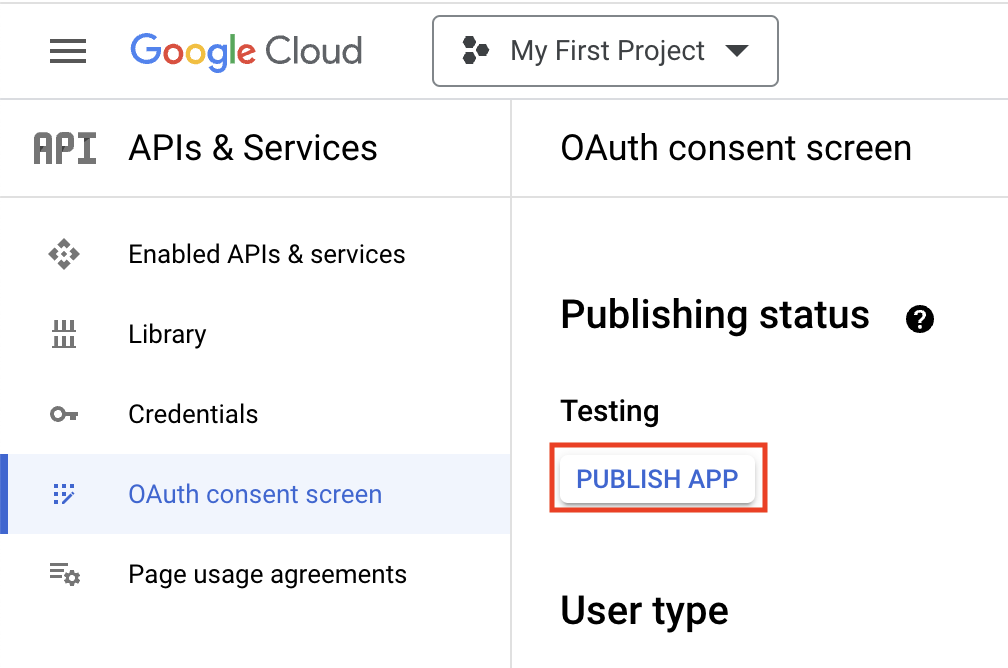
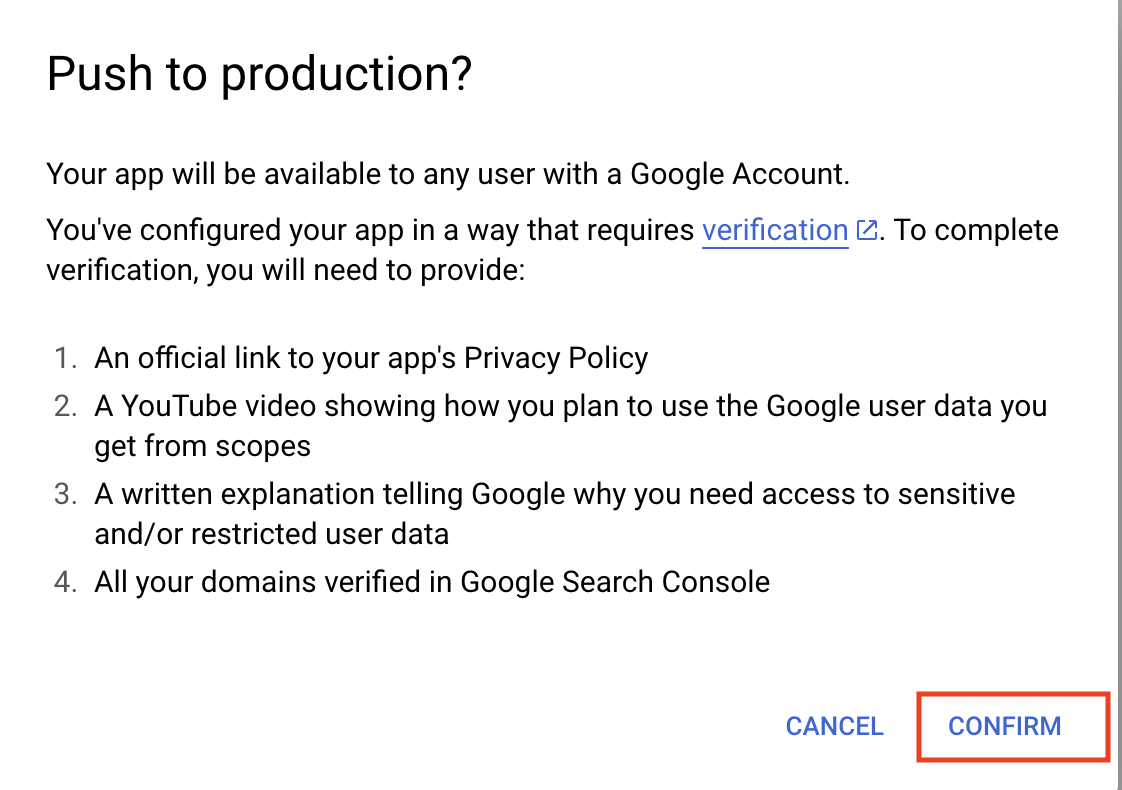
Troubleshooting#
Application disconnects after 7 days
If your developer application disconnects after 7 days, you need to follow the steps above to Publish your Google Chat app in order to keep your account connected.
Authentication#
Google Chat (Developer App) uses OAuth authentication. When you connect your Google Chat (Developer App) account, Pipedream will open a popup window where you can sign into Google Chat (Developer App) and grant Pipedream permission to connect to your account. Pipedream securely stores and automatically refreshes the OAuth tokens so you can easily authenticate any Google Chat (Developer App) API.
Pipedream requests the following authorization scopes when you connect your account:
- authorization
GEThttps://accounts.google.com/o/oauth2/auth?client_id={{custom_fields.client_id}}&redirect_uri={{oauth.redirect_uri}}&state={{oauth.state}}&response_type=code&scope=email profile {{custom_fields.space_separated_scopes}}&access_type=offline&prompt=consent - accessToken
POSThttps://oauth2.googleapis.com/tokencontent-type:application/x-www-form-urlencodedaccept:application/jsonclient_id={{custom_fields.client_id}}&client_secret={{custom_fields.client_secret}}&redirect_uri={{oauth.redirect_uri}}&grant_type=authorization_code&code={{oauth.code}} - refreshToken
POSThttps://oauth2.googleapis.com/tokencontent-type:application/x-www-form-urlencodedaccept:application/jsonclient_id={{custom_fields.client_id}}&client_secret={{custom_fields.client_secret}}&grant_type=refresh_token&refresh_token={{oauth.refresh_token}}