San Francisco Open Data - DataSF
Search hundreds of datasets from the City and County of San Francisco
Integrate the San Francisco Open Data - DataSF API with the Zoom API
Setup the San Francisco Open Data - DataSF API trigger to run a workflow which integrates with the Zoom API. Pipedream's integration platform allows you to integrate San Francisco Open Data - DataSF and Zoom remarkably fast. Free for developers.
Popular San Francisco Open Data - DataSF and Zoom Triggers#
Emit new event each time a meeting is created where you're the host
Emit new event each time a meeting starts where you're the host
Emit new event each time a new recording completes for a meeting or webinar where you're the host
Emit new event each time a meeting ends where you're the host
Emit new event each time a meeting is updated where you're the host
Popular San Francisco Open Data - DataSF and Zoom Actions#
Overview of San Francisco Open Data - DataSF#
Have you ever been curious about the data available in San Francisco? The
DataSF API provides you with access to dozens of datasets, giving you powerful
insights into the heart of the city. With this data, you can build and create a
variety of projects, from visualizations to exploration tools.
The DataSF API provides a wealth of data about San Francisco, from crime
statistics to building permits. Here are some example projects you can create
with this data:
- A map that visualizes live crime data
- A tool to search for available housing
- A comprehensive transportation app
- An interactive dashboard for budget data
- A tool that compares various industry trends in different areas of the city
- A tool to explore San Francisco's population and demographics
- A tool to compare different public services in the area
Connect San Francisco Open Data - DataSF#
import { axios } from "@pipedream/platform"
export default defineComponent({
props: {
san_francisco_open_data_datasf: {
type: "app",
app: "san_francisco_open_data_datasf",
}
},
async run({steps, $}) {
// Below, we fetch a range of COVID-19 case data from DataSF. You can
// run this to see how the results are displayed on Pipedream, or modify it
// in any way to fetch data from another dataset or modify the Socrata
// query. See the docs below for Socrata docs and examples.
// COVID-19 Cases Summarized by Date, Transmission and Case Disposition
// https://dev.socrata.com/foundry/data.sfgov.org/tvq9-ec9w
return await axios($, {
url: `https://data.sfgov.org/resource/tvq9-ec9w.json`,
headers: {
"X-App-Token": `${this.san_francisco_open_data_datasf.$auth.app_token}`,
},
params: {
"$where": `date between '2020-05-18T00:00:00' and '2020-05-20T00:00:00'`,
},
})
},
})
Overview of Zoom#
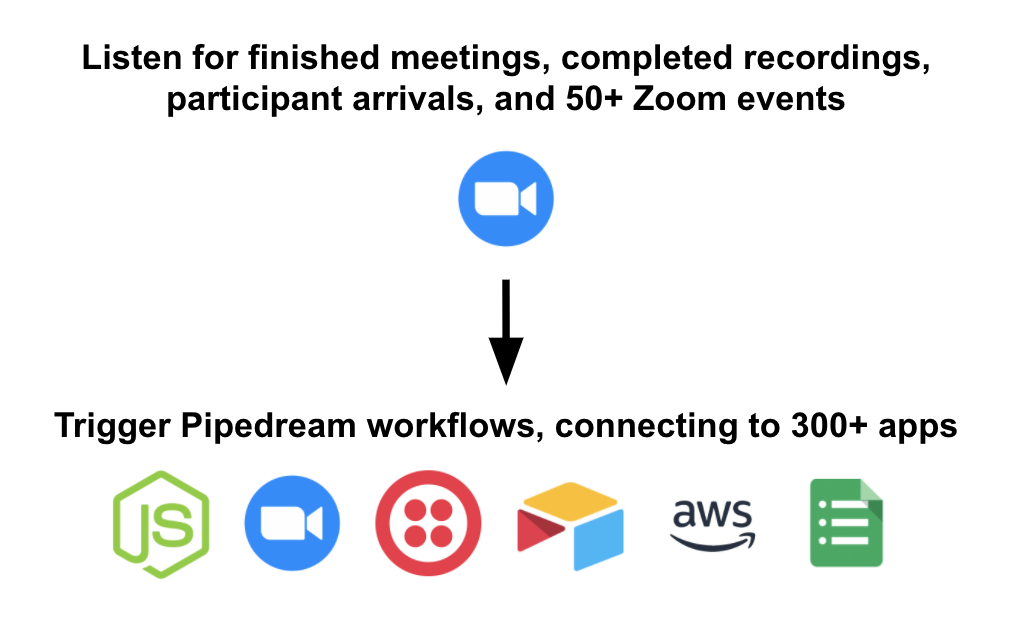
Pipedream workflows allow you to run any Node.js code that connects to the Zoom API. Just create a new workflow, then add prebuilt Zoom actions (create a meeting, send a chat message, etc.) or write your own code. These workflows can be triggered by HTTP requests, timers, email, or on any app-based event (new tweets, a Github PR, Zoom events, etc).
Getting Started
- First, sign up for Pipedream at https://pipedream.com.
- Visit https://pipedream.com/accounts.
- Click the button labeled Click Here to Connect an App.
- Search for "Zoom" and select either Zoom or Zoom Admin (see the differences below):
This will open up a new window prompting you to authorize Pipedream's access to your Zoom account. Once you authorize access, you should see your Zoom account listed among your apps.
- Create a new workflow, add a new step, search for "Zoom" or "Zoom Admin". Once you've selected either app, you can choose to either "Run Node.js code" or select one of the prebuilt actions for performing common API operations.
- At this stage, you'll be asked to link the Zoom account you connected above, authorizing the request to the Zoom API with your credentials:
Zoom vs Zoom Admin app
Zoom users can be classified into two groups: non-admins and admins. Admins have account-level permissions that users do not, and Zoom has corresponding admin-level scopes that aren't relevant for normal users. Therefore, Pipedream exposes two apps — Zoom and Zoom Admin — to serve the two groups.
In the Zoom Marketplace, these apps are named Pipedream, and Pipedream for Zoom Admins, respectively.
Non-admins have permissions to manage standard Zoom resources in their account: meetings, webinars, recordings, and more. If you're a non-admin, you'll want to use the Zoom app.
Zoom admins have permissions to manage account-level resources, like users and reports. They can also manage webinars and meetings across their organization. If you're an admin and need to manage these resources via API, you'll want to use the Zoom Admin app.
The Zoom API docs on permissions provide detailed information on these permissions and their associated OAuth scopes.
Connect Zoom#
import { axios } from "@pipedream/platform"
export default defineComponent({
props: {
zoom: {
type: "app",
app: "zoom",
}
},
async run({steps, $}) {
return await axios($, {
url: `https://api.zoom.us/v2/users/me`,
headers: {
Authorization: `Bearer ${this.zoom.$auth.oauth_access_token}`,
},
})
},
})
Related Videos#
