Plivo
SMS API and Voice API platform
Integrate the Plivo API with the Zoom API
Setup the Plivo API trigger to run a workflow which integrates with the Zoom API. Pipedream's integration platform allows you to integrate Plivo and Zoom remarkably fast. Free for developers.
Popular Plivo and Zoom Triggers#
Emit new event each time a meeting is created where you're the host
Emit new event each time a meeting starts where you're the host
Emit new event when a new SMS is received. See the docs.
Emit new event each time a new recording completes for a meeting or webinar where you're the host
Overview of Plivo#
The Plivo API provides a powerful platform for developers to create powerful and innovative telecommunications applications. With the API, developers can build anything from a simple IVR to voice bots and SIP Trunks. Whether you want to create a cloud-based VoIP solution or a custom PBX, the Plivo API makes it possible.
Some of the top applications that you can build with the Plivo API are:
- IVR (Interative Voice Response): Create a voice interface for customers to access information on demand.
- Voice Bots: Build AI-powered voice bots to interact with users on automated calls.
- SIP Trunks: Create virtual telephone lines to connect with existing PBX systems.
- Cloud Telephony Platform: Build a cloud-based VoIP solution for use with web and mobile apps.
- Event-Driven Telephony: Create powerful apps that respond to events on the call.
- Multi-channel Messaging: Send and receive text messages, voice broadcasts, and other multimedia messages.
- Call Analytics and Recording: Monitor the performance of your calls and record conversations for compliant purposes.
- Call Flow Builder: Design custom call flows using an easy-to-use drag-and-drop interface.
- Number Management: Manage multiple phone numbers and toll-free numbers across a range of countries.
Connect Plivo#
import { axios } from "@pipedream/platform"
export default defineComponent({
props: {
plivo: {
type: "app",
app: "plivo",
}
},
async run({steps, $}) {
return await axios($, {
url: `https://api.plivo.com/v1/Account/${this.plivo.$auth.auth_id}/Message/`,
auth: {
username: `${this.plivo.$auth.auth_id}`,
password: `${this.plivo.$auth.auth_token}`,
},
})
},
})
Overview of Zoom#
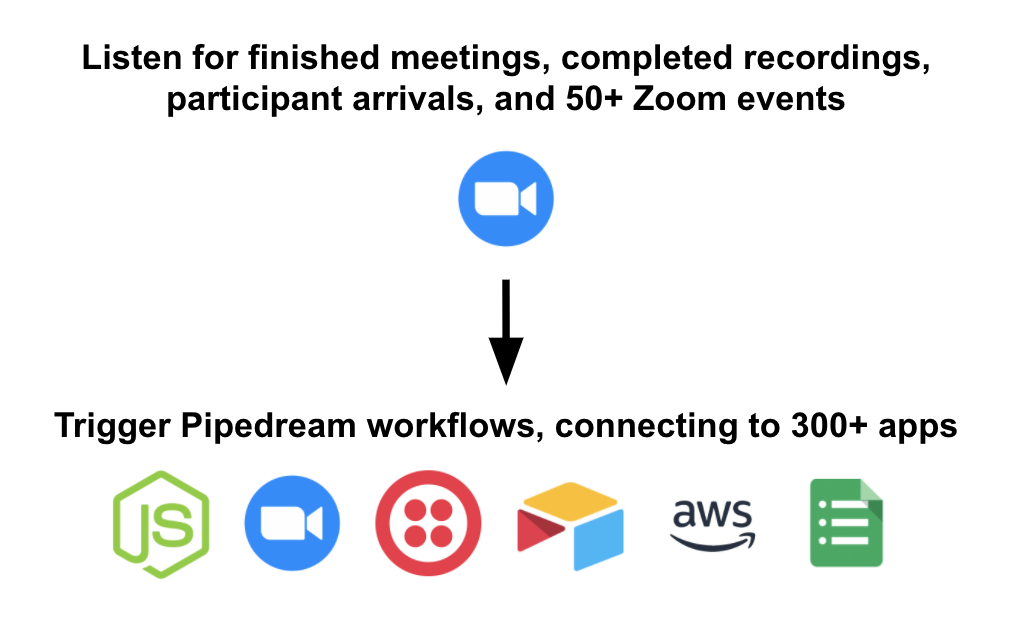
Pipedream workflows allow you to run any Node.js code that connects to the Zoom API. Just create a new workflow, then add prebuilt Zoom actions (create a meeting, send a chat message, etc.) or write your own code. These workflows can be triggered by HTTP requests, timers, email, or on any app-based event (new tweets, a Github PR, Zoom events, etc).
Getting Started
- First, sign up for Pipedream at https://pipedream.com.
- Visit https://pipedream.com/accounts.
- Click the button labeled Click Here to Connect an App.
- Search for "Zoom" and select either Zoom or Zoom Admin (see the differences below):
This will open up a new window prompting you to authorize Pipedream's access to your Zoom account. Once you authorize access, you should see your Zoom account listed among your apps.
- Create a new workflow, add a new step, search for "Zoom" or "Zoom Admin". Once you've selected either app, you can choose to either "Run Node.js code" or select one of the prebuilt actions for performing common API operations.
- At this stage, you'll be asked to link the Zoom account you connected above, authorizing the request to the Zoom API with your credentials:
Zoom vs Zoom Admin app
Zoom users can be classified into two groups: non-admins and admins. Admins have account-level permissions that users do not, and Zoom has corresponding admin-level scopes that aren't relevant for normal users. Therefore, Pipedream exposes two apps — Zoom and Zoom Admin — to serve the two groups.
In the Zoom Marketplace, these apps are named Pipedream, and Pipedream for Zoom Admins, respectively.
Non-admins have permissions to manage standard Zoom resources in their account: meetings, webinars, recordings, and more. If you're a non-admin, you'll want to use the Zoom app.
Zoom admins have permissions to manage account-level resources, like users and reports. They can also manage webinars and meetings across their organization. If you're an admin and need to manage these resources via API, you'll want to use the Zoom Admin app.
The Zoom API docs on permissions provide detailed information on these permissions and their associated OAuth scopes.
Connect Zoom#
import { axios } from "@pipedream/platform"
export default defineComponent({
props: {
zoom: {
type: "app",
app: "zoom",
}
},
async run({steps, $}) {
return await axios($, {
url: `https://api.zoom.us/v2/users/me`,
headers: {
Authorization: `Bearer ${this.zoom.$auth.oauth_access_token}`,
},
})
},
})
Related Videos#
